Plusnetwork.com is the main domain of a browser hijacker. The site can appear as a homepage on your Google Chrome, Microsoft’s Edge, Internet Explorer, Mozilla Firefox, Opera, or Safari without your consent. Other changes to your everyday browsing may include excessive advertising, slow load time, and loss of your preferred browser settings. If you can’t remove the Plusnetwork.com pest, don’t worry. All the necessary information for the removal will be provided in this article.
| Name |
Plus Network |
| Main Domain Address |
Plusnetwork.com |
| Easy Solution |
You can skip all steps and remove Plusnetwork.com ransomware with the help of an anti-malware tool. |
|
Manual Solution |
You can remove the Plusnetwork.com browser hijacker by hand by carefully following all the guidelines of our step-by-step guide below. |
| Distribution |
PUPs, malicious ads, bundle packs. |
Plusnetwork.com Browser Hijacker – How Did I Get It?
The Plusnetwork.com is part of a network that has a lot of other software products that may push the hijacker. Messenger Plus and Windows Repair Tool are the two programs likely to bring on the Plusnetwork.com browser hijacker. These applications are called PUPs or Potentially Unwanted Programs.
They work by promising a good product. While the user is installing these programs, the install window will offer a few paths – Easy or Custom. The easy path is quicker and by clicking it, users give permission to the program to take a few decisions for them. One of these decisions is to install the browser hijacker Plusnetwork.com.
Other ways of infections include clicking on malicious ads that are often found on torrent trackers, porn sites, ad schemes, or other browser hijacker search engines similar to Plusnetwork.com.
Plusnetwork.com Browser Hijacker – More Info
The Plusnetwork.com site is a hoax search engine. Below, you will see a screenshot of the domain in its current state:
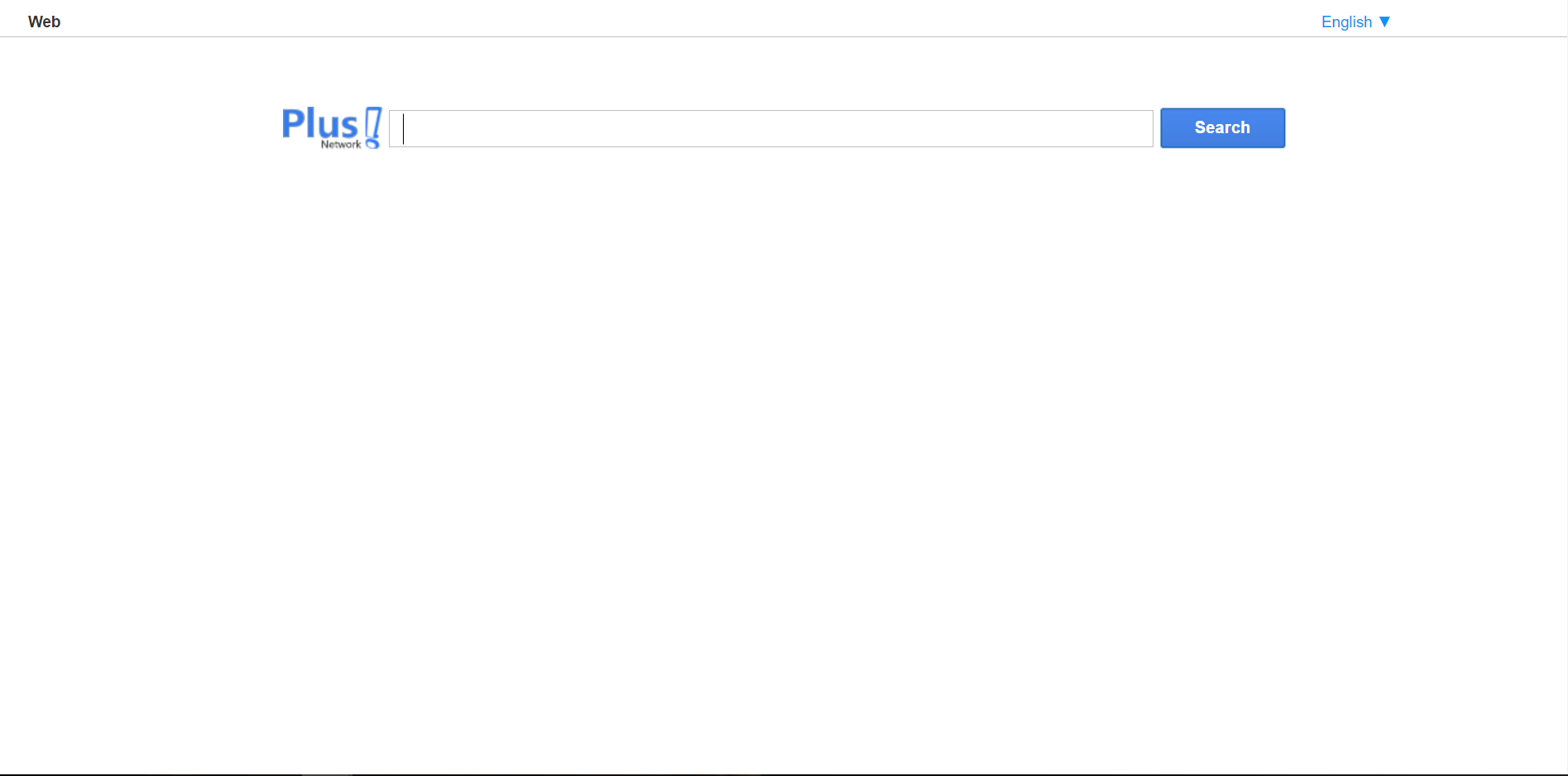
Plusnetwork.com is made to collect the search data of the hijack victims. If you’re a regular Internet user, chances are that you also use the default search engine on your browser quite often, usually Google, Bing, Yahoo, or even DuckDuckGo. The Plusnetwork.com and similar sites know this. That’s why the browser hijacker exists.
The privacy policy openly admits to the collection of data:
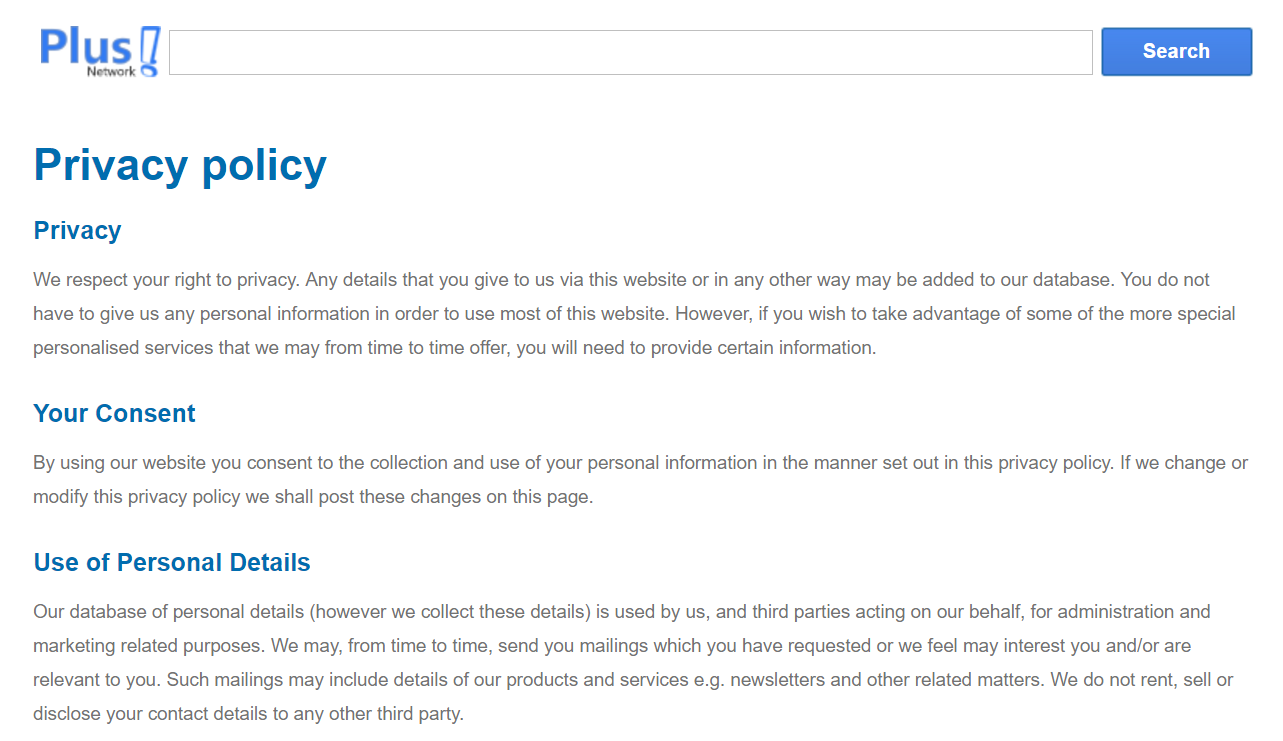
Since nobody would use their inferior products, the crooks behind browser hijacking sites have to rely on unethical
methods to spread their products. You’re probably wondering what makes it all worth it. The answer is simple – money.
The information that people give to their search engine can be used for displaying ads better. After Plusnetwork.com takes over your browser, it can learn a lot about you, including:
- IP address
- First and Last name
- Personal Interests
- Age
- Gender Identity
- Browsing habits
All of this private data is utilized by the bots that send out ads. And there’s a lot of money in that. If that doesn’t sound OK, then our advice is to remove the Plusnetwork.com browser hijacker and restore your browser back to normal.
How To Prevent Browser Hijackers like Plusnetwork.com
The best way to prevent browser hijacking programs is to never:
- Go to sites containing porn, pirated content, or shady ads
- Open malicious emails containing viruses or PUPs
- Click on shady “one weird trick” click-bait ads.
Plusnetwork.com Removal Guide
Manual removal of Plusnetwork.com requires being familiar with system files and registries. Removal of any important data can lead to permanent system damage. You could prevent this troublesome effect and delete Plusnetwork.com browser hijacker with SpyHunter malware removal tool.
STEP I: Start the PC in Safe Mode with Network
This will isolate all files and objects created by the browser hijacker so they will be removed efficiently.
-
1) Hit WIN Key + R

- 2) A Run window will appear. In it, write “msconfig” and then press Enter
3) A Configuration box shall appear. In it Choose the tab named “Boot”
4) Mark “Safe Boot” option and then go to “Network” under it to tick it too
5) Apply -> OK
Or check our video guide – “How to start PC in Safe Mode with Networking”
STEP II: Remove Plusnetwork.com from Windows
Here’s a way to remove the program. This method will work regardless if you’re on Windows 10, 8, 7, Vista or XP. Simply selecting the program and pressing delete won’t work, as it’ll leave a lot of small files. That’s bad because these leftovers can linger on and cause all sorts of problems. The best way to delete a program is to uninstall it. Here’s how you can do that:
-
1) Hold the “Windows” button (It’s between CTRL and Alt on most keyboards) and press “R”. You’ll see a pop-up window.

-
2) In the textbox, type “appwiz.cpl”, then press“ Enter ”.

-
3) The “Programs and features” menu should now appear. It’s a list of all the programs installed on the PC. Here you can find the program, select it, and press “Uninstall“.

STEP III: Remove Plusnetwork.com From Your Browser
Before resetting your browser’s settings, you should know that this action will wipe out all your recorded usernames, passwords, and other types of data. Make sure to save them in some way.
-
1) Start Mozilla Firefox. In the upper right corner, click on the Open menu icon and select “Add-ons“.

-
2) Inside the Add-ons Manager select “Extensions“. Search the list of extensions for suspicious entries. If you find any, select them and click “Remove“.

-
3) Click again on the Open menu icon, then click “Options“.

-
4) In the Options window, under “General” tab, click “Restore to Default“.

-
5) Select “Search” in the left menu, mark the unknown search engine and press “Remove”.

-
1) Start Google Chrome. On the upper-right corner, there a “Customize and Control” menu icon. Click on it, then click on “Settings“.

-
2) Click “Extensions” in the left menu. Then click on the trash bin icon to remove the suspicious extension.

-
3) Again in the left menu, under Chrome, Click on “Settings“. Go under “On Startup” and set a new page.

-
4) Afterward, scroll down to “Search“, click on “Manage search engines“.

-
5) In the default search settings list, find the unknown search engine and click on “X“. Then select your search engine of choice and click “Make default“. When you are ready click “Done” button in the right bottom corner.
-
1) Start Internet Explorer. Go to the “Tools” menu and click on “Manage add-ons“.

-
2) In the “Manage add-ons” window, bellow “Add-on Types“, select “Toolbars and Extensions“. If you see a suspicious toolbar, select it and click “Remove“.

-
3) Then again in the “Manage Add-ons” window, in “Add-on Types“, Select “Search Providers“. Chose a search engine and click “Set as default“. Select the unknown search engine and click “Remove and Close”.

-
4) Open the Tools menu, select “Internet Options”.

-
5) In the “General” tab, in “Home page”, enter your preferred page. Click “Apply” and “OK”.

STEP IV: Remove Completely Plusnetwork.com Browser Hijacker Using SpyHunter Anti-Malware Tool
SpyHunter anti-malware tool will diagnose all current threats on the computer. By purchasing the full version, you will be able to remove all malware threats instantly. Additional information about SpyHunter / Help to uninstall SpyHunter
STEP V: Repair Windows Registry
-
1) Again type simultaneously the Windows Button + R key combination
2) In the box, write “regedit”(without the inverted commas) and hit Enter
3) Type the CTRL+F and then write the malicious name in the search type field to locate the malicious executable
4) In case you have discovered registry keys and values related to the name, you should delete them, but be careful not to delete legitimate keys
Further help for Windows Registry repair
STEP VI: Preventive Security Measures
-
1) Enable and properly configure your Firewall.
2) Install and maintain reliable anti-malware software.
3) Secure your web browser.
4) Check regularly for available software updates and apply them.
5) Disable macros in Office documents.
6) Use strong passwords.
7) Don’t open attachments or click on links unless you’re certain they’re safe.
8) Backup regularly your data.



