A New OSIRIS Locky ransomware virus has just been discovered by malware researchers, the new strain has already been used in live attacks. To learn more about the threat read our removal guide.
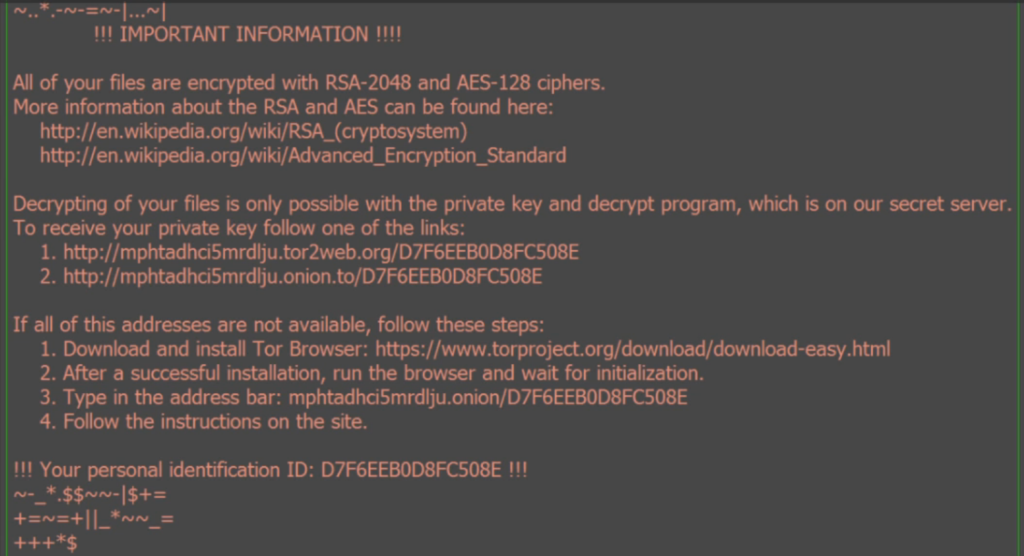
OSIRIS Locky Ransomware Description
Malware researchers have just uncovered a new variant of the Locky malware family called OSIRIS Locky ransomware. The new strain uses the .osiris extension to label the compromised files.
According to the initial analysis, it has already been used in live attack campaigns against various users. Some of the code has also been modified to avoid detection by security software.
The ransom note has been changed, now it shows the following message to the victims:
*+=$.$|| _.
+*++\=$_*
+=$++ |*|$+ $|*
!!! IMPORTANT INFORMATION !!!All of your files are encrypted with RSA-2048 and AES-128 ciphers.
More information about the RSA and AES can be found here:
http://en.wikipedia.org/wiki/RSA_(cryptosystem)
http://en.wikipedia.org/wiki/Advanced_Encryption_StandardDecrypting of your files is only possible with the private key and decrypt program, which is on our secret server
To receive your private key follow one of the links:If all of this addresses are not available, follow these steps:
1. Download and install Tor Browser: https://www.torproject.org/download/download-easy.html
2. After a succesful installation, run the browser and wait for initialization.
3. Type in the address bar: g46mbrrzpfszonuk.onion/{ID}
4. Follow the instructions on the site.!!! Your personal identification ID: {ID}
*|*=$=+$ $*.*|$=
_$=$ $|+
*=*=++ -|-_*-.-
+=__.-+$ $-+
OSIRIS Locky Ransomware Distribution
The OSIRIS Locky ransomware is distributed mainly via spam email campaigns that follow a pattern of sending blank emails with malicious attachments. Other infection sources include browser hijackers, malicious ads and redirects and dangerous software installation packages downloaded from untrusted sites.
Protection against OSIRIS Locky Ransomware Virus
The threat of ransomware gets worse as time goes on. The last quarter marked a large increase in infections.
The problem isn’t the lack of viable protection methods, but in people’s unwillingness to use them.
Video OSIRIS Removal Tutorial
Summary
| Name |
OSIRIS Locky |
| File Extensions |
.OSIRIS |
| Ransom |
Varies |
| Easy Solution |
You can skip all steps and remove OSIRIS Locky ransomware with the help of an anti-malware tool. |
|
Manual Solution |
OSIRIS Locky ransomware can be removed manually, though it can be very hard for most home users. See the detailed tutorial below. |
| Distribution |
Spam Email Campaigns, malicious ads & etc. |
OSIRIS Locky Ransomware Removal
STEP I: Start the PC in Safe Mode with Network
This will isolate all files and objects created by the ransomware so they will be removed efficiently.
-
1) Hit WIN Key + R

- 2) A Run window will appear. In it, write “msconfig” and then press Enter
3) A Configuration box shall appear. In it Choose the tab named “Boot”
4) Mark “Safe Boot” option and then go to “Network” under it to tick it too
5) Apply -> OK
Or check our video guide – “How to start PC in Safe Mode with Networking”
STEP II: Show Hidden Files
-
1) Open My Computer/This PC
2) Windows 7
-
– Click on “Organize” button
– Select “Folder and search options”
– Select the “View” tab
– Go under “Hidden files and folders” and mark “Show hidden files and folders” option
3) Windows 8/ 10
-
– Open “View” tab
– Mark “Hidden items” option

4) Click “Apply” and then “OK” button
STEP III: Enter Windows Task Manager and Stop Malicious Processes
-
1) Hit the following key combination: CTRL+SHIFT+ESC
2) Get over to “Processes”
3) When you find suspicious process right click on it and select “Open File Location”
4) Go back to Task Manager and end the malicious process. Right click on it again and choose “End Process”
5) Next you should go folder where the malicious file is located and delete it
STEP IV: Remove Completely OSIRIS Locky Ransomware Using SpyHunter Anti-Malware Tool
SpyHunter anti-malware tool will diagnose all current threats on the computer. By purchasing the full version, you will be able to remove all malware threats instantly. Additional information about SpyHunter / Help to uninstall SpyHunter
STEP V: Repair Windows Registry
-
1) Again type simultaneously the Windows Button + R key combination
2) In the box, write “regedit”(without the inverted commas) and hit Enter
3) Type the CTRL+F and then write the malicious name in the search type field to locate the malicious executable
4) In case you have discovered registry keys and values related to the name, you should delete them, but be careful not to delete legitimate keys
Further help for Windows Registry repair
STEP VI: Recover Encrypted Files
-
1) Use present backups
2) Restore your personal files using File History
-
– Hit WIN Key
– Type “restore your files” in the search box
– Select “Restore your files with File History”
– Choose a folder or type the name of the file in the search bar

- – Hit the “Restore” button
3) Using System Restore Point
-
– Hit WIN Key
– Select “Open System Restore” and follow the steps

STEP VII: Preventive Security Measures
-
1) Enable and properly configure your Firewall.
2) Install and maintain reliable anti-malware software.
3) Secure your web browser.
4) Check regularly for available software updates and apply them.
5) Disable macros in Office documents.
6) Use strong passwords.
7) Don’t open attachments or click on links unless you’re certain they’re safe.
8) Backup regularly your data.



