Malware researchers have spotted a New Dharma ransomware variant which is currently under an active security analysis. Read our removal guide for further information about the threat.
| Name |
New Dharma |
| File Extensions |
[email protected] |
| Ransom |
Varies |
| Solution #1 |
You can skip all steps and remove New Dharma with the help of an anti-malware tool. |
|
Solution #2 |
New Dharma ransomware can be removed manually, though it can be very hard for most home users. See the detailed tutorial below. |
| Distribution |
Spam Email Campaigns, malicious ads & etc. |
New Dharma Ransomware Description
Security experts have uncovered a new strain of the Dharma ransomware family. The New Dharma ransomware variant has been identified and is currently under an active investigation by the malware researchers. At this moment we do not have much information yet however we will update this guide once we receive more data about the active infections.
From the currently available samples we can see that the [email protected] extension is added to the compromised files. At the current moment we do not have the full list of target user extensions.
The ransomware note reads the following:
// hallo, our dear friend!
// look alike you have some troubles with your security
// all your files are now encrypted.
// using third-party recovering software will corrupt your data.
// you have only one way to get them back safely – using our decryption tool
// to get original decryption tool contact us with email in subject like write your ID,
which you can find in name of every crypted file also attach to email 3 crypted files.// it is in your interest to respont as soon as possible to to ensure the restoration of
your files, because we won’t keep your decryption keys at our servers more than 72
hours in interest of our security.// P.S. only in case you don’t receive a response from the first email address within
24 hours, please use this alternative email address.
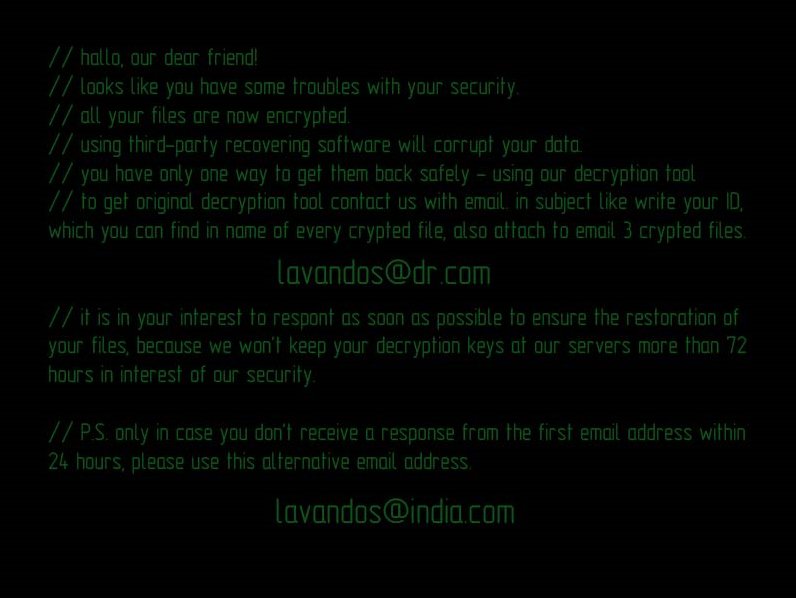
New Dharma Distribution
The New Dharma ransomware is being distributed via the usual ransomware distribution techniques – spam email campaigns, browser hijackers, malicious ads and counterfeit software installers.
How Can I Protect Myself Against New Dharma Ransomware
The Internet is filled with ransomware threats such as New Dharma virus. You can take the following step for further protection:
- Avoid visiting shady websites that include pirated content, pornography, or excessive ads
- Don’t download archive attachments from unknown sources in your email
- Don’t register into shady websites. That increases the chance of our email address being added to a botnet that spreads viruses.
New Dharma Ransomware Removal
For a faster solution, you can run a scan with an advanced malware removal tool and delete New Dharma completely with a few mouse clicks.
STEP I: Start the PC in Safe Mode with Network
This will isolate all files and objects created by the ransomware so they will be removed efficiently.
-
1) Hit WIN Key + R

- 2) A Run window will appear. In it, write “msconfig” and then press Enter
3) A Configuration box shall appear. In it Choose the tab named “Boot”
4) Mark “Safe Boot” option and then go to “Network” under it to tick it too
5) Apply -> OK
Or check our video guide – “How to start PC in Safe Mode with Networking”
STEP II: Show Hidden Files
-
1) Open My Computer/This PC
2) Windows 7
-
– Click on “Organize” button
– Select “Folder and search options”
– Select the “View” tab
– Go under “Hidden files and folders” and mark “Show hidden files and folders” option
3) Windows 8/ 10
-
– Open “View” tab
– Mark “Hidden items” option

4) Click “Apply” and then “OK” button
STEP III: Enter Windows Task Manager and Stop Malicious Processes
-
1) Hit the following key combination: CTRL+SHIFT+ESC
2) Get over to “Processes”
3) When you find suspicious process right click on it and select “Open File Location”
4) Go back to Task Manager and end the malicious process. Right click on it again and choose “End Process”
5) Next you should go folder where the malicious file is located and delete it
STEP IV: Remove Completely New Dharma Ransomware Using SpyHunter Anti-Malware Tool
SpyHunter anti-malware tool will diagnose all current threats on the computer. By purchasing the full version, you will be able to remove all malware threats instantly. Additional information about SpyHunter / Help to uninstall SpyHunter
STEP V: Repair Windows Registry
-
1) Again type simultaneously the Windows Button + R key combination
2) In the box, write “regedit”(without the inverted commas) and hit Enter
3) Type the CTRL+F and then write the malicious name in the search type field to locate the malicious executable
4) In case you have discovered registry keys and values related to the name, you should delete them, but be careful not to delete legitimate keys
Further help for Windows Registry repair
STEP VI: Recover Encrypted Files
-
1) Use present backups
2) Restore your personal files using File History
-
– Hit WIN Key
– Type “restore your files” in the search box
– Select “Restore your files with File History”
– Choose a folder or type the name of the file in the search bar

- – Hit the “Restore” button
3) Using System Restore Point
-
– Hit WIN Key
– Select “Open System Restore” and follow the steps

STEP VII: Preventive Security Measures
-
1) Enable and properly configure your Firewall.
2) Install and maintain reliable anti-malware software.
3) Secure your web browser.
4) Check regularly for available software updates and apply them.
5) Disable macros in Office documents.
6) Use strong passwords.
7) Don’t open attachments or click on links unless you’re certain they’re safe.
8) Backup regularly your data.
SpyHunter anti-malware tool will diagnose all current threats on the computer. By purchasing the full version, you will be able to remove all malware threats instantly. Additional information about SpyHunter / Help to uninstall SpyHunter



