Matroska is a crypto virus that compromises computer systems aiming to corrupt particular user files and extorts ransom payment from victims. The threat code is based on HiddenTear project code. Hackers programmed Matroska ransomware to append the malicious file extension [email protected] to each encrypted file.
Manual Removal Guide
Recover [email protected] Files
Skip all steps and download anti-malware tool that will safely scan and clean your PC.
SpyHunter anti-malware tool will diagnose all current threats on the computer. By purchasing the full version, you will be able to remove all malware threats instantly. Additional information about SpyHunter / Help to uninstall SpyHunter
Matroska Ransomware Virus In Detail
Matroska is the name given to a ransomware virus that targets files stored on the infected PC that usually contain substantial data. Once it infiltrates the system it may be designed to urge users to open an infected document in order to start a malicious payload embedded in it or be a file that executes automatically once it gets in touch with the Windows OS. As Matroska crypto virus is based on HiddenTear it is likely to aim encrypting all files that have one of the following extensions:
.txt, .doc, .docx, .xls, .xlsx, .pdf, .pps, .ppt, .pptx, .odt, .gif, .jpg, .png, .db, .csv, .sql, .mdb.sln.php, .asp, .aspx, .html, .xml, .psd, .frm, .myd, .myi, .dbf, .mp3, .mp4, .avi, .mov, .mpg, .rm, .wmv, .m4a, .mpa, .wav, .sav, .gam, .log, .ged, .msg, .myo, .tax, .ynab, .ifx, .ofx, .qfx, .qif, .qdf, .tax2013, .tax2014, .tax2015, .box, .ncf, .nsf, .ntf, .lwp
After encryption, each corrupted file receives the extension [email protected] and gets completely unusable until a decryption key is applied to Matroska decrypter. The ransomware generates the unique decryption key for each infected host. The key is transferred to a server controlled by attackers so they can blackmail users into paying the ransom. The way they contact victims is through a rasnom message dropped on the PC. It could be found in a file named HOW_TO_RECOVER_ENCRYPTED_FILES.txt and once oppened it displays the following information:
YOUR FILES ARE ENCRYPTED!
Your personal ID
All your files have been encrypted due to a security problem with your PC.
To restore all your files, you need a decryption.
If you want to restore them, write us to t e e-mail [email protected].In a letter to send Your personal ID (see In the beginning of this document).
You have to pay for decryption in Bitcoins.
The price depends on how fast you write to us.
After payment we will send you the decryption tool that will decrypt all your files.
In the letter, you will receive instructions to decrypt your files!In a response letter you will receive the address of Bitcoin-wallet, which is necessary to perform the transfer of funds.
HURRY! Your personal code for decryption stored with us only 72 HOURS!Our tech support is available 24 \ 7
Do not delete: Your personal ID
Write on e-mail, we will help you!Free decryption as guarantee
Before paying you can send to us up to 1 files for free decryption.
Please note that files must NOT contain valuable information and their total size must be less than 5Mb.
When the transfer is confirmed, you will receive interpreter files to your computer.
After start-interpreter program, all your files will be restored.Attention!
Do not rename encrypted files.
Do not try to decrypt your data using third party software, it may cause permanent data loss.
Decryption of your files with the help of third parties may cause increased price (they add their fee to our) or you can become a victim of a scam.
Do not attempt to remove the program or run the anti-virus tools
Attempts to self-decrypting files will result in the loss of your data
Decoders are not compatible with other users of your data, because each user’s unique encryption key
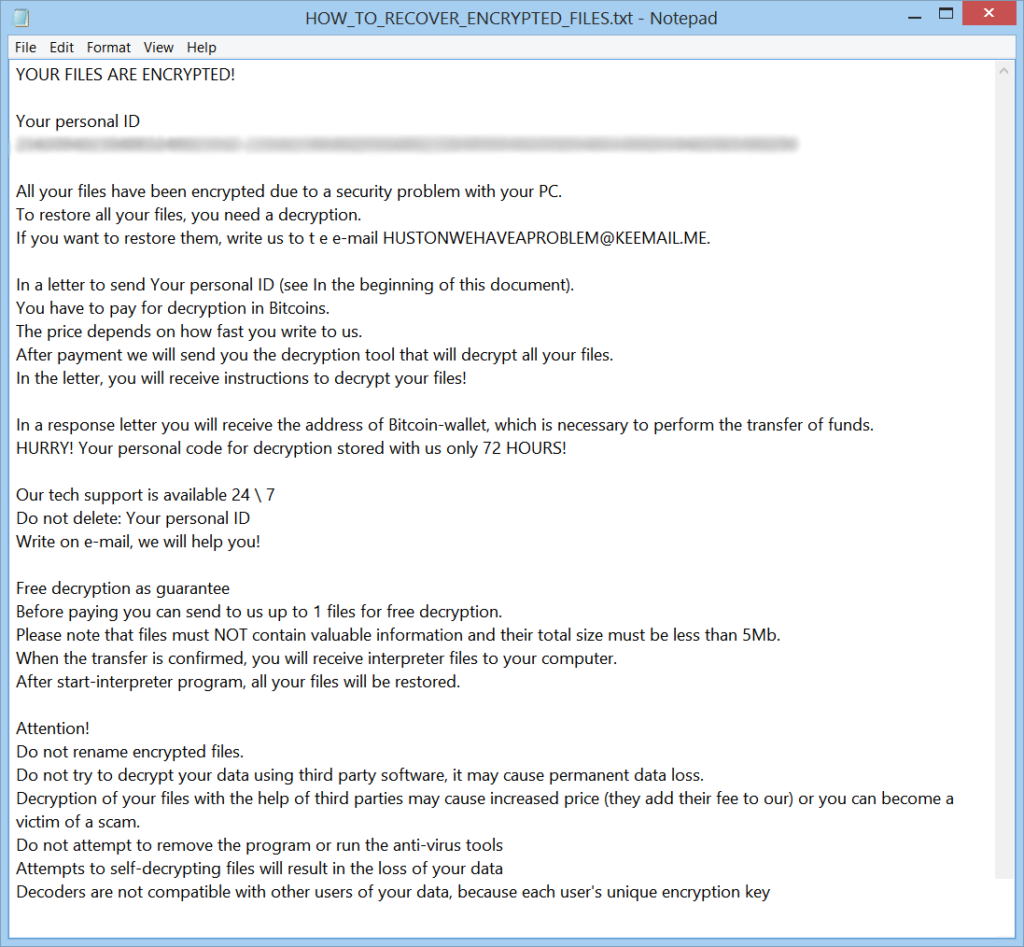
In addition, Mtroska ransomware is believed to gain access to Window Registry and set an automated execution of its payload by adding new values in Run and RunOnce registry keys.
Concerning all devastating impacts built-in the threat it is better to distrust hackers and deal with Matroska ransomware removal by yourself as soon as possible. Once it is gone alternative data recovey solutions may help [email protected] files restore.
How Does Matroska Ransomware Virus Infiltrate the System?
One of the common ways of acquiring the Matroska ransomware is by opening up infected email messages. Hackers utilize various social engineering tricks that confuse users into infecting themselves. Usually, file attachments or links in the body of email messages contain the malicious ransomware payloads. Such emails feature templates that pose as legitimate companies, government institutions or even acquaintances. The hackers use legitimate graphics and text to make the messages appear as being sent by the original source.
Remove Matroska Virus and Restore Data
WARNING! Manual removal of Matroska ransomware virus requires being familiar with system files and registries. Removing important data accidentally can lead to permanent system damage. If you don’t feel comfortable with manual instructions, download a powerful anti-malware tool that will scan your system for malware and clean it safely for you.
SpyHunter anti-malware tool will diagnose all current threats on the computer. By purchasing the full version, you will be able to remove all malware threats instantly. Additional information about SpyHunter / Help to uninstall SpyHunter
Matroska Ransomware Virus – Manual Removal Steps
Start the PC in Safe Mode with Network
This will isolate all files and objects created by the ransomware so they will be removed efficiently. The steps bellow are applicable to all Windows versions.
1. Hit the WIN Key + R
2. A Run window will appear. In it, write msconfig and then press Enter
3. A Configuration box shall appear. In it Choose the tab named Boot
4. Mark Safe Boot option and then go to Network under it to tick it too
5. Apply -> OK
Show Hidden Files
Some ransomware threats are designed to hide their malicious files in the Windows so all files stored on the system should be visible.
1. Open My Computer/This PC
2. Windows 7
-
– Click on Organize button
– Select Folder and search options
– Select the View tab
– Go under Hidden files and folders and mark Show hidden files and folders option
3. Windows 8/ 10
-
– Open View tab
– Mark Hidden items option

4. Click Apply and then OK button
Enter Windows Task Manager and Stop Malicious Processes
1. Hit the following key combination: CTRL+SHIFT+ESC
2. Get over to Processes
3. When you find suspicious process right click on it and select Open File Location
4. Go back to Task Manager and end the malicious process. Right click on it again and choose End Process
5. Next, you should go folder where the malicious file is located and delete it
Repair Windows Registry
1. Again type simultaneously the WIN Key + R key combination
2. In the box, write regedit and hit Enter
3. Type the CTRL+ F and then write the malicious name in the search type field to locate the malicious executable
4. In case you have discovered registry keys and values related to the name, you should delete them, but be careful not to delete legitimate keys
Click for more information about Windows Registry and further repair help
Recover [email protected] Files
WARNING! All files and objects associated with Matroska ransomware virus should be removed from the infected PC before any data recovery attempts. Otherwise the virus may encrypt restored files. Furthermore, a backup of all encrypted files stored on external media is highly recommendable.
DOWNLOAD Matroska Removal ToolSpyHunter anti-malware tool will diagnose all current threats on the computer. By purchasing the full version, you will be able to remove all malware threats instantly. Additional information about SpyHunter / Help to uninstall SpyHunter
1. Use present backups
2. Use professional data recovery software
Stellar Phoenix Data Recovery – a specialist tool that can restore partitions, data, documents, photos, and 300 more file types lost during various types of incidents and corruption.
3. Using System Restore Point
-
– Hit WIN Key
– Select “Open System Restore” and follow the steps

4. Restore your personal files using File History
-
– Hit WIN Key
– Type restore your files in the search box
– Select Restore your files with File History
– Choose a folder or type the name of the file in the search bar
– Hit the “Restore” button



