The JapanLocker ransomware is a new malware strain that disrupts the operation of SQL databases and deals a lot of damage to the affected machines. Learn more about the ransomware in this article.
| Name |
Japanlocker Ransomware |
| File Extensions |
.japanlocker or another file name extension |
| Ransom |
Varies |
| Solution #1 |
[email protected] Ransomware can be removed easily with the help of an anti-malware tool, a program that will clean your computer from the virus, remove any additional cyber-security threats, and protect you in the future. |
|
Solution #2 |
[email protected] Ransomware can be removed manually, though it can be very hard for most home users. See the detailed tutorial below. |
| Distribution |
The JapanLocker Ransomware infects through a security vulnerability in databases using a SQL injection attack. |
JapanLocker Ransomware Description
The JapanLocker ransomware is a new threat that is still under active investigation. The ransomware is contained inside a modular malware that uses various exploits that target the security vulnerabilities. The target user files are rendered inaccessible.
The security research so far discovered that the main purpose of the threat is to corrupt the site’s database and encrypt the important and sensitive information. A lot of damage can be inflicted if the victim server machine hosts a lot of sites.
Several anti-virus vendors have already added virus definitions to their products designating it as a Trojan or a generic malware.
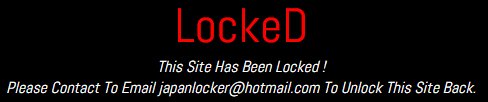
JapanLocker Ransomware Distribution
The JapanLocker ransomware has been discovered after infecting a site with its code. The target was compromised using a SQL injection attack which suggests that the ransomware spreads through vulnerability exploits. Exploit kits are a likely method of distribution.
The hackers have probably used a set of target sites which would mean that the attackers have used complex web filters to find out if the victims can be compromised. This set of techniques are known as “Google Dorking”. Search preferences include the following types of filters:
- Vulnerable plugin version information and specific theme code that might be exploited by the ransomware infection module
- Error notifications and other related information displayed publicly on the site
- Private and sensitive data links
- Web sites that are connected with cloud-based devices
- Web Sites that have posted detailed information about the host web server
- Web Sites posting account credentials lists
- Data containing financial or other important information that is not secured properly
Japanlocker Ransomware Removal
For a faster solution, you can run a scan with an advanced malware removal tool and delete Japanlocker completely with a few mouse clicks.
STEP I: Start the PC in Safe Mode with Network
This will isolate all files and objects created by the ransomware so they will be removed efficiently.
-
1) Hit WIN Key + R

- 2) A Run window will appear. In it, write “msconfig” and then press Enter
3) A Configuration box shall appear. In it Choose the tab named “Boot”
4) Mark “Safe Boot” option and then go to “Network” under it to tick it too
5) Apply -> OK
Or check our video guide – “How to start PC in Safe Mode with Networking”
STEP II: Show Hidden Files
-
1) Open My Computer/This PC
2) Windows 7
-
– Click on “Organize” button
– Select “Folder and search options”
– Select the “View” tab
– Go under “Hidden files and folders” and mark “Show hidden files and folders” option
3) Windows 8/ 10
-
– Open “View” tab
– Mark “Hidden items” option

4) Click “Apply” and then “OK” button
STEP III: Enter Windows Task Manager and Stop Malicious Processes
-
1) Hit the following key combination: CTRL+SHIFT+ESC
2) Get over to “Processes”
3) When you find suspicious process right click on it and select “Open File Location”
4) Go back to Task Manager and end the malicious process. Right click on it again and choose “End Process”
5) Next you should go folder where the malicious file is located and delete it
STEP IV: Remove Completely Japanlocker Ransomware Using SpyHunter Anti-Malware Tool
SpyHunter anti-malware tool will diagnose all current threats on the computer. By purchasing the full version, you will be able to remove all malware threats instantly. Additional information about SpyHunter / Help to uninstall SpyHunter
STEP V: Repair Windows Registry
-
1) Again type simultaneously the Windows Button + R key combination
2) In the box, write “regedit”(without the inverted commas) and hit Enter
3) Type the CTRL+F and then write the malicious name in the search type field to locate the malicious executable
4) In case you have discovered registry keys and values related to the name, you should delete them, but be careful not to delete legitimate keys
Further help for Windows Registry repair
STEP VI: Recover Encrypted Files
-
1) Use present backups
2) Restore your personal files using File History
-
– Hit WIN Key
– Type “restore your files” in the search box
– Select “Restore your files with File History”
– Choose a folder or type the name of the file in the search bar

- – Hit the “Restore” button
3) Using System Restore Point
-
– Hit WIN Key
– Select “Open System Restore” and follow the steps

STEP VII: Preventive Security Measures
-
1) Enable and properly configure your Firewall.
2) Install and maintain reliable anti-malware software.
3) Secure your web browser.
4) Check regularly for available software updates and apply them.
5) Disable macros in Office documents.
6) Use strong passwords.
7) Don’t open attachments or click on links unless you’re certain they’re safe.
8) Backup regularly your data.
SpyHunter anti-malware tool will diagnose all current threats on the computer. By purchasing the full version, you will be able to remove all malware threats instantly. Additional information about SpyHunter / Help to uninstall SpyHunter



