Our in-depth removal guide will show you how computer users can restore themselves of the the HakunaMatata Ransomware which is a new threat.
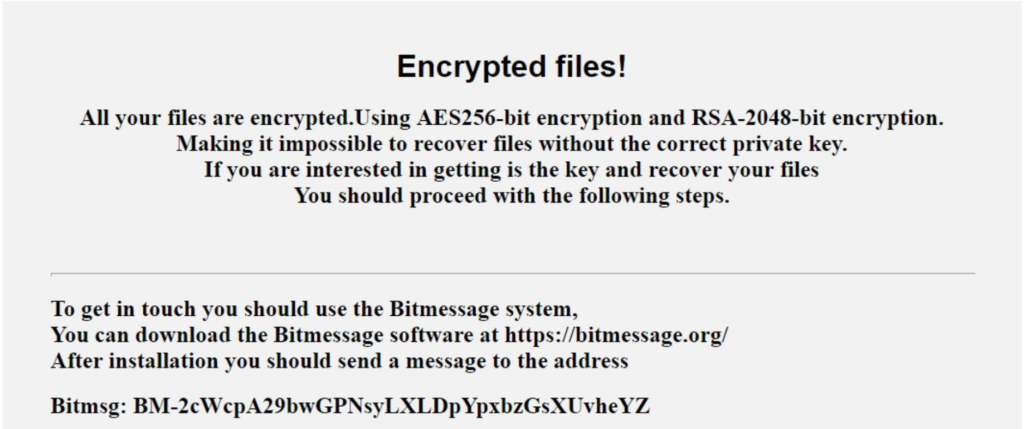
HakunaMatata Ransomware Description
HakunaMatata Ransomware is a new malware threat that is under investigation by the security community. As it is a new threat we do not know much details about its developer(s).
From the available information we can state that the virus follows the typical infection behavior by encrypting target user files and then extorting the victims for a ransomware payment.
The list of affected file types includes the most commonly used multimedia (audio, videos and photos), documents, backups, configuration files, databases and etc. All affected files receive the .HakunaMatata extension.
Once the encryption process is complete a ransomware note is crafted and displayed to the user which has the following contents:
Encrypted files!
All your files are encrypted.Using AES256-bit encryption and RSA-2048-bit encryption.
Making it impossible to recover files without the correct private key.
If you are interested in getting is the key and recover your files
You should proceed with the following steps.
–
To get in touch you should use the Bitmessage system,
You can download the Bitmessage software at https://bitmessage.org/
After installation you should send a message to the address
Bitmsg: BM-2cWcp***If you prefer you can send your Bitmenssages from a web browser
Through the webpage https://bitmsg.me this is certainly the most practical method!
Below is a tutorial on how to send bitmessage via web browser: https://bitmsg.me/1 B° Open in your browser the link
https://bitmsg.me/users/sign_up
Make the registration by entering name email and password.
2 B° You must confirm the registration, return to your email and follow the instructions that were sent.
3 B° Return to site sign in
https://bitmsg.me/users/sign_in
4 B° Click the Create Random address button.
5 B° Click the New massage button
6 B° Sending messageTo: Enter address: BM-2cWcp***
Subject: Enter your key: afe299***
Menssage: Describe what you think necessary
Click the Send message button.
Your message will be received and answered as soon as possible!.
Send message to: BM-2cWcp***
Your Key: afe299***
From the ransomware note we can see that the operators of the virus uses the Bitmessage protocol to communicate with the victims. As each infected host is associated with a different ID it is possible that the requested ransom sum may differ in accordance to each infection.
HakunaMatata Ransomware Distribution
The HakunaMatata Ransomware is distributed as randomly named EXE or TMP files. The main infection sources include email spam campaigns and payload delivery via malicious software and games installers. They can often be found on various download sites and P2P networks.
The HakunaMatata ransomware virus often uses these email spam campaign to trick people into installing their malicious content. The scammers often mask the letters as invoices from PayPal, Amazon, YouTube, or another big name company that people trust.
What Can I Do To Prevent HakunaMatata Ransomware Attack?
A ransomware infection is a clear signal that your computer lacks the necessary protection. The problem may be solved by:
- Better anti-spam measures – don’t download shady attachments
- Don’t give your email to sites with pirated content
- Never install suspicious ZIP or RAR files from spammed emails
- Get an anti-malware tool
Summary
| Name |
HakunaMatata |
| File Extensions |
.HakunaMatata |
| Ransom |
Varies |
| Easy Solution |
You can skip all steps and remove HakunaMatata ransomware with the help of an anti-malware tool. |
|
Manual Solution |
HakunaMatata ransomware can be removed manually, though it can be very hard for most home users. See the detailed tutorial below. |
| Distribution |
Spam Email Campaigns, malicious ads & etc. |
HakunaMatata Ransomware Removal
STEP I: Start the PC in Safe Mode with Network
This will isolate all files and objects created by the ransomware so they will be removed efficiently.
-
1) Hit WIN Key + R

- 2) A Run window will appear. In it, write “msconfig” and then press Enter
3) A Configuration box shall appear. In it Choose the tab named “Boot”
4) Mark “Safe Boot” option and then go to “Network” under it to tick it too
5) Apply -> OK
Or check our video guide – “How to start PC in Safe Mode with Networking”
STEP II: Show Hidden Files
-
1) Open My Computer/This PC
2) Windows 7
-
– Click on “Organize” button
– Select “Folder and search options”
– Select the “View” tab
– Go under “Hidden files and folders” and mark “Show hidden files and folders” option
3) Windows 8/ 10
-
– Open “View” tab
– Mark “Hidden items” option

4) Click “Apply” and then “OK” button
STEP III: Enter Windows Task Manager and Stop Malicious Processes
-
1) Hit the following key combination: CTRL+SHIFT+ESC
2) Get over to “Processes”
3) When you find suspicious process right click on it and select “Open File Location”
4) Go back to Task Manager and end the malicious process. Right click on it again and choose “End Process”
5) Next you should go folder where the malicious file is located and delete it
STEP IV: Remove Completely HakunaMatata Ransomware Using SpyHunter Anti-Malware Tool
SpyHunter anti-malware tool will diagnose all current threats on the computer. By purchasing the full version, you will be able to remove all malware threats instantly. Additional information about SpyHunter / Help to uninstall SpyHunter
STEP V: Repair Windows Registry
-
1) Again type simultaneously the Windows Button + R key combination
2) In the box, write “regedit”(without the inverted commas) and hit Enter
3) Type the CTRL+F and then write the malicious name in the search type field to locate the malicious executable
4) In case you have discovered registry keys and values related to the name, you should delete them, but be careful not to delete legitimate keys
Further help for Windows Registry repair
STEP VI: Recover Encrypted Files
-
1) Use present backups
2) Restore your personal files using File History
-
– Hit WIN Key
– Type “restore your files” in the search box
– Select “Restore your files with File History”
– Choose a folder or type the name of the file in the search bar

- – Hit the “Restore” button
3) Using System Restore Point
-
– Hit WIN Key
– Select “Open System Restore” and follow the steps

STEP VII: Preventive Security Measures
-
1) Enable and properly configure your Firewall.
2) Install and maintain reliable anti-malware software.
3) Secure your web browser.
4) Check regularly for available software updates and apply them.
5) Disable macros in Office documents.
6) Use strong passwords.
7) Don’t open attachments or click on links unless you’re certain they’re safe.
8) Backup regularly your data.



