A browser redirect by the name of GrandBurst.com has been pestering users across the Web in the past weeks. The site is a search engine tied to a browser hijacker. GrandBurst.com can be removed easily if you follow this guide. The problem is quite common and can cause a bit annoyance to fix, but it’s fixable. You’ll learn how in this article.
| Name |
GrandBurst.com |
| Main Domain Address |
GrandBurst.com |
| Solution #1 |
The easiest way to remove GrandBurst.com and other browser hijackers from your computer is with the help of an anti-malware tool. This software will also protect your computer from severe cyber threats like ransomware |
|
Solution #2 |
You can remove the browser hijacker by hand by carefully following all the guidelines of our step-by-step guide below. |
| Distribution |
PUPs, malicious ads, bundle packs. |
GrandBurst.com Browser Hijacker – How Does It Work?
The usual definition of a browser hijacker is software that tempers with the Web settings of your computer. The usual tactic is to change the default search engine. Since Google has pretty much monopolized this market, it’s very rare that users would switch to another search engine willingly. That’s why the developers of GrandBurst.com had to spread their site by using hijackers.
The hijacking works like this – while installing a freeware program, you’ll get the option to install the malicious software. Many people don’t even notice that option because it’s hidden within the Custom or Advanced options in the install wizard. When opting for the quicker routes, users are giving permission to the program to install whatever’s available. Some freeware installers would go one step further and simply refuse to continue without the installation of the browser hijacker.
GrandBurst.com Browser Hijacker – Further Details
The search engine’s main spreader is its homepage:
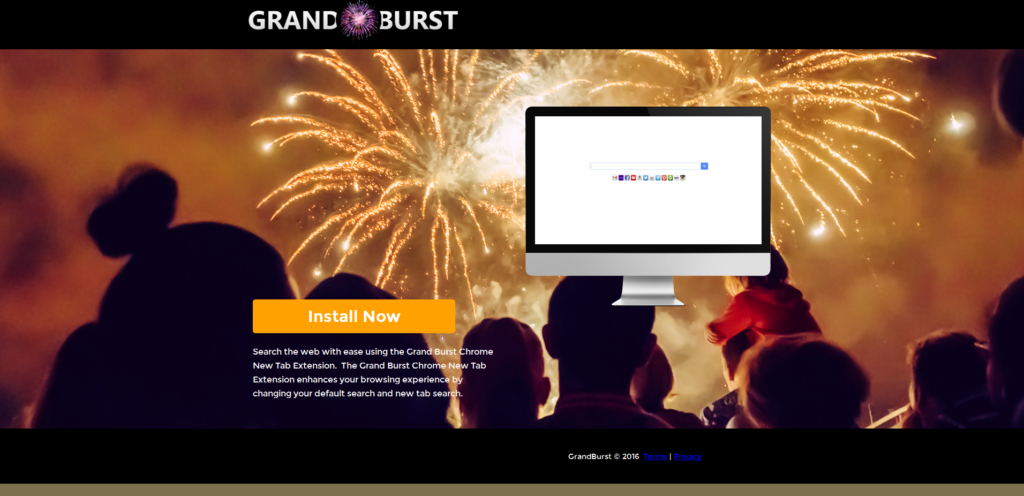
The site wants you to install an application that will result in your browser getting hijacked. Your new tab page could also end up different than before. The Grandburst.com is made to collect advertising data, similar to Google and Bing minus the good service. Here are a few personal details about you that the hijacker can collect:
- Your Name
- Location
- IP address
- Personal Interest
- Embarrassing Health Problems
- Hobbies
All imputed searches will benefit the second-tier advertisers who pay for GrandBurst. In addition to that, the search engine will also prioritize products that are related to its owners.
GrandBurst.com Browser Hijacker – How Can I Deal With It?
The best way to solve the GrandBurst.com problem is by using an anti-malware tool. This solution will restore your browser’s settings. A good anti-malware tool can also help you by preventing further hijacks and even ransomware infections. Hijackers use a variety of tricks that make manual removal difficult, but it’s still possible to remove GrandBurst.com by hand if you follow our detail guide. You can find it below. Both ways work, but the first one is quicker and safer.
How to Remove GrandBurst.com?
For a faster solution, you can run a scan with an advanced malware removal tool and delete GrandBurst.com completely with a few mouse clicks.
STEP I: Start the PC in Safe Mode with Network
This will isolate all files and objects created by the browser hijacker so they will be removed efficiently.
-
1) Hit WIN Key + R

- 2) A Run window will appear. In it, write “msconfig” and then press Enter
3) A Configuration box shall appear. In it Choose the tab named “Boot”
4) Mark “Safe Boot” option and then go to “Network” under it to tick it too
5) Apply -> OK
Or check our video guide – “How to start PC in Safe Mode with Networking”
STEP II: Remove GrandBurst.com from Windows
Here’s a way to remove the program. This method will work regardless if you’re on Windows 10, 8, 7, Vista or XP. Simply selecting the program and pressing delete won’t work, as it’ll leave a lot of small files. That’s bad because these leftovers can linger on and cause all sorts of problems. The best way to delete a program is to uninstall it. Here’s how you can do that:
-
1) Hold the “Windows” button (It’s between CTRL and Alt on most keyboards) and press “R”. You’ll see a pop-up window.

-
2) In the textbox, type “appwiz.cpl”, then press“ Enter ”.

-
3) The “Programs and features” menu should now appear. It’s a list of all the programs installed on the PC. Here you can find the malicious program, select it, and press “Uninstall“.

STEP III: Remove GrandBurst.com From Your Browser
Before resetting your browser’s settings, you should know that this action will wipe out all your recorded usernames, passwords, and other types of data. Make sure to save them in some way.
-
1) Start Mozilla Firefox. In the upper right corner, click on the Open menu icon and select “Add-ons“.

-
2) Inside the Add-ons Manager select “Extensions“. Search the list of extensions for suspicious entries. If you find any, select them and click “Remove“.

-
3) Click again on the Open menu icon, then click “Options“.

-
4) In the Options window, under “General” tab, click “Restore to Default“.

-
5) Select “Search” in the left menu, mark the unknown search engine and press “Remove”.

-
1) Start Google Chrome. On the upper-right corner, there a “Customize and Control” menu icon. Click on it, then click on “Settings“.

-
2) Click “Extensions” in the left menu. Then click on the trash bin icon to remove the suspicious extension.

-
3) Again in the left menu, under Chrome, Click on “Settings“. Go under “On Startup” and set a new page.

-
4) Afterward, scroll down to “Search“, click on “Manage search engines“.

-
5) In the default search settings list, find the unknown search engine and click on “X“. Then select your search engine of choice and click “Make default“. When you are ready click “Done” button in the right bottom corner.
-
1) Start Internet Explorer. Go to the “Tools” menu and click on “Manage add-ons“.

-
2) In the “Manage add-ons” window, below “Add-on Types“, select “Toolbars and Extensions“. If you see a suspicious toolbar, select it and click “Remove“.

-
3) Then again in the “Manage Add-ons” window, in “Add-on Types“, Select “Search Providers“. Chose a search engine and click “Set as default“. Select the unknown search engine and click “Remove and Close”.

-
4) Open the Tools menu, select “Internet Options”.

-
5) In the “General” tab, in “Home page”, enter your preferred page. Click “Apply” and “OK”.

STEP IV: Remove Completely GrandBurst.com Browser Hijacker Using SpyHunter Anti-Malware Tool
SpyHunter anti-malware tool will diagnose all current threats on the computer. By purchasing the full version, you will be able to remove all malware threats instantly. Additional information about SpyHunter / Help to uninstall SpyHunter
STEP V: Repair Windows Registry
-
1) Again type simultaneously the Windows Button + R key combination
2) In the box, write “regedit”(without the inverted commas) and hit Enter
3) Type the CTRL+F and then write the malicious name in the search type field to locate the malicious executable
4) In case you have discovered registry keys and values related to the name, you should delete them, but be careful not to delete legitimate keys
Further help for Windows Registry repair
STEP VI: Preventive Security Measures
-
1) Enable and properly configure your Firewall.
2) Install and maintain reliable anti-malware software.
3) Secure your web browser.
4) Check regularly for available software updates and apply them.
5) Disable macros in Office documents.
6) Use strong passwords.
7) Don’t open attachments or click on links unless you’re certain they’re safe.
8) Backup regularly your data.



