GetFormsOnline(.)com is a Potentially Unwanted Program (PUP) that belongs to the category of browser hijackers. Thus, it has the functionality to attach itself to all popular browsers, change their homepage, search engine, new tab page and add a toolbar or browser extension. After it is installed on the PC you may be redirected to websites with potentially malicious content due to changed browser settings.
Remove GetFormsOnline(.)com Browser Hijacker and Restore PC
Manual Removal Guide
Skip all steps and download anti-malware tool that will safely scan and clean your PC.
SpyHunter anti-malware tool will diagnose all current threats on the computer. By purchasing the full version, you will be able to remove all malware threats instantly. Additional information about SpyHunter / Help to uninstall SpyHunter
Distribution of GetFormsOnline(.)com Browser Hijacker
Potentially unwanted programs such as GetFormsOnline are distributed via the so-called “bundling” method. Thus, the app and its associated website are promoted via rogue installation set-ups that do not disclose properly all apps that are to be installed. If you skip selecting the ” Advanced /Custom” settings, GetFormsOnline(.)com hijacks browsers and modifies various settings imperceptibly. So it’s better to avoid downloading torrents and software from unknown sources.
Impact of GetFormsOnline(.)com Browser Hijacker
All browsers can be hijacked, especially the most frequently used ones, like Google Chrome, Mozilla Firefox, Internet Explorer and Safari. Once this happens each search through the search engine may redirect you to GetFormsOnline(.)com or other associated web sites.
GetFormsOnline browser hijacker may change the browser homepage, new tab destination, and search engine. In addition, it may install a browser extension and a toolbar. The program has its domain name that is of the same name GetFormsOnline(.)com and it is developed by Mindspark Interactive Network.
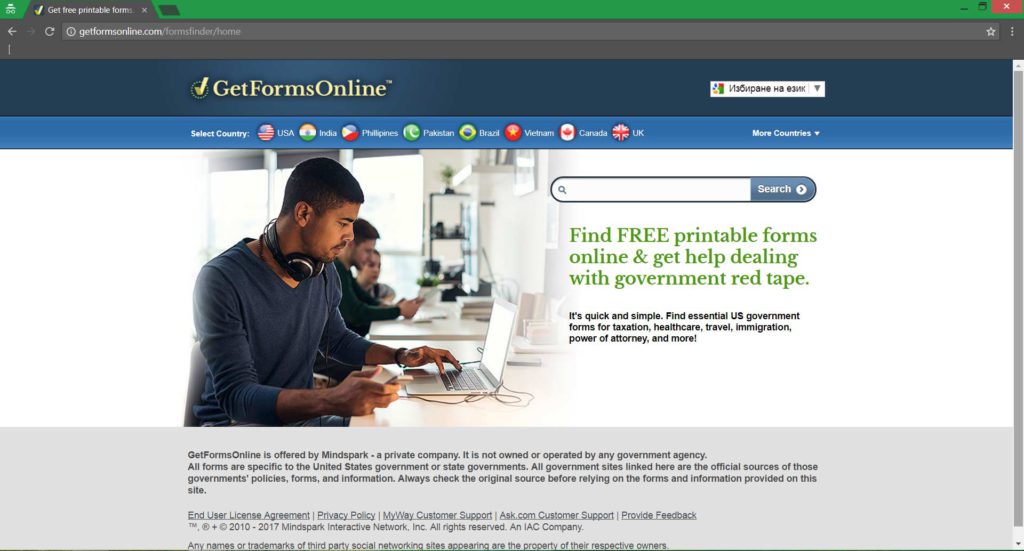
The company has the practice to make products like GetFormsOnline that once installed flood your browser with advertisements like pop-ups and banners. On the one hand your browsing experience is extremely diminished on the other hand that ads may redirect you to web pages with injected malware code.
Furthermore, the GetFormsOnline’s Privacy Policy sectin is stating that various information about you may be collected and then shared with third parties.
Even though GetFormsOnline(.)com is designed to look quite legit, it is a potentially unwanted program that endangers your privacy and PC security. Hence, it should be removed from the hijacked system as soon as possible. The help of professional anti-spyware software is advisable as it will detect additional adware and malware installed on the PC. Do not delay to ensure your system safety.
Remove GetFormsOnline(.)com Browser Hijacker and Restore PC
WARNING! Manual removal of the GetFormsOnline(.)com browser hijacker requires being familiar with system files and registries. Removing important data accidentally can lead to permanent system damage. If you don’t feel comfortable with manual instructions, download a powerful anti-malware tool that will scan your system for malware and clean it safely for you.
SpyHunter anti-malware tool will diagnose all current threats on the computer. By purchasing the full version, you will be able to remove all malware threats instantly. Additional information about SpyHunter / Help to uninstall SpyHunter
GetFormsOnline(.)com Browser Hijacker – Manual Removal Steps
Start the PC in Safe Mode with Network
This will isolate all files and objects created by the ransomware so they will be removed efficiently. The steps bellow are applicable to all Windows versions.
1. Hit the WIN Key + R
2. A Run window will appear. In it, write msconfig and then press Enter
3. A Configuration box shall appear. In it Choose the tab named Boot
4. Mark Safe Boot option and then go to Network under it to tick it too
5. Apply -> OK
Remove GetFormsOnline(.)com from Windows
Here’s a way to remove the program. This method will work regardless if you’re on Windows 10, 8, 7, Vista or XP. Simply selecting the program and pressing delete won’t work, as it’ll leave a lot of small files. That’s bad because these leftovers can linger on and cause all sorts of problems. The best way to delete a program is to uninstall it. Here’s how you can do that:
1. Hold the “Windows” button (It’s between CTRL and Alt on most keyboards) and press “R”. You’ll see a pop-up window.

2. In the textbox, type “appwiz.cpl”, then press“ Enter ”.

3. The “Programs and features” menu should now appear. It’s a list of all the programs installed on the PC. Here you can find the program, select it, and press “Uninstall“.

Remove GetFormsOnline(.)com Virus From Your Browser
Before resetting your browser’s settings, you should know that this action will wipe out all your recorded usernames, passwords, and other types of data. Make sure to save them in some way.
-
1. Start Mozilla Firefox. In the upper right corner, click on the Open menu icon and select “Add-ons“.

2. Inside the Add-ons Manager select “Extensions“. Search the list of extensions for suspicious entries. If you find any, select them and click “Remove“.

3. Click again on the Open menu icon, then click “Options“.

4. In the Options window, under “General” tab, click “Restore to Default“.

5. Select “Search” in the left menu, mark the unknown search engine and press “Remove”.

-
1. Start Google Chrome. On the upper-right corner, there a “Customize and Control” menu icon. Click on it, then click on “Settings“.

2. Click “Extensions” in the left menu. Then click on the trash bin icon to remove the suspicious extension.

3. Again in the left menu, under Chrome, Click on “Settings“. Go under “On Startup” and set a new page.

4. Afterward, scroll down to “Search“, click on “Manage search engines“.

5. In the default search settings list, find the unknown search engine and click on “X“. Then select your search engine of choice and click “Make default“. When you are ready click “Done” button in the right bottom corner.

2. In the “Manage add-ons” window, bellow “Add-on Types“, select “Toolbars and Extensions“. If you see a suspicious toolbar, select it and click “Remove“.

3. Then again in the “Manage Add-ons” window, in “Add-on Types“, Select “Search Providers“. Chose a search engine and click “Set as default“. Select the unknown search engine and click “Remove and Close”.

4. Open the Tools menu, select “Internet Options”.

5. In the “General” tab, in “Home page”, enter your preferred page. Click “Apply” and “OK”.

Repair Windows Registry
1. Again type simultaneously the WIN Key + R key combination
2. In the box, write regedit and hit Enter
3. Type the CTRL+ F and then write the malicious name in the search type field to locate the malicious executable
4. In case you have discovered registry keys and values related to the name, you should delete them, but be careful not to delete legitimate keys
Click for more information about Windows Registry and further repair help



