A massive campaign of the dangerous CryptoLocker virus was launched against Italian Windows users. The virus encrypts files, which makes them impossible to use until decryption. The CryptoLocker 5.1 files have the “.locked” files extension. The virus demands €130.
| Name |
CryptoLocker Ransomware |
| File Extensions |
.locked |
| Ransom |
130 Euro |
| Solution #1 |
CryptoLocker ransomware can be removed easily with the help of an anti-malware tool, a program that will clean your computer from the virus, remove any additional cyber-security threats, and protect you in the future. |
|
Solution #2 |
CryptoLocker Ransomware can be removed manually, though it can be very hard for most home users. See the detailed tutorial below. |
| Distribution |
The CryptoLocker 5.1 virus is spread mainly through email spam. |
Italian CryptoLocker 5.1 Ransomware Virus – More Information
The CryptoLocker 5.1 virus is spread mainly through email spam. Crooks send out emails in Italian, masked to look like they were sent from a legit source.
The Google searches for CryptoLocker in Italy have skyrocketed. There are many Italian users who are infected, especially in the Basilicata region.
Here Are the Charts:
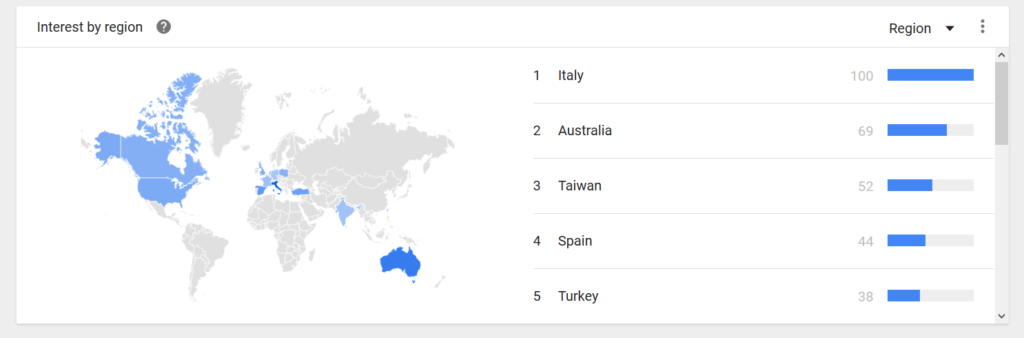
Italian CryptoLocker 5.1 Ransomware Virus – Technical Details
Once the virus infects your Microsoft Windows operating system, it’ll start encrypting certain files types like:
.pdf, .jpg, .jpeg, .png, .dot, .doc, .wbk, .txt, .docx, .docm, .docb, .wbk, .mov, .avi, and others.
In other words, the virus often encrypts audio, video, documents, and photos. Once the files are infected they’ll carry the text “.locked” at the end of their names.
A System Infected with CryptoLocker 5.1 Will Have the Following Message:
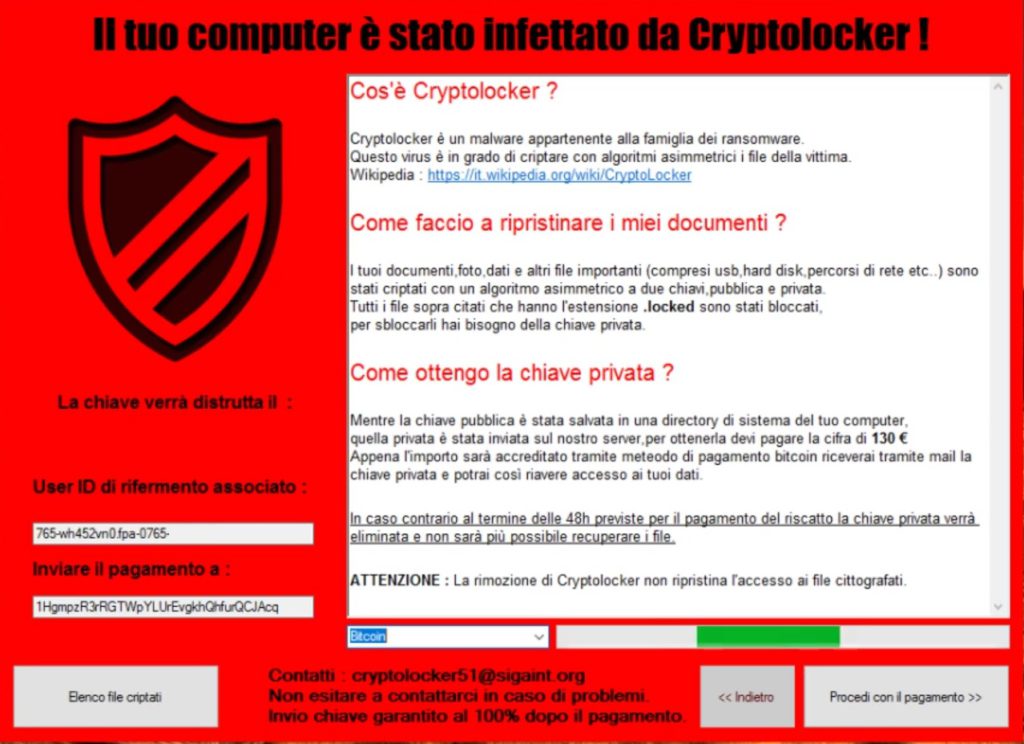
As the chart above shows, some of the infected users may be outside of Italy. Here’s a rough translation of the ransom note:
What is CryptoLocker?
CrpytoLocker is a malware from the ransomware type.
Your files will need a decrypted in order to function again.
Wikipedia : en.wikipedia.org/wiki/CryptoLockerHow do I restore my files?
Your documents, photos, data and other important files (including USB, hard drives, network locations, and others) have been encrypted with an asymmetric algorithm to two keys, public and private.
All files mentioned above that the .loclted extension have been locked, you need to unlock the private key.
How do I get the private key?
While the public key is saved in a directory of your computer system,
the private one has been sent to our server, to get it you have to pay the amount of 130 €
As soon as the amount is transferred, you will receive by mail the
private key and so you can regain access to your data.
If your computer has the CryptoLocker ransomware virus, then you should remove it,
CryptoLocker Ransomware Removal
For a faster solution, you can run a scan with an advanced malware removal tool and delete CryptoLocker completely with a few mouse clicks.
STEP I: Start the PC in Safe Mode with Network
This will isolate all files and objects created by the ransomware so they will be removed efficiently.
-
1) Hit WIN Key + R

- 2) A Run window will appear. In it, write “msconfig” and then press Enter
3) A Configuration box shall appear. In it Choose the tab named “Boot”
4) Mark “Safe Boot” option and then go to “Network” under it to tick it too
5) Apply -> OK
Or check our video guide – “How to start PC in Safe Mode with Networking”
STEP II: Show Hidden Files
-
1) Open My Computer/This PC
2) Windows 7
-
– Click on “Organize” button
– Select “Folder and search options”
– Select the “View” tab
– Go under “Hidden files and folders” and mark “Show hidden files and folders” option
3) Windows 8/ 10
-
– Open “View” tab
– Mark “Hidden items” option

4) Click “Apply” and then “OK” button
STEP III: Enter Windows Task Manager and Stop Malicious Processes
-
1) Hit the following key combination: CTRL+SHIFT+ESC
2) Get over to “Processes”
3) When you find suspicious process right click on it and select “Open File Location”
4) Go back to Task Manager and end the malicious process. Right click on it again and choose “End Process”
5) Next you should go folder where the malicious file is located and delete it
STEP IV: Remove Completely CryptoLocker Ransomware Using SpyHunter Anti-Malware Tool
SpyHunter anti-malware tool will diagnose all current threats on the computer. By purchasing the full version, you will be able to remove all malware threats instantly. Additional information about SpyHunter / Help to uninstall SpyHunter
STEP V: Repair Windows Registry
-
1) Again type simultaneously the Windows Button + R key combination
2) In the box, write “regedit”(without the inverted commas) and hit Enter
3) Type the CTRL+F and then write the malicious name in the search type field to locate the malicious executable
4) In case you have discovered registry keys and values related to the name, you should delete them, but be careful not to delete legitimate keys
Further help for Windows Registry repair
STEP VI: Recover Encrypted Files
-
1) Use present backups
2) Restore your personal files using File History
-
– Hit WIN Key
– Type “restore your files” in the search box
– Select “Restore your files with File History”
– Choose a folder or type the name of the file in the search bar

- – Hit the “Restore” button
3) Using System Restore Point
-
– Hit WIN Key
– Select “Open System Restore” and follow the steps

STEP VII: Preventive Security Measures
-
1) Enable and properly configure your Firewall.
2) Install and maintain reliable anti-malware software.
3) Secure your web browser.
4) Check regularly for available software updates and apply them.
5) Disable macros in Office documents.
6) Use strong passwords.
7) Don’t open attachments or click on links unless you’re certain they’re safe.
8) Backup regularly your data.
SpyHunter anti-malware tool will diagnose all current threats on the computer. By purchasing the full version, you will be able to remove all malware threats instantly. Additional information about SpyHunter / Help to uninstall SpyHunter



