The CryForMe Virus is a new Hidden Tear based ransomware that encrypts user files and extorts the bictims for a large fee. The victims can restore their computers and files by reading our in-dpeth removal guide.
Manual Removal Guide
Recover CryForMe Virus Files
Skip all steps and download anti-malware tool that will safely scan and clean your PC.
SpyHunter anti-malware tool will diagnose all current threats on the computer. By purchasing the full version, you will be able to remove all malware threats instantly. Additional information about SpyHunter / Help to uninstall SpyHunter
How Does CryForMe Virus Infiltrate the System?
The CryForMe virus is distributed using different methods depending on the chosen scale of attacks. At the moment the malware samples associated with the CryForMe ransomware are relatively low in number and this fact does not show the primary strategy used by the criminals.
We suspect that email spam messages that use social engineering tricks are a primary method. The criminals craft template-based messages that make them appear as being sent by well-known companies or government institutions. Usually the CryForMe virus is attached directly to them or linked in the body contents.
The payload can also be bundled with modified software installers or office documents. The infections rely on user interaction, once the targets open the files the CryForMe virus is downloaded from a remote server and executed on the local machine. Different web redirects such as malicious ad networks and scripts can also cause a CryForMe ransomware infection.
Browser hijackers that modify essential settings such as the default home page, search engine and new tabs page to point to a hacker-specified site are also used as an attack vector. Direct attacks using automated software are utilized in large-scale campaigns.
Related: CryptoGod Ransomware, RIP Ransomware
Infection Flow of CryForMe Virus
Security researchers discovered a new ransomware in an ongoing hacker attack. It is known as the CryForMe virus and according to the initial analysis its code appears to be heavily based on the Hidden Tear open-source project. Its appearance is not a surprise as computer criminals worldwide attempt to take upon the success of the WannaCrypt0r 2.0 Ransomware. It has been made by a hacker under the alias of Marco, not information is available about his/her identity.
At the moment the CryForMe virus appears to be in an early stage of development as it only includes a simple encryption engine. Upon infection with the CryForMe virus it is started automatically following the typical behaviour patterns. The ransomware encrypts target system and user data based on a ready made list of target file type extensions. In most cases the most popular files are usually affected: documents, archives, music, photos, videos, backups and etc. Further updates to the CryForMe virus can modify the behaviour of the engine by adding a ransomware extension that can be used to mark the affected files, for example “.cryforme”.
When the encryption process is complete a lockscreen instance is launched on the computer. It effectively blocks ordinary user interaction until the CryForMe virus is completely removed. It also displays the ransomware message which reads the following:
Your file have been ENCRYPTED !!!
-What Happened to My Computer?
Your important files are encrypted.
Many of your documents, photos, videos, databases and other files are no longer accessible because they have been encrypted. Maybe you are busy looking for a way to recover your files, but do not waste your time. Nobody can recover your files without our decryption service.
-Can I Recover My Files?
Sure. We guarantee that you can recover all your files safely and easily. But you have not so enough time.
If you want to decrypt all your files, you need to pay.
You only have 7 days to submit the payment. After that the price will be doubled.
Once the price doubled you have other 7 day for pay, otherside the price will be very high.
How Do I Pay?
Payment is accepted in Bitcoin only.
Please check the current price of Bitcoin and buy some bitcoins.
And send the correct amount to the address specified in this window.
In the payment description insert your name, your PC name, and your email (so we can send you the password.
-What happens after the payment?
After the payments we send you the password for the decrypt.
You have to click “Decrypt” button and insert the password; after this you have your files back.
PROMISE!
***
Send 250 € to this BITCOIN address:
19Roobh13zMQ9iNbN7GiaoSzbdkAiMRw7c [Copy] PASSWORD HERE [Decrypt]
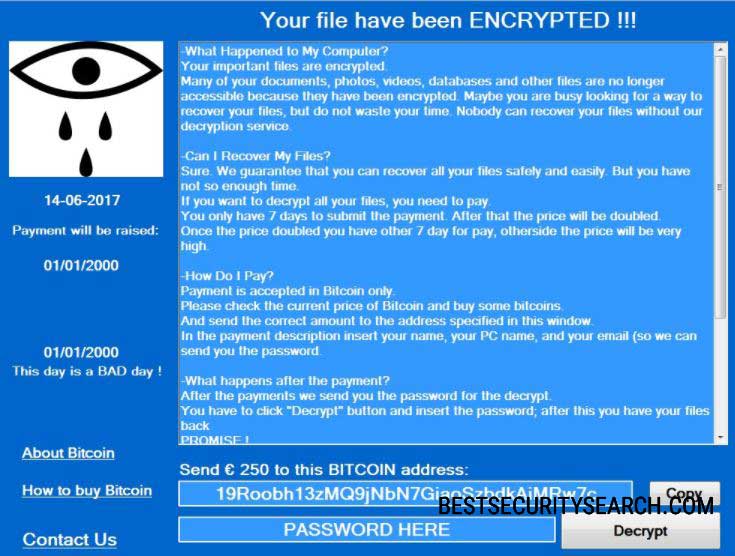
The criminals behind the CryForMe virus demand a payment of 250 Euro payable in the Bitcoin digital currency. We advice all victims not to pay the sum and use a quality anti-spyware solution that is able to delete all active infections. With a professional-grade data recovery product all affected files can be recovered.
Remove CryForMe Virus and Restore Data
WARNING! Manual removal of CryForMe Virus requires being familiar with system files and registries. Removing important data accidentally can lead to permanent system damage. If you don’t feel comfortable with manual instructions, download a powerful anti-malware tool that will scan your system for malware and clean it safely for you.
SpyHunter anti-malware tool will diagnose all current threats on the computer. By purchasing the full version, you will be able to remove all malware threats instantly. Additional information about SpyHunter / Help to uninstall SpyHunter
CryForMe Virus – Manual Removal Steps
Start the PC in Safe Mode with Network
This will isolate all files and objects created by the ransomware so they will be removed efficiently. The steps bellow are applicable to all Windows versions.
1. Hit the WIN Key + R
2. A Run window will appear. In it, write msconfig and then press Enter
3. A Configuration box shall appear. In it Choose the tab named Boot
4. Mark Safe Boot option and then go to Network under it to tick it too
5. Apply -> OK
Show Hidden Files
Some ransomware threats are designed to hide their malicious files in the Windows so all files stored on the system should be visible.
1. Open My Computer/This PC
2. Windows 7
-
– Click on Organize button
– Select Folder and search options
– Select the View tab
– Go under Hidden files and folders and mark Show hidden files and folders option
3. Windows 8/ 10
-
– Open View tab
– Mark Hidden items option

4. Click Apply and then OK button
Enter Windows Task Manager and Stop Malicious Processes
1. Hit the following key combination: CTRL+SHIFT+ESC
2. Get over to Processes
3. When you find suspicious process right click on it and select Open File Location
4. Go back to Task Manager and end the malicious process. Right click on it again and choose End Process
5. Next, you should go folder where the malicious file is located and delete it
Repair Windows Registry
1. Again type simultaneously the WIN Key + R key combination
2. In the box, write regedit and hit Enter
3. Type the CTRL+ F and then write the malicious name in the search type field to locate the malicious executable
4. In case you have discovered registry keys and values related to the name, you should delete them, but be careful not to delete legitimate keys
Click for more information about Windows Registry and further repair help
Recover CryForMe Virus Files
WARNING! All files and objects associated with CryForMe Virus should be removed from the infected PC before any data recovery attempts. Otherwise the virus may encrypt restored files. Furthermore, a backup of all encrypted files stored on external media is highly recommendable.
DOWNLOAD CryForMe Virus Removal ToolSpyHunter anti-malware tool will diagnose all current threats on the computer. By purchasing the full version, you will be able to remove all malware threats instantly. Additional information about SpyHunter / Help to uninstall SpyHunter
1. Use present backups
2. Use professional data recovery software
Stellar Phoenix Data Recovery – a specialist tool that can restore partitions, data, documents, photos, and 300 more file types lost during various types of incidents and corruption.
3. Using System Restore Point
-
– Hit WIN Key
– Select “Open System Restore” and follow the steps

4. Restore your personal files using File History
-
– Hit WIN Key
– Type restore your files in the search box
– Select Restore your files with File History
– Choose a folder or type the name of the file in the search bar
– Hit the “Restore” button



