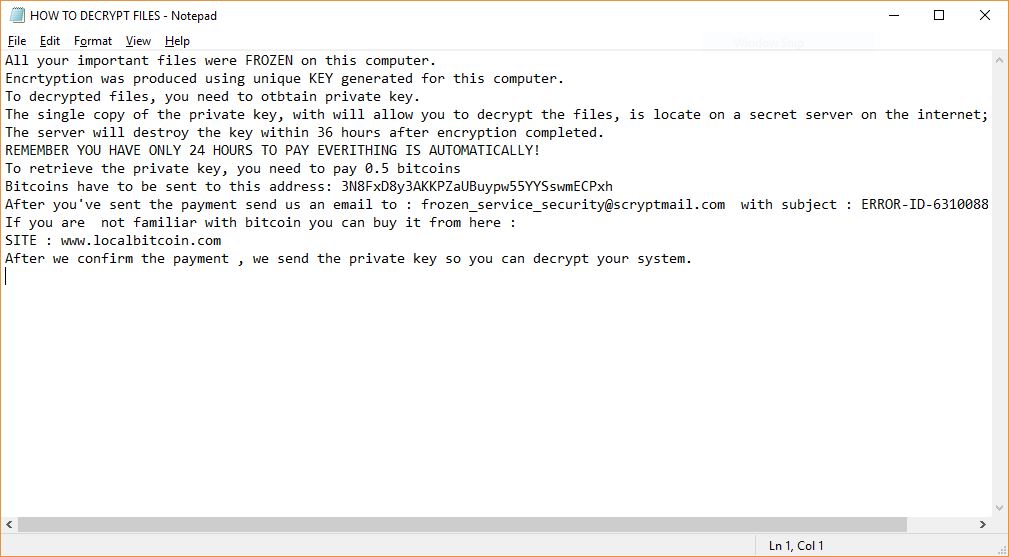
An infection with the dangerous Xorist-Frozen Virus leads to serious security issues. Victims can restore and protect their computers by following our complete removal guide.
Remove Xorist-Frozen Virus and Restore PC
Manual Removal Guide
Skip all steps and download anti-malware tool that will safely scan and clean your PC.
SpyHunter anti-malware tool will diagnose all current threats on the computer. By purchasing the full version, you will be able to remove all malware threats instantly. Additional information about SpyHunter / Help to uninstall SpyHunter
Distribution of Xorist-Frozen Virus
The Xorist-Frozen Virus is a new virus which has been sighted in attack campaign. At the moment the security researchers cannot determine the primary infection strategy. We presume that the most widely used tactics are going to be employed.
Among them are the email messages created in an automated way and sent to large lists of potential victims. The Xorist-Frozen Virus can be directly attached to the messages. This is one of the easiest way for the criminals to attempt the infection. However a lot of email hosting providers usually capture the signatures of the virus and as such discard such messages or label them as dangerous or spam. Other infection methods related to this one is the option of inserting hyperlinks in the body content of the messages. The links are usually labeled as leading to a familiar website or a file of user interest. Redirects can redirect to hacker-controlled sites, infected payloads or other instances that can lead to an Xorist-Frozen Virus infection.
The computer criminals behind the malware can create malicious sites or download portals which distribute malware of different kinds, including the Xorist-Frozen Virus. A popular option is the use of infected documents which may be of different types ‒ spreadsheets, rich text documents, presentations and databases. They are modified to initiate the virus once the built-in scripts are run. Usually when the files are opened a notification will ask the users to run the macros (scripts). If this is done the infection follows.
The hacker-controlled sites are specialist portals that have been created either manually or automatically by the criminals behind the Xorist-Frozen Virus. They can either directly distribute the threat by initiating various scripts or automated operations or link to such instances. Redirects are usually caused by email interaction, ad networks or other browsing activity. However one of the main sources is the availability of browser hijackers. They are malicious addons made for the most popular web browsers ‒ Mozilla Firefox, Google Chrome, Internet Explorer, Opera, Microsoft Edge and Safari. Once installed they not only infect the users with the malware, but also redirect the victims to a hacker-controlled site. Depending on the configuration the browser hijackers can also steal sensitive information such as any stored passwords, account credentials, history, bookmarks, form data and settings.
Impact of Xorist-Frozen Virus
The Xorist-Frozen virus is the newest malware threat derived from the Xorist ransomware family. It has been made by an unknown criminal collective using the available code of the older threat. The security analyis shows that the behavior patterns follow the original virus.
Like other similar ransomware the Xorist-Frozen virus can begin the infection by first starting the information gathering module. It seeks to build a complete profile of the victim system which includes the hardware components, installed software and user configuration. During this step the engine can collect personally-identifiable that can expose the victims identity: name, telephone number, address, location, preferences and account credentials.
Once the virus has infiltrated the target machine the criminals behind the Xorist-Frozen ransomware can install a Trojan module. It can be instructed to spy on the victims, as well as take over control of the machines at any given time. If a secure network connection is established in can be used to execute arbitrary commands or deliver additional threats.
Another consequence related to active Xorist-frozen virus infections is the manipulation of system settings. The malware engine can cause irreversible changes to the Windows registry, as a result the victims can experience performance issues and find that certain services or application may stop working altogether. Such modifications also lead to a persistent state of execution which actively counters any manual user removal attempts.
Once all components have executed correctly the ransomware module is started. It aims to process target files using a strong algorithm. The victim files are selected using a built-in list of target file type extensons. An example list extracted from versions of the Xorist ransomware family includes the following data:
*.zip, *.rar, *.7z, *.tar, *.gzip, *.jpg, *.jpeg, *.psd, *.cdr, *.dwg, *.max, *.bmp,
*.gif, *.png, *.doc, *.docx,
*.xls, *.xlsx, *.ppt, *.pptx, *.txt, *.pdf, *.djvu, *.htm, *.html, *.mdb, *.cer, *.p12,
*.pfx, *.kwm, *.pwm, *.1cd, *.md, *.mdf, *.dbf, *.odt, *.vob, *.ifo, *.lnk, *.torrent, *.mov,
*.m2v, *.3gp, *.mpeg, *.mpg, *.flv, *.avi, *.mp4, *.wmv, *.divx, *.mkv, *.mp3, *.wav, *.flac, *.ape,
*.wma, *.ac3.
All processed files are renamed with the .Files-Frozen-NEED-TO-MAKE-PAYMENT-FOR-DECRYPTOR-OR-ALL-YOUR-FILES-WILL-BE-PERMANENLTY-DELETED extension. A ransomware note is created in a file called HOW TO DECRYPT FILES.txt which reads the following:
All your important files were FROZEN on this computer.
Encrtyption was produced using unique KEY generated for this computer.
To decrypted files, you need to otbtain private key.
The single copy of the private key, with will allow you to decrypt the files, is locate on a secret server on the internet;
The server will destroy the key within 36 hours after encryption completed.
REMEMBER YOU HAVE ONLY 24 HOURS TO PAY EVERITHING IS AUTOMATICALLY!
To retrieve the private key, you need to pay 0.5 bitcoins
Bitcoins have to be sent to this address: 3N8FxD8y3AKKPZaUBuypw55YYSswmECPxh
After you’ve sent the payment send us an email to : [email protected] with subject : ERROR-ID-63100888(0.5BTC)
If you are not familiar with bitcoin you can buy it from here :
SITE : www.localbitcoin.com
After we confirm the payment , we send the private key so you can decrypt your system.
Remove Xorist-Frozen Virus and Restore PC
WARNING! Manual removal of the Xorist-Frozen Virus requires being familiar with system files and registries. Removing important data accidentally can lead to permanent system damage. If you don’t feel comfortable with manual instructions, download a powerful anti-malware tool that will scan your system for malware and clean it safely for you.
SpyHunter anti-malware tool will diagnose all current threats on the computer. By purchasing the full version, you will be able to remove all malware threats instantly. Additional information about SpyHunter / Help to uninstall SpyHunter
Xorist-Frozen Virus – Manual Removal Steps
Start the PC in Safe Mode with Network
This will isolate all files and objects created by the ransomware so they will be removed efficiently. The steps bellow are applicable to all Windows versions.
1. Hit the WIN Key + R
2. A Run window will appear. In it, write msconfig and then press Enter
3. A Configuration box shall appear. In it Choose the tab named Boot
4. Mark Safe Boot option and then go to Network under it to tick it too
5. Apply -> OK
Remove Xorist-Frozen from Windows
Here’s a way to remove the program. This method will work regardless if you’re on Windows 10, 8, 7, Vista or XP. Simply selecting the program and pressing delete won’t work, as it’ll leave a lot of small files. That’s bad because these leftovers can linger on and cause all sorts of problems. The best way to delete a program is to uninstall it. Here’s how you can do that:
1. Hold the “Windows” button (It’s between CTRL and Alt on most keyboards) and press “R”. You’ll see a pop-up window.

2. In the textbox, type “appwiz.cpl”, then press“ Enter ”.

3. The “Programs and features” menu should now appear. It’s a list of all the programs installed on the PC. Here you can find the program, select it, and press “Uninstall“.

Remove Xorist-Frozen Virus From Your Browser
Before resetting your browser’s settings, you should know that this action will wipe out all your recorded usernames, passwords, and other types of data. Make sure to save them in some way.
-
1. Start Mozilla Firefox. In the upper right corner, click on the Open menu icon and select “Add-ons“.

2. Inside the Add-ons Manager select “Extensions“. Search the list of extensions for suspicious entries. If you find any, select them and click “Remove“.

3. Click again on the Open menu icon, then click “Options“.

4. In the Options window, under “General” tab, click “Restore to Default“.

5. Select “Search” in the left menu, mark the unknown search engine and press “Remove”.

-
1. Start Google Chrome. On the upper-right corner, there a “Customize and Control” menu icon. Click on it, then click on “Settings“.

2. Click “Extensions” in the left menu. Then click on the trash bin icon to remove the suspicious extension.

3. Again in the left menu, under Chrome, Click on “Settings“. Go under “On Startup” and set a new page.

4. Afterward, scroll down to “Search“, click on “Manage search engines“.

5. In the default search settings list, find the unknown search engine and click on “X“. Then select your search engine of choice and click “Make default“. When you are ready click “Done” button in the right bottom corner.

2. In the “Manage add-ons” window, bellow “Add-on Types“, select “Toolbars and Extensions“. If you see a suspicious toolbar, select it and click “Remove“.

3. Then again in the “Manage Add-ons” window, in “Add-on Types“, Select “Search Providers“. Chose a search engine and click “Set as default“. Select the unknown search engine and click “Remove and Close”.

4. Open the Tools menu, select “Internet Options”.

5. In the “General” tab, in “Home page”, enter your preferred page. Click “Apply” and “OK”.

Repair Windows Registry
1. Again type simultaneously the WIN Key + R key combination
2. In the box, write regedit and hit Enter
3. Type the CTRL+ F and then write the malicious name in the search type field to locate the malicious executable
4. In case you have discovered registry keys and values related to the name, you should delete them, but be careful not to delete legitimate keys
Click for more information about Windows Registry and further repair help



