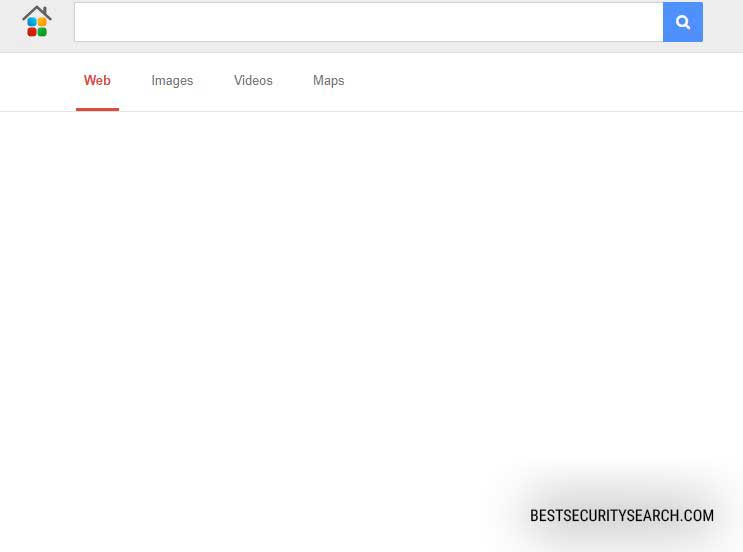
Our complete Mys.yoursearch.me Browser Hijacker removal shows how victims of the threat can restore their affected browsers.
Mys.yoursearch.me Browser Hijacker Overview
The ys.yoursearch.me browser hijacker is a newly reported malicious add-on that has been developed for the most popular web browsers: Mozilla Firefox, Safari, Internet Explorer, Microsoft Edge and Google Chrome. The hackers behind it distribute the installation file on app stores and download sites claiming that it offers improved functionality. We recommend that all users review the ratings and reviews left by other people before installing any third-party extensions.
Once the ys.yoursearch.me browser plugin has been installed it modifies important settings like the default search engine, home page and new tabs page to point to the hacker-designated address. It is also able to gather sensitive information such as any stored history, bookmarks, form data, account credentials and passwords. Some browser hijacker that are similar to mys.yoursearch.me also include a Trojan module that can spy on the users behavior in real time and trasmit all data to the hacker operators.
The criminal site is made to appear like a regular search engine and the victims may be tempted to use it for their queries. All search results are modified through the hijacker’s servers and may contain sponsored links that can result in further virus infections. Victims of the mys.yoursearch.me should be worried about their privacy as the portal’s policy outlines several serious issues:
- There is no information about the company operating the service. This means that the people behind the mys.yoursearch.me site are not known and therefore cannot be held responsible for any problems. The only information related to them is a contact e-mail address hosted on a free service: [email protected].
- Every time the victims use the “Sync” feature the hackers automatically collect the following data: FVD Speed Dial structure, FVD Speed Dial groups, FVD Speed Dial dials and Screenshots of all dials.
- Google Analytics and detailed analysis is performed on the collected data sets.
- Affiliate links and sponsor pages are displayed.
- New default speed dials are created.
Victims of the Mys.yoursearch.me browser hijackers can remove existing infections by reading our complete restore instructions below.
Remove Mys.yoursearch.me Browser Hijacker and Restore Your PC
WARNING! Manual removal of the Mys.yoursearch.me virus requires being familiar with system files and registries. Removing important data accidentally can lead to permanent system damage. If you don’t feel comfortable with manual instructions, download a powerful anti-malware tool that will scan your system for malware and clean it safely for you.
SpyHunter anti-malware tool will diagnose all current threats on the computer. By purchasing the full version, you will be able to remove all malware threats instantly. Additional information about SpyHunter / Help to uninstall SpyHunter
Mys.yoursearch.me Virus – Manual Removal Steps
Start the PC in Safe Mode with Network
This will isolate all files and objects created by the ransomware so they will be removed efficiently. The steps bellow are applicable to all Windows versions.
1. Hit the WIN Key + R
2. A Run window will appear. In it, write msconfig and then press Enter
3. A Configuration box shall appear. In it Choose the tab named Boot
4. Mark Safe Boot option and then go to Network under it to tick it too
5. Apply -> OK
Remove Mys.yoursearch.me from Windows
Here’s a way to remove the program. This method will work regardless if you’re on Windows 10, 8, 7, Vista or XP. Simply selecting the program and pressing delete won’t work, as it’ll leave a lot of small files. That’s bad because these leftovers can linger on and cause all sorts of problems. The best way to delete a program is to uninstall it. Here’s how you can do that:
1. Hold the “Windows” button (It’s between CTRL and Alt on most keyboards) and press “R”. You’ll see a pop-up window.

2. In the textbox, type “appwiz.cpl”, then press“ Enter ”.

3. The “Programs and features” menu should now appear. It’s a list of all the programs installed on the PC. Here you can find the program, select it, and press “Uninstall“.

Remove Mys.yoursearch.me Virus From Your Browser
Before resetting your browser’s settings, you should know that this action will wipe out all your recorded usernames, passwords, and other types of data. Make sure to save them in some way.
-
1. Start Mozilla Firefox. In the upper right corner, click on the Open menu icon and select “Add-ons“.

2. Inside the Add-ons Manager select “Extensions“. Search the list of extensions for suspicious entries. If you find any, select them and click “Remove“.

3. Click again on the Open menu icon, then click “Options“.

4. In the Options window, under “General” tab, click “Restore to Default“.

5. Select “Search” in the left menu, mark the unknown search engine and press “Remove”.

-
1. Start Google Chrome. On the upper-right corner, there a “Customize and Control” menu icon. Click on it, then click on “Settings“.

2. Click “Extensions” in the left menu. Then click on the trash bin icon to remove the suspicious extension.

3. Again in the left menu, under Chrome, Click on “Settings“. Go under “On Startup” and set a new page.

4. Afterward, scroll down to “Search“, click on “Manage search engines“.

5. In the default search settings list, find the unknown search engine and click on “X“. Then select your search engine of choice and click “Make default“. When you are ready click “Done” button in the right bottom corner.

2. In the “Manage add-ons” window, bellow “Add-on Types“, select “Toolbars and Extensions“. If you see a suspicious toolbar, select it and click “Remove“.

3. Then again in the “Manage Add-ons” window, in “Add-on Types“, Select “Search Providers“. Chose a search engine and click “Set as default“. Select the unknown search engine and click “Remove and Close”.

4. Open the Tools menu, select “Internet Options”.

5. In the “General” tab, in “Home page”, enter your preferred page. Click “Apply” and “OK”.

Repair Windows Registry
1. Again type simultaneously the WIN Key + R key combination
2. In the box, write regedit and hit Enter
3. Type the CTRL+ F and then write the malicious name in the search type field to locate the malicious executable
4. In case you have discovered registry keys and values related to the name, you should delete them, but be careful not to delete legitimate keys
Click for more information about Windows Registry and further repair help



