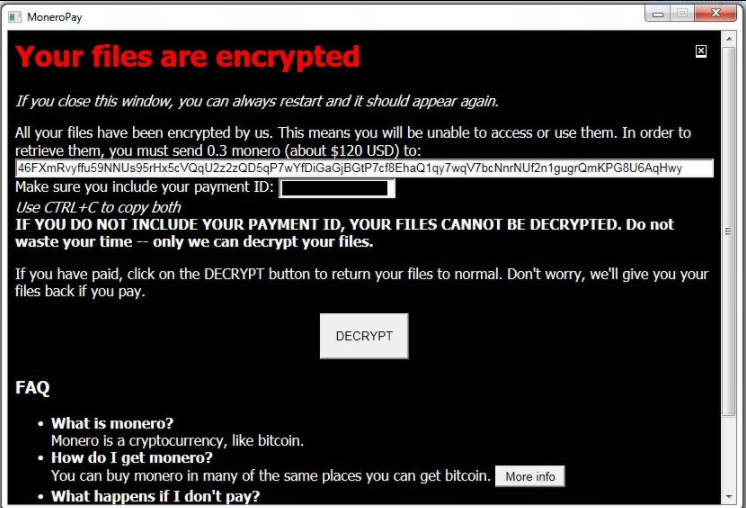
An infection with the dangerous MoneroPay Virus leads to serious security issues. Victims can restore and protect their computers by following our complete removal guide.
Remove MoneroPay Virus and Restore PC
Manual Removal Guide
Skip all steps and download anti-malware tool that will safely scan and clean your PC.
SpyHunter anti-malware tool will diagnose all current threats on the computer. By purchasing the full version, you will be able to remove all malware threats instantly. Additional information about SpyHunter / Help to uninstall SpyHunter
Distribution of MoneroPay Virus
The MoneroPay Virus is a new virus which has been sighted in attack campaign. At the moment the security researchers cannot determine the primary infection strategy. We presume that the most widely used tactics are going to be employed.
Among them are the email messages created in an automated way and sent to large lists of potential victims. The MoneroPay Virus can be directly attached to the messages. This is one of the easiest way for the criminals to attempt the infection. However a lot of email hosting providers usually capture the signatures of the virus and as such discard such messages or label them as dangerous or spam. Other infection methods related to this one is the option of inserting hyperlinks in the body content of the messages. The links are usually labeled as leading to a familiar website or a file of user interest. Redirects can redirect to hacker-controlled sites, infected payloads or other instances that can lead to an MoneroPay Virus infection.
The computer criminals behind the malware can create malicious sites or download portals which distribute malware of different kinds, including the MoneroPay Virus. A popular option is the use of infected documents which may be of different types ‒ spreadsheets, rich text documents, presentations and databases. They are modified to initiate the virus once the built-in scripts are run. Usually when the files are opened a notification will ask the users to run the macros (scripts). If this is done the infection follows.
The hacker-controlled sites are specialist portals that have been created either manually or automatically by the criminals behind the MoneroPay Virus. They can either directly distribute the threat by initiating various scripts or automated operations or link to such instances. Redirects are usually caused by email interaction, ad networks or other browsing activity. However one of the main sources is the availability of browser hijackers. They are malicious addons made for the most popular web browsers ‒ Mozilla Firefox, Google Chrome, Internet Explorer, Opera, Microsoft Edge and Safari. Once installed they not only infect the users with the malware, but also redirect the victims to a hacker-controlled site. Depending on the configuration the browser hijackers can also steal sensitive information such as any stored passwords, account credentials, history, bookmarks, form data and settings.
Impact of MoneroPay Virus
The MoneroPay virus is newly discovered threat that is also known under its alternative name “SpriteCoin Ransomware” or the “.encrypted virus” as it attributes this extension to the victim files. At the moment no information is available about the identiy of the hackers behind it.
Most of the samples that we have acquired are disguised as an alternative coin package called “SpriteCoin”. At the moment a complete code analysis is not yet available however we assume that the MoneroPay ransomware can be customized according to the targets.
The infections can begin with the information harvesting component which is able to gather sensitive data from the infected hosts. The gained information is usually used to generate the unique victim ID of the infected host. Usually advanced viruses have the ability to scan not only the installed hardware components, but also extract data from the user applications. An often given example is the web brower which is among the most widely used software on desktop computers. The hackers usually make this code compatible with the most popular ones: Mozilla Firefox, Google Chrome, Internet Explorer, Microsfot Edge, Safari and Opera. Once accessed the operators can retrieve all stored contents including the cookies, bookmarks, history, passwords and account credentials.
When this process is complete the virus file may opt to connect to a specific address that hosts the C&C (command and control) servers. The generated network report not only gives detailed information about the infected computer. In addition it can be used to relay additional commands and institute other types of system changes. Examples include the following:
- System Configuration Changes — The MoneroPay Virus engine can be used to modify the Windows registry and important operating system related configuration files. As a result certain applications may stop working and the users may experience performance issues.
- Trojan Component — Another dangerous feature associated with threats of this type is the installation of a spying module. It allows the hackers operators to spy on the users in real time as well as take over control of the hosts at any given time.
- Additional Malware Delivery — The MoneroPay virus is a suitable malware that can be used to deliver other threats to the computers.
A persistent installation allows the malware to counter any manual user removal attempts by actively monitoring the users behavior.
After this is done the encryption process follows. The ransomware engine deployed by the MoneroPay Virus starts to target victim files according to a built-in list of target file type extensions. Usually the most popular types of data are targeted: archives, documents, images, music, videos and etc. All processed files are renamed with the .encrypted extension.
A lockscreen instance is then created which contains the ransomware message and also prohibits any ordinary user interaction until the threat has been completely removed. It reads the following:
Your files are encrypted
If you close this window, you can always restart and it should appear again.
All your files have been encrypted by us. This means you will be unable to access or use them. In order to retrieve them, you must send 0.3 monero (about $120 USD) to:
46FXmRvyffu59N***
Make sure you include your payment ID:
Use CTRL +C to copy both
IF YOU DO NOT INCLUDE YOUR PAYMENT ID, YOUR FILES CANNOT BE DECRYPTED. Do not waste your time — only we can decrypt your files.
If you have paid, click on the DECRYPT button to return your files to normal. Don’t worry, we’ll give you your files back if you pay.
[DECRYPT] FAQ
• What is monero?
Monero is a cryptocurrency, like bitcoin.
• How do I get monero?
You can buy monero in many of the same places you can get bitcoin. [More info] • What happens if I don’t pay?
***
Many ransomware of late tend to use the Monero crypto currency instead of Bitcoins for privacy and security reasons.
Remove MoneroPay Virus and Restore PC
WARNING! Manual removal of the MoneroPay Virus requires being familiar with system files and registries. Removing important data accidentally can lead to permanent system damage. If you don’t feel comfortable with manual instructions, download a powerful anti-malware tool that will scan your system for malware and clean it safely for you.
SpyHunter anti-malware tool will diagnose all current threats on the computer. By purchasing the full version, you will be able to remove all malware threats instantly. Additional information about SpyHunter / Help to uninstall SpyHunter
MoneroPay Virus – Manual Removal Steps
Start the PC in Safe Mode with Network
This will isolate all files and objects created by the ransomware so they will be removed efficiently. The steps bellow are applicable to all Windows versions.
1. Hit the WIN Key + R
2. A Run window will appear. In it, write msconfig and then press Enter
3. A Configuration box shall appear. In it Choose the tab named Boot
4. Mark Safe Boot option and then go to Network under it to tick it too
5. Apply -> OK
Remove MoneroPay from Windows
Here’s a way to remove the program. This method will work regardless if you’re on Windows 10, 8, 7, Vista or XP. Simply selecting the program and pressing delete won’t work, as it’ll leave a lot of small files. That’s bad because these leftovers can linger on and cause all sorts of problems. The best way to delete a program is to uninstall it. Here’s how you can do that:
1. Hold the “Windows” button (It’s between CTRL and Alt on most keyboards) and press “R”. You’ll see a pop-up window.

2. In the textbox, type “appwiz.cpl”, then press“ Enter ”.

3. The “Programs and features” menu should now appear. It’s a list of all the programs installed on the PC. Here you can find the program, select it, and press “Uninstall“.

Remove MoneroPay Virus From Your Browser
Before resetting your browser’s settings, you should know that this action will wipe out all your recorded usernames, passwords, and other types of data. Make sure to save them in some way.
-
1. Start Mozilla Firefox. In the upper right corner, click on the Open menu icon and select “Add-ons“.

2. Inside the Add-ons Manager select “Extensions“. Search the list of extensions for suspicious entries. If you find any, select them and click “Remove“.

3. Click again on the Open menu icon, then click “Options“.

4. In the Options window, under “General” tab, click “Restore to Default“.

5. Select “Search” in the left menu, mark the unknown search engine and press “Remove”.

-
1. Start Google Chrome. On the upper-right corner, there a “Customize and Control” menu icon. Click on it, then click on “Settings“.

2. Click “Extensions” in the left menu. Then click on the trash bin icon to remove the suspicious extension.

3. Again in the left menu, under Chrome, Click on “Settings“. Go under “On Startup” and set a new page.

4. Afterward, scroll down to “Search“, click on “Manage search engines“.

5. In the default search settings list, find the unknown search engine and click on “X“. Then select your search engine of choice and click “Make default“. When you are ready click “Done” button in the right bottom corner.

2. In the “Manage add-ons” window, bellow “Add-on Types“, select “Toolbars and Extensions“. If you see a suspicious toolbar, select it and click “Remove“.

3. Then again in the “Manage Add-ons” window, in “Add-on Types“, Select “Search Providers“. Chose a search engine and click “Set as default“. Select the unknown search engine and click “Remove and Close”.

4. Open the Tools menu, select “Internet Options”.

5. In the “General” tab, in “Home page”, enter your preferred page. Click “Apply” and “OK”.

Repair Windows Registry
1. Again type simultaneously the WIN Key + R key combination
2. In the box, write regedit and hit Enter
3. Type the CTRL+ F and then write the malicious name in the search type field to locate the malicious executable
4. In case you have discovered registry keys and values related to the name, you should delete them, but be careful not to delete legitimate keys
Click for more information about Windows Registry and further repair help



