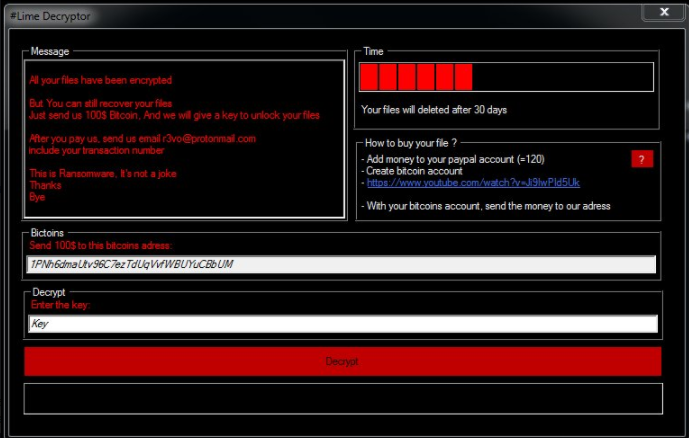
An infection with the dangerous .Lime Virus leads to serious security issues. Victims can restore and protect their computers by following our complete removal guide.
Remove .Lime Virus and Restore PC
Manual Removal Guide
Skip all steps and download anti-malware tool that will safely scan and clean your PC.
SpyHunter anti-malware tool will diagnose all current threats on the computer. By purchasing the full version, you will be able to remove all malware threats instantly. Additional information about SpyHunter / Help to uninstall SpyHunter
Distribution of .Lime Virus
The .Lime Virus is a new virus which has been sighted in attack campaign. At the moment the security researchers cannot determine the primary infection strategy. We presume that the most widely used tactics are going to be employed.
Among them are the email messages created in an automated way and sent to large lists of potential victims. The .Lime Virus can be directly attached to the messages. This is one of the easiest way for the criminals to attempt the infection. However a lot of email hosting providers usually capture the signatures of the virus and as such discard such messages or label them as dangerous or spam. Other infection methods related to this one is the option of inserting hyperlinks in the body content of the messages. The links are usually labeled as leading to a familiar website or a file of user interest. Redirects can redirect to hacker-controlled sites, infected payloads or other instances that can lead to an .Lime Virus infection.
The computer criminals behind the malware can create malicious sites or download portals which distribute malware of different kinds, including the .Lime Virus. A popular option is the use of infected documents which may be of different types ‒ spreadsheets, rich text documents, presentations and databases. They are modified to initiate the virus once the built-in scripts are run. Usually when the files are opened a notification will ask the users to run the macros (scripts). If this is done the infection follows.
The hacker-controlled sites are specialist portals that have been created either manually or automatically by the criminals behind the .Lime Virus. They can either directly distribute the threat by initiating various scripts or automated operations or link to such instances. Redirects are usually caused by email interaction, ad networks or other browsing activity. However one of the main sources is the availability of browser hijackers. They are malicious addons made for the most popular web browsers ‒ Mozilla Firefox, Google Chrome, Internet Explorer, Opera, Microsoft Edge and Safari. Once installed they not only infect the users with the malware, but also redirect the victims to a hacker-controlled site. Depending on the configuration the browser hijackers can also steal sensitive information such as any stored passwords, account credentials, history, bookmarks, form data and settings.
Impact of .Lime Virus
Security experts alerted the community of a new malware threat called the LimeDecryptor Ransomware. Its alternative name is the .Lime virus which is taken from the extension assigned to the victim files in the final stage of data manipulation. During the initial investigation the analysts discovered references to other threats – Hsociety and BigEyes. These names can also be references to the hacker individual or criminal collective behind the malware.
Depending on the end users the hackers can customize the payloads and assign different behavior patterns. Advanced strains can follow the infection strategy of other popular malware families.
Usually after the virus has impacted the target system the information gathering phase is executed. It aims to create a profile of the targets by extracting two main types of data from the computers — anonymous metrics and personally-identifiable information. Such steps are done in order to create a complete profile of the system and users. Computer viruses have the ability to impact not only the operating system itself, but also installed user applications. As a consequence they can harvest data from software such as the web browsers. In many cases the malware code is made available with the most popular ones including: Mozilla Firefox, Google Chrome, Opera, Internet Explorer, Safari and Microsoft Edge. Once the hackers have obtained access to them they can retrieve all stored contents including the cookies, bookmarks, history, passwords and account credentials
Advanced ransomware like the .lime virus can include a stealth protection module that can safeguard the malware instance from security software. Using the gained information it can scan the system for applications such as anti-virus programs, sandboxes, debugging environments and virtual machines. Depending on the instructions the applications can be bypassed or completely removed. If the .lime virus is unable to do so it can delete itself in order to avoid detection.
If the ransomware is configured to report the infections to a hacker-controlled server then it would initiate a connection that is kept constantly online. Such infiltrations allow the hackers to cause a variety of malware actions such as the following:
- Trojan Module — It can be used to spy on the victims in real time. It can also take over control of the victim machines at any given time.
- File Stealing — The malware engine can harvest sensitive files before they are encrypted by the ransomware component.
- System Changes — The .lime virus can be instructed to modify essential system settings. The list includes the Windows registry and the relevant operating system configuration files. As a result the victims may experience performance issues or find that some applications and service may stop working correctly or are altogether disabled. Such infections also allow the hackers to deliver other threats by using the .lime virus as a intermediate payload delvery mechanism.
Similar threats have been found to install themselves as persistent threats. They actively monitor the users behavior and prevent manual user removal.
When all components have executed correctly the ransomware module is started. It uses the built-in list of target file type extensions to process sensitive user files. Usually the most widely used data is impacted: archives, documents, images, music, videos, backups, databases and etc. As a consequence all processed data is renamed with the .lime extension. As soon as this is done a lockscreen instance is instituted which prohibits ordinary user interaction with the computer until the virus is completely removed. An application frame is created with the “#Lime Decryptor” title which reads the following:
All your files have been encrypted
But You can still recover your files
Just send us 100$ Bitcoin, And we will give you your files back
After you pay us, send us email [email protected]
include your transaction number
This is Ransomware, It’s not a joke
Thanks
Bye
At the same time the desktop wallpaper is changed to a red and green text showing the same message.
Remove .Lime Virus and Restore PC
WARNING! Manual removal of the .Lime Virus requires being familiar with system files and registries. Removing important data accidentally can lead to permanent system damage. If you don’t feel comfortable with manual instructions, download a powerful anti-malware tool that will scan your system for malware and clean it safely for you.
SpyHunter anti-malware tool will diagnose all current threats on the computer. By purchasing the full version, you will be able to remove all malware threats instantly. Additional information about SpyHunter / Help to uninstall SpyHunter
.Lime Virus – Manual Removal Steps
Start the PC in Safe Mode with Network
This will isolate all files and objects created by the ransomware so they will be removed efficiently. The steps bellow are applicable to all Windows versions.
1. Hit the WIN Key + R
2. A Run window will appear. In it, write msconfig and then press Enter
3. A Configuration box shall appear. In it Choose the tab named Boot
4. Mark Safe Boot option and then go to Network under it to tick it too
5. Apply -> OK
Remove .Lime from Windows
Here’s a way to remove the program. This method will work regardless if you’re on Windows 10, 8, 7, Vista or XP. Simply selecting the program and pressing delete won’t work, as it’ll leave a lot of small files. That’s bad because these leftovers can linger on and cause all sorts of problems. The best way to delete a program is to uninstall it. Here’s how you can do that:
1. Hold the “Windows” button (It’s between CTRL and Alt on most keyboards) and press “R”. You’ll see a pop-up window.

2. In the textbox, type “appwiz.cpl”, then press“ Enter ”.

3. The “Programs and features” menu should now appear. It’s a list of all the programs installed on the PC. Here you can find the program, select it, and press “Uninstall“.

Remove .Lime Virus From Your Browser
Before resetting your browser’s settings, you should know that this action will wipe out all your recorded usernames, passwords, and other types of data. Make sure to save them in some way.
-
1. Start Mozilla Firefox. In the upper right corner, click on the Open menu icon and select “Add-ons“.

2. Inside the Add-ons Manager select “Extensions“. Search the list of extensions for suspicious entries. If you find any, select them and click “Remove“.

3. Click again on the Open menu icon, then click “Options“.

4. In the Options window, under “General” tab, click “Restore to Default“.

5. Select “Search” in the left menu, mark the unknown search engine and press “Remove”.

-
1. Start Google Chrome. On the upper-right corner, there a “Customize and Control” menu icon. Click on it, then click on “Settings“.

2. Click “Extensions” in the left menu. Then click on the trash bin icon to remove the suspicious extension.

3. Again in the left menu, under Chrome, Click on “Settings“. Go under “On Startup” and set a new page.

4. Afterward, scroll down to “Search“, click on “Manage search engines“.

5. In the default search settings list, find the unknown search engine and click on “X“. Then select your search engine of choice and click “Make default“. When you are ready click “Done” button in the right bottom corner.

2. In the “Manage add-ons” window, bellow “Add-on Types“, select “Toolbars and Extensions“. If you see a suspicious toolbar, select it and click “Remove“.

3. Then again in the “Manage Add-ons” window, in “Add-on Types“, Select “Search Providers“. Chose a search engine and click “Set as default“. Select the unknown search engine and click “Remove and Close”.

4. Open the Tools menu, select “Internet Options”.

5. In the “General” tab, in “Home page”, enter your preferred page. Click “Apply” and “OK”.

Repair Windows Registry
1. Again type simultaneously the WIN Key + R key combination
2. In the box, write regedit and hit Enter
3. Type the CTRL+ F and then write the malicious name in the search type field to locate the malicious executable
4. In case you have discovered registry keys and values related to the name, you should delete them, but be careful not to delete legitimate keys
Click for more information about Windows Registry and further repair help



