The AngryDuck ransomware is the newest malicious threat this week having been reported only a few hours ago by a security researcher. We are still investigating the issue, however if you are affected you can remove it easily by following our instructions.
| Name |
Angry Duck Ransomware |
| File Extensions |
.adk |
| Ransom |
10 Bitcoins |
| Solution #1 |
AngryDuck Ransomware can be removed easily with the help of an anti-malware tool, a program that will clean your computer from the virus, remove any additional cyber-security threats, and protect you in the future. |
|
Solution #2 |
AngryDuck Ransomware can be removed manually, though it can be very hard for most home users. See the detailed tutorial below. |
| Distribution |
Spam email campaigns, infected software bundles, browser hijackers and malicious redirects and ads. |
AngryDuck Ransomware Description
The AngryDuck Ransomware is one of the latest reported ransomware threats. It has been discovered by the malware researcher Michael Gillespie on Twitter. The collected samples are still under investigation.
According to the ransom note the virus uses a strong encryption cipher (AES-512 with RSA-64 FIPS) that targets the target user files. The complete list of the files is not yet available, but such ransomware strains target the most popularly used files – audio, video, documents and other sensitive information. The Angry Duck ransomware appends the “.adk” file name extension to the affected files.
When the encryption process is completed the users are blackmailed to send the ransom fee of 10 Bitcoins to restore access to their files. The payment has to be sent directly to the BitCoin wallet of the hacker.
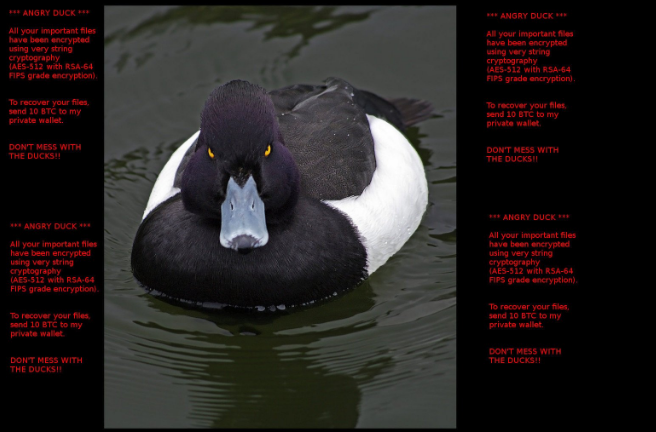
AngryDuck Ransomware Distribution
As the Angry Duck ransomware is still a new threat we have not observed any live attacks yet. However we suspect that it is delivered by the typical delivery methods that are employed by hackers.
- Spam Email Campaigns – Large-scale attacks with ransomware-infested binary files. Depending on the attack vector the messages might be personalized (using harvested information about the victims) or general. In many of these attacks social engineering tricks are used to scam the users into downloading and running the infection. Some of the newer infections use malicious macro in Microsoft Office documents.
- Malicious Software Downloads – Installing various software from untrusted sites and P2P networks is a very likely way to get infected. The Angry Duck ransomware can even be inserted in legitimate software packages that are found on unofficial company sites.
- Browser Hihackers – Browsing the Web via browser hijackers and untrustworthy sites can lead to ransomware installations via search results and malicious ads.
Angry Duck Ransomware Removal
For a faster solution, you can run a scan with an advanced malware removal tool and delete Angry Duck completely with a few mouse clicks.
STEP I: Start the PC in Safe Mode with Network
This will isolate all files and objects created by the ransomware so they will be removed efficiently.
-
1) Hit WIN Key + R

- 2) A Run window will appear. In it, write “msconfig” and then press Enter
3) A Configuration box shall appear. In it Choose the tab named “Boot”
4) Mark “Safe Boot” option and then go to “Network” under it to tick it too
5) Apply -> OK
Or check our video guide – “How to start PC in Safe Mode with Networking”
STEP II: Show Hidden Files
-
1) Open My Computer/This PC
2) Windows 7
-
– Click on “Organize” button
– Select “Folder and search options”
– Select the “View” tab
– Go under “Hidden files and folders” and mark “Show hidden files and folders” option
3) Windows 8/ 10
-
– Open “View” tab
– Mark “Hidden items” option

4) Click “Apply” and then “OK” button
STEP III: Enter Windows Task Manager and Stop Malicious Processes
-
1) Hit the following key combination: CTRL+SHIFT+ESC
2) Get over to “Processes”
3) When you find suspicious process right click on it and select “Open File Location”
4) Go back to Task Manager and end the malicious process. Right click on it again and choose “End Process”
5) Next you should go folder where the malicious file is located and delete it
STEP IV: Remove Completely Angry Duck Ransomware Using SpyHunter Anti-Malware Tool
SpyHunter anti-malware tool will diagnose all current threats on the computer. By purchasing the full version, you will be able to remove all malware threats instantly. Additional information about SpyHunter / Help to uninstall SpyHunter
STEP V: Repair Windows Registry
-
1) Again type simultaneously the Windows Button + R key combination
2) In the box, write “regedit”(without the inverted commas) and hit Enter
3) Type the CTRL+F and then write the malicious name in the search type field to locate the malicious executable
4) In case you have discovered registry keys and values related to the name, you should delete them, but be careful not to delete legitimate keys
Further help for Windows Registry repair
STEP VI: Recover Encrypted Files
-
1) Use present backups
2) Restore your personal files using File History
-
– Hit WIN Key
– Type “restore your files” in the search box
– Select “Restore your files with File History”
– Choose a folder or type the name of the file in the search bar

- – Hit the “Restore” button
3) Using System Restore Point
-
– Hit WIN Key
– Select “Open System Restore” and follow the steps

STEP VII: Preventive Security Measures
-
1) Enable and properly configure your Firewall.
2) Install and maintain reliable anti-malware software.
3) Secure your web browser.
4) Check regularly for available software updates and apply them.
5) Disable macros in Office documents.
6) Use strong passwords.
7) Don’t open attachments or click on links unless you’re certain they’re safe.
8) Backup regularly your data.
SpyHunter anti-malware tool will diagnose all current threats on the computer. By purchasing the full version, you will be able to remove all malware threats instantly. Additional information about SpyHunter / Help to uninstall SpyHunter



