A new cryptovirus dubbed ZeroCrypt has been spotted to infect users and then encrypts their files. Once it adds its .zn2016 to the original filename, the file becomes inaccessible by any program and cannot be used until it is decrypted. After the encryption, it drops a file named “ZEROCRYPT_RECOVER_INFO.txt”. This file is its ransom note. The creators demand the crazy amount of 10 BTC, and this is just to get a simple decryption key and try how it works. In order to send working decryption software to the victims, they challenge them with the amount of 100 BTC.
This article provides more information about the threat and exact steps of its removal. Keep reading to the end, take care of your security now.
| Name |
ZeroCrypt |
| File extension |
.zn2016 |
| Ransom |
10-100 BTC |
| Solution #1 |
ZeroCrypt ransomware can be removed easily with the help of an anti-malware tool.It will clean your computer from the crypto-virus and protect you in the future. |
|
Solution #2 |
ZeroCrypt ransomware can be removed manually. See the detailed tutorial below. |
| Distribution |
exploit kits, spam emails, malicious links. | </tr
More Details of ZeroCrypt
Once the malicious files of ZeroCrypt are running on the computer, it starts the encryption process. The file that is reported to execute the infection is named ‘ManBeCareful.exe’.
The infection starts with a scan of all your drives for particular data and when it matches with the one that is set in ZeroCrypts’ encryption module it uses the RSA-1024 cipher to encode the data. Upon changing the original code of a file thus making it unable to be opened it adds the extension .zn2016 at the end of the original filename. For example, the name ‘mywork.txt’ will be renamed to ‘mywork.txt,zn2016’.
If you are a victim of ZeroCrypt your videos, audio files, databases, documents, pictures, data stored on connected could service may be encrypted. Files that may take damage to the Windows OS are not affected because the main aim of the threat is to lock the data and demand a ransom by displaying a ransom note. The ransom note is dropped upon the encryption process it is named, and it provides instructions for decryption. The analysis of ZeroCrypt samples reveals that it drops it to the following location:
→%USERPROFILE%\Desktop\ZEROCRYPT_RECOVER_INFO.txt
You can see how it looks below:
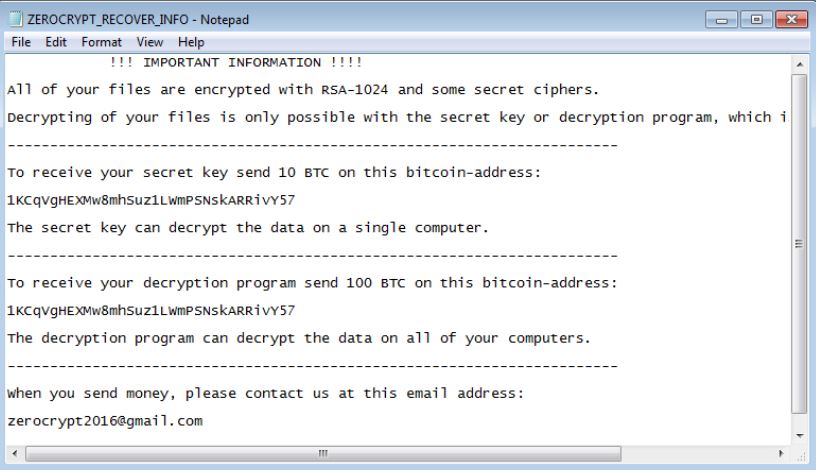
And it reads:
“ !!! IMPORTANT INFORMATION !!!!
All of your files are encrypted with RSA-1024 and some secret ciphers.
Decrypting of your files is only possible with the secret key or decryption program, which is on our secret server.
———————————————————————-
To receive your secret key send 10 BTC on this bitcoin-address: 1KCqVgHEXMw8mhSuz1LWmPSNskARRivY57
The secret key can decrypt the data on a single computer.
————————————————————————
To receive your decryption program send 100 BTC on this bitcoin-address: 1KCqVgHEXMw8mhSuz1LWmPSNskARRivY57
The decryption program can decrypt the data on all of your computers.
————————————————————————
When you send money, please contact us at this email address:[email protected]
And attach one of the encrypted file to the letter.”
ZeroCrypt also has the function to modify some keys in Windows Registries and adjusts the values in it. It is probably targeting English-speaking countries, and the name comes from the email that malicious intenders provided in the ransom note.
The threat may be distributed via malicious URLs and spam emails with malicious attachments.
Removal and Recovery Approaches
Currently, the decryption is possible only via unique decryption key provided by the cyber criminals. However, we advise you to try alternative methods to recover the encrypted files instead of paying the money to criminals. But before taking any recovery steps make sure to have backup copies of all your .zn2016 encrypted data. Sometimes mistakes happen and having a backup will prevent the loss of your data.
We keep following the analysis of ZeroCrypt ransomware and will notify you as soon as the threat is cracked.
But before you can reach an efficient recovery you should remove ZeroCrypt of the computer because as long as its malicious files and objects are on the system, a secure use of the computer is impossible. The instructions below will help you with the removal.
ZeroCrypt Ransomware Removal
STEP I: Start the PC in Safe Mode with Network
This will isolate all files and objects created by the ransomware so they will be removed efficiently.
-
1) Hit WIN Key + R

- 2) A Run window will appear. In it, write “msconfig” and then press Enter
3) A Configuration box shall appear. In it Choose the tab named “Boot”
4) Mark “Safe Boot” option and then go to “Network” under it to tick it too
5) Apply -> OK
Or check our video guide – “How to start PC in Safe Mode with Networking”
STEP II: Show Hidden Files
-
1) Open My Computer/This PC
2) Windows 7
-
– Click on “Organize” button
– Select “Folder and search options”
– Select the “View” tab
– Go under “Hidden files and folders” and mark “Show hidden files and folders” option
3) Windows 8/ 10
-
– Open “View” tab
– Mark “Hidden items” option

4) Click “Apply” and then “OK” button
STEP III: Enter Windows Task Manager and Stop Malicious Processes
-
1) Hit the following key combination: CTRL+SHIFT+ESC
2) Get over to “Processes”
3) When you find suspicious process right click on it and select “Open File Location”
4) Go back to Task Manager and end the malicious process. Right click on it again and choose “End Process”
5) Next you should go folder where the malicious file is located and delete it
STEP IV: Remove Completely ZeroCrypt Ransomware Using SpyHunter Anti-Malware Tool
SpyHunter anti-malware tool will diagnose all current threats on the computer. By purchasing the full version, you will be able to remove all malware threats instantly. Additional information about SpyHunter / Help to uninstall SpyHunter
STEP V: Repair Windows Registry
-
1) Again type simultaneously the Windows Button + R key combination
2) In the box, write “regedit”(without the inverted commas) and hit Enter
3) Type the CTRL+F and then write the malicious name in the search type field to locate the malicious executable
4) In case you have discovered registry keys and values related to the name, you should delete them, but be careful not to delete legitimate keys
Further help for Windows Registry repair
STEP VI: Recover Encrypted Files
-
1) Use present backups
2) Restore your personal files using File History
-
– Hit WIN Key
– Type “restore your files” in the search box
– Select “Restore your files with File History”
– Choose a folder or type the name of the file in the search bar

- – Hit the “Restore” button
3) Using System Restore Point
-
– Hit WIN Key
– Select “Open System Restore” and follow the steps

STEP VII: Preventive Security Measures
-
1) Enable and properly configure your Firewall.
2) Install and maintain reliable anti-malware software.
3) Secure your web browser.
4) Check regularly for available software updates and apply them.
5) Disable macros in Office documents.
6) Use strong passwords.
7) Don’t open attachments or click on links unless you’re certain they’re safe.
8) Backup regularly your data.



