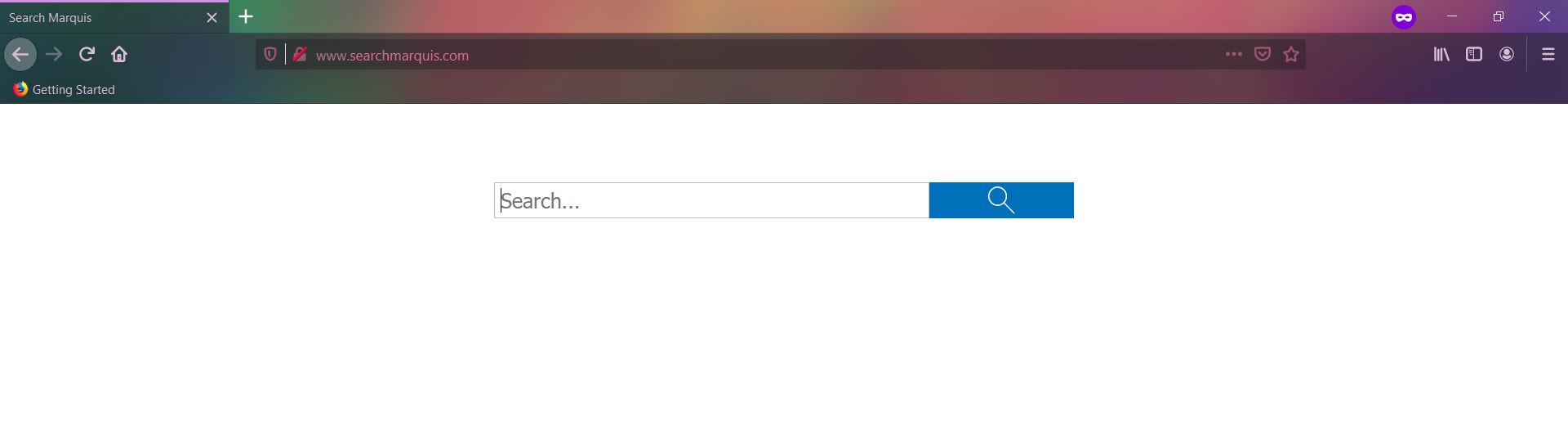An infection with the dangerous Search Marquis on Mac may lead to serious security issues. Victims can restore and protect their computers by following our complete removal guide.
Image source SensorsTechForum.com : Search Marquis Mac Virus
The Search Marquis virus is a browser hijacker that has recently been reported to carry out infections against Mac users worldwide. Like other similar threats, it aims to alter some of the most important browsing settings: default home page, search engine and new tabs page. Usually, the hacker operators make it compatible with the most popular web browsers including the following: Safari, Google Chrome, Opera, and Mozilla Firefox. As the infections begin in the browsers the hackers can gain access to all stored information in them: history, bookmarks, cookies, form data, preferences, passwords, and account credentials.
Remove Search Marquis and Restore MacOS Security
Manual Removal Guide
Skip all steps and download anti-malware tool that will safely scan and clean your PC.
Run a free scan and check if your Mac is infected with malware.
SpyHunter for Mac Scanner feature is free. Other features are paid. Here you can review its EULA and Privacy Policy.
Distribution of SearchMarquis Mac Virus
Search Marquis is a new nasty program for macOS which has been reported in various attacks worldwide. At the moment the security experts have not been able to identify a single tactic that is being used to infect the targets. We presume that the hackers are using several of the most important methods to carry out malicious campaigns.
A common way of setting browser hijacker attacks is the use of email spam messages. They may directly distribute malicious file attachments containing scripts that lead to an infection. Other cases can utilize complex social engineering tricks and hyperlinks that are specifically made to confuse the intended targets into infecting themselves. Two more scenarios that are used in combination with email messages rely on infected files used as payloads ‒ documents and software installers.
- Infected Software Installers ‒ The criminals craft malicious packages made out of legitimate software installers. They are taken from the official vendor download sites, modified, and then posted on online sites or attached (either as file attachments) or linked in the email messages.
- Infected Documents ‒ They represent dangerous files that usually come in the form of some of the most popular document types: rich text documents, spreadsheets, and databases. When the users open them up a notification prompt will ask them to enable the built-in scripts (macros). If this is done then the malware is installed on the victim computer.
The malware browser plugins can be uploaded to hacker-controlled sites and P2P networks like BitTorrent as well. The hacker operators frequently utilize template design, text, and images to create portals that look like legitimate download sources. They may also use domain names that are very similar to legitimate sites and advertise them via pop-ups or ad networks.
The browser hijacker code associated with the Search Marquis can be found in numerous malware toolbars. They are usually made for the most popular web browsers: Mozilla Firefox, Google Chrome, Internet Explorer, Safari, Microsoft Edge. They can be distributed on such download sites or even on the browsers repositories (such as the Chrome Web Store for Google Chrome) using fake developer accounts.
Impact of Search Marquis
The Search Marquis hijacker on Mac is not malicious software. Hence, it is not a virus. But still, it lowers macOS security by helping hackers access the system. This threat on Mac like many others aims to alter some of the most important settings as regards web browsing. Parameters like default home page, search engine, and new tabs page may be all adjusted to load the deceptive search engine. Several security reports indicate that the infection is related to the so-called Bing redirect virus as well. So it is also possible that the hijacker will be redirecting affected browsers to the well-known Bing search engine.
Be very careful when searching through this search engine as it may be a hoax copycat of the original one. As a result, you may get tricked into visiting dangerous pages with malicious content. That’s why browser hijackers like SearchMarquis can be extremely dangerous. They covertly modify the installed web browsers and do not display a hacker-operated site as it is the most typical case. As a result, the only way that the victims can distinguish the infections is by looking at their address bar.
In addition to redirecting to hacker-controlled sites, they are responsible for other malware actions. The criminal operators can include code to perform in-depth information harvesting operations thereby retrieving a lot of information about the compromised host and user. When used as a part of a complex infection strategy it can also be used as means for additional malware redirect.
Once the browser hijacker Search Marquis has been successfully deployed it transfers the users to the hacker-controlled web page. It is designed with a logo image and a search box underneath. This is made in order to fool the prospective users into using it. The simple layout may appear similar to some legitimate services and thus confuse the victims into relying on this site. The bottom menu bar lists the service links containing the privacy policy and terms of use documents.
The malware components extract two main types of data:
- Personally-identifiable Data — Extracted data of this kind includes all manners of information that can identify the victims: real names, address, telephone numbers, social security number, accounts and passwords.
- Anonymous Metrics — This type of data is made up of metrics that are related to the browsing patterns but cannot be used to directly identify the users.
The malware site is used to constantly spy on the victim’s actions and relays this data to the hacker operators. The cookies are used to aggregate data about the site interactions, traffic, and preferences according to each user. All victims should note that the search results will probably contain sponsored sites or lead to further malware infections. Browser hijackers like this one are usually employed by criminals to redirect to pop-ups and similar threats. Furthermore, some of the links may lead to download portals that contain ransomware and other virus types.
Usually, the collected data is recorded in large databases that are shared between several sites and hijackers. The harvested records are then sold to marketing agencies or shared with partners that may abuse the data.
Search Marquis on Mac may appear to be a dangerous threat. It must be eliminated completely to prevent any privacy and security risks for the victim users. This is why we recommend that all users remove the active infections by following our in-depth removal guide.
Remove Search Marquis and Secure macOS
If your system is showing infection symptoms, you should definitely take action and delete Search Marquis virus and related files from your macOS. The sooner the better! Below you can find our step-by-step Mac virus removal instructions that give you the opportunity to get rid of Search Marquis either manually or automatically. If you don’t feel comfortable with manual instructions, download a reliable Search Marquis removal tool that will scan your Mac system for malware and clean it safely for you. If any questions arise, or additional help is needed leave us a comment.
How to Remove Search Marquis on a Mac Manually
Remove Search Marquis and related files from OSX.
- 1. Force Quit all suspicious applications.
Go to the Apple menu in the upper-left corner of your screen and choose Force Quit option.

You will see a list of all currently running applications. Go find Search Marquis, select it and then navigate to the “Force Quit” button. You can also find the last application you installed on your Mac and stop it as well.
Since software bundling is a common propagation method, the Search Marquis may get installed along with the lastly installed application and their activities on the system may be related.
- 2. Remove Search Marquis and other related potentially unwanted applications from the Applications folder.
Open the Finder and select the Applications menu. Then search for the unwanted application and drag it to the Trash.

- 3. Мanually look for Search Marquis in the Libraries of your Mac.
WARNING! You are about to tamper with Library files on Mac. Make sure that you know the name of the virus file. Deleting the wrong file may cause irreversible damage to your MacOS.
Select Go from the top menu bar and navigate to Go to Folder…

When the window appear start entering the following folder locations one by one:
/Library/Application Support
/Library/LaunchDaemons
~/Library/LaunchAgents
In each folder look for any recently-added suspicious files and move them to the Trash. Examples of files generated by adware:
- installmac.AppRemoval.plist
- myppes.download.plist
- mykotlerino.ltvbit.plist
- kuklorest.update.plist
Remove Search Marquis From Your Browser
Remove suspicious browser extensions that can be responsible for the appearance of invasive pop-ups and browser redirects.

2. Click on the “Extensions” tab. If you see a suspicious or unwanted extension, select it and click “Uninstall“.

3. Reset Safari web browser. Beware that this step will remove the history as well as some of your saved data. Before you proceed we recommend that you make sure to write down all passwords, logins and important details.
If you are using Safari version 9 or higher open the browser and go to “Preferences“. Then select the “Privacy” tab. When the window appears on screen click on the “Remove All Website Data” button.

In case that your Safari web browser is running a version from 5 to 8, then just select Safari on the top menu bar and click on “Reset Safari” option. Choose which data to be cleaned from the browser.


2. Click “Extensions” in the left menu. Then click on the trash bin icon to remove the suspicious extension.

3. Again in the left menu, under Chrome, Click on “Settings“. Go under “On Startup” and set a new page.

4. Afterward, scroll down to “Search“, click on “Manage search engines“.

5. In the default search settings list, find the unknown search engine and click on “X“. Then select your search engine of choice and click “Make default“. When you are ready click “Done” button in the right bottom corner.
1. Start Mozilla Firefox. In the upper right corner, click on the Open menu icon and select “Add-ons“.

2. Inside the Add-ons Manager select “Extensions“. Search the list of extensions for suspicious entries. If you find any, select them and click “Remove“.

3. Click again on the Open menu icon, then click “Options“.

4. In the Options window, under “General” tab, click “Restore to Default“.

5. Select “Search” in the left menu, mark the unknown search engine and press “Remove”.

Remove Search Marquis from a Mac Automatically
While the above steps work very well in most of the cases when users’ OSX is infected with PUP or malware, sometimes the Mac virus removal requires the help of a professional application. This anti-malware tool will scan and remove malware from your Mac. It offers an active protection shield and comes with a variety of handy features that will keep your system fast, clean, and secure.
DOWNLOAD Antivirus for MacSpyHunter for Mac Scanner feature is free. Other features are paid. Here you can review its EULA and Privacy Policy.