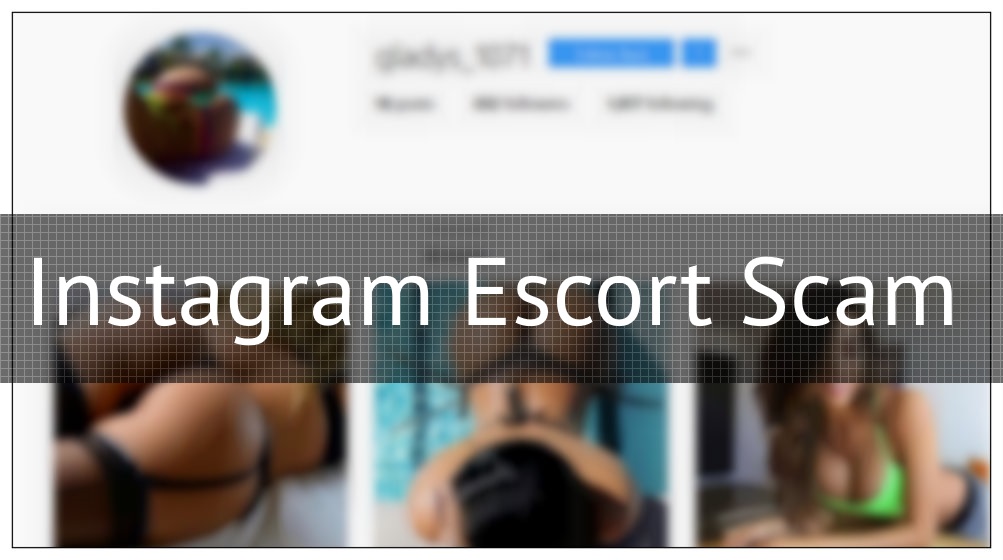
An infection with the dangerous Instagram Escort Scam leads to serious security issues. Victims can restore and protect their computers by following our complete removal guide.
Remove Instagram Escort Scam and Restore PC
Manual Removal Guide
Skip all steps and download anti-malware tool that will safely scan and clean your PC.
SpyHunter anti-malware tool will diagnose all current threats on the computer. By purchasing the full version, you will be able to remove all malware threats instantly. Additional information about SpyHunter / Help to uninstall SpyHunter
Distribution of Instagram Escort Scam
The Instagram Escort Scam is widely distributed via the social network itself. The operators behind it use two main types of accounts — hacked and specially made for the occasion:
- Hacked Accounts — The operators behind the scam can hack accounts with weak security credentials or buy whole databases with accounts.
- Custom Accounts — The scammers can also create accounts specially for the attacks. This can be automated using modified versions of the Instagram app and scripted behavior.
Accounts that have been found to take part of the Instagram Escort Scam are also popularly linked to other networks such as Twitter and Facebook in order to increase the number of infected users. Another technique that can be used to boost the scam is the coordination of scam email messages. Their body contents may directly embed the accounts or link them inside the emails.
Impact of Instagram Escort Scam
The Instagram Escort Scam is one of the most prolific dangers that plague the social network. It is used to coerce users into visiting sites or directly funding the scammers with money using various payment methods. The fake proposal is usually an adult service (legal or illegal) by using attractive looking photos (usually stolen) and text strings. Usually the description features a text link, in most cases a short link service is used to hide the full URL.
When the users visit the inserted link a series of malicious actions can be provoked:
- Tracking Cookies & Data Collection — The site can institute tracking cookies or data collection modules that can generate a rich profile both of the infected machine and the victim user. If configured properly it can also extract strings that can reveal the identity of the victim users. Example content can include their name, address, phone number, interests, location and account credentials. A report of the installed hardware components can also be generated and forwarded to the operators. Using tracking cookies the operators will also have the ability to monitor the device and site interactions.
- Adware Content — The page can also lead to the generation of adware content. They can be very intrusive — the sites can be loaded in a browser window, banners, pop-ups and etc. Every click will generate income for the operators.
- Virus Delivery — The Instagram Escort scam is commonly used to deliver viruses of all kinds.
- Trojan Infections — Trojan Horse Infections are among the most dangerous effects of such scams. They allow the hacker operators to take over control of the infected devices in real-time. This means that they can spy on the victim users, hijack their data and also install other infections.
We remind our readers that any interaction with these accounts is logged by the hackers. Any sent messages can later be used to blackmail the victims.
For more information read the complete Instagram Scam Guide
Remove Instagram Escort Scam and Restore PC
WARNING! Manual removal of the Instagram Escort Scam requires being familiar with system files and registries. Removing important data accidentally can lead to permanent system damage. If you don’t feel comfortable with manual instructions, download a powerful anti-malware tool that will scan your system for malware and clean it safely for you.
SpyHunter anti-malware tool will diagnose all current threats on the computer. By purchasing the full version, you will be able to remove all malware threats instantly. Additional information about SpyHunter / Help to uninstall SpyHunter
Instagram Escort Scam – Manual Removal Steps
Start the PC in Safe Mode with Network
This will isolate all files and objects created by the ransomware so they will be removed efficiently. The steps bellow are applicable to all Windows versions.
1. Hit the WIN Key + R
2. A Run window will appear. In it, write msconfig and then press Enter
3. A Configuration box shall appear. In it Choose the tab named Boot
4. Mark Safe Boot option and then go to Network under it to tick it too
5. Apply -> OK
Remove Instagram Escort Scam from Windows
Here’s a way to remove the program. This method will work regardless if you’re on Windows 10, 8, 7, Vista or XP. Simply selecting the program and pressing delete won’t work, as it’ll leave a lot of small files. That’s bad because these leftovers can linger on and cause all sorts of problems. The best way to delete a program is to uninstall it. Here’s how you can do that:
1. Hold the “Windows” button (It’s between CTRL and Alt on most keyboards) and press “R”. You’ll see a pop-up window.

2. In the textbox, type “appwiz.cpl”, then press“ Enter ”.

3. The “Programs and features” menu should now appear. It’s a list of all the programs installed on the PC. Here you can find the program, select it, and press “Uninstall“.

Remove Instagram Escort Scam Virus From Your Browser
Before resetting your browser’s settings, you should know that this action will wipe out all your recorded usernames, passwords, and other types of data. Make sure to save them in some way.
-
1. Start Mozilla Firefox. In the upper right corner, click on the Open menu icon and select “Add-ons“.

2. Inside the Add-ons Manager select “Extensions“. Search the list of extensions for suspicious entries. If you find any, select them and click “Remove“.

3. Click again on the Open menu icon, then click “Options“.

4. In the Options window, under “General” tab, click “Restore to Default“.

5. Select “Search” in the left menu, mark the unknown search engine and press “Remove”.

-
1. Start Google Chrome. On the upper-right corner, there a “Customize and Control” menu icon. Click on it, then click on “Settings“.

2. Click “Extensions” in the left menu. Then click on the trash bin icon to remove the suspicious extension.

3. Again in the left menu, under Chrome, Click on “Settings“. Go under “On Startup” and set a new page.

4. Afterward, scroll down to “Search“, click on “Manage search engines“.

5. In the default search settings list, find the unknown search engine and click on “X“. Then select your search engine of choice and click “Make default“. When you are ready click “Done” button in the right bottom corner.

2. In the “Manage add-ons” window, bellow “Add-on Types“, select “Toolbars and Extensions“. If you see a suspicious toolbar, select it and click “Remove“.

3. Then again in the “Manage Add-ons” window, in “Add-on Types“, Select “Search Providers“. Chose a search engine and click “Set as default“. Select the unknown search engine and click “Remove and Close”.

4. Open the Tools menu, select “Internet Options”.

5. In the “General” tab, in “Home page”, enter your preferred page. Click “Apply” and “OK”.

Repair Windows Registry
1. Again type simultaneously the WIN Key + R key combination
2. In the box, write regedit and hit Enter
3. Type the CTRL+ F and then write the malicious name in the search type field to locate the malicious executable
4. In case you have discovered registry keys and values related to the name, you should delete them, but be careful not to delete legitimate keys
Click for more information about Windows Registry and further repair help



