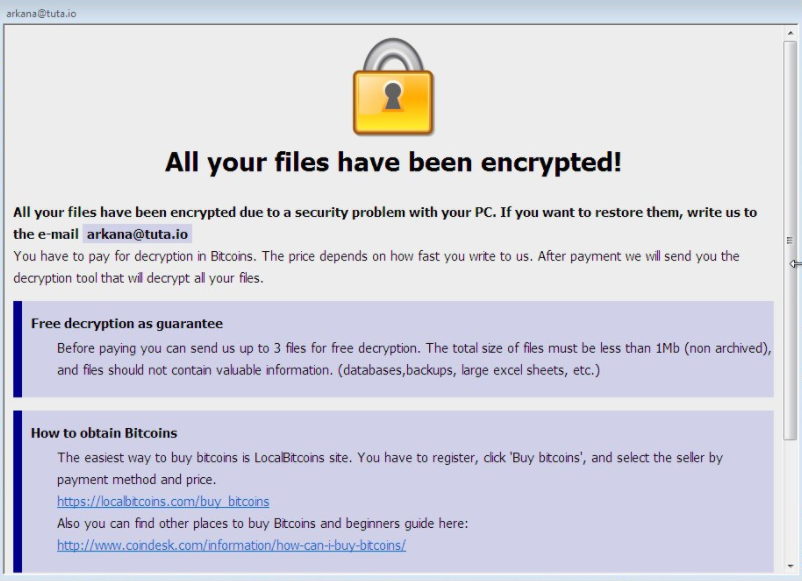
An infection with the dangerous .wallet virus leads to serious security issues. Victims can restore and protect their computers by following our complete removal guide.
Remove .wallet virus and Restore PC
Manual Removal Guide
Skip all steps and download anti-malware tool that will safely scan and clean your PC.
SpyHunter anti-malware tool will diagnose all current threats on the computer. By purchasing the full version, you will be able to remove all malware threats instantly. Additional information about SpyHunter / Help to uninstall SpyHunter
Distribution of .wallet virus
The .wallet virus is a new virus which has been sighted in a limited attack campaign. At the moment the security researchers cannot determine the primary infection strategy. We presume that the most widely used tactics are going to be employed.
Among them are the email messages created in an automated way and sent to large lists of potential victims. The .wallet virus can be directly attached to the messages. This is one of the easiest way for the criminals to attempt the infection. However a lot of email hosting providers usually capture the signatures of the virus and as such discard such messages or label them as dangerous or spam. Other infection methods related to this one is the option of inserting hyperlinks in the body content of the messages. The links are usually labeled as leading to a familiar website or a file of user interest. Redirects can redirect to hacker-controlled sites, infected payloads or other instances that can lead to an .wallet virus infection.
The computer criminals behind the malware can create malicious sites or download portals which distribute malware of different kinds, including the .wallet virus. A popular option is the use of infected documents which may be of different types ‒ spreadsheets, rich text documents, presentations and databases. They are modified to initiate the virus once the built-in scripts are run. Usually when the files are opened a notification will ask the users to run the macros (scripts). If this is done the infection follows.
The hacker-controlled sites are specialist portals that have been created either manually or automatically by the criminals behind the .wallet virus. They can either directly distribute the threat by initiating various scripts or automated operations or link to such instances. Redirects are usually caused by email interaction, ad networks or other browsing activity. However one of the main sources is the availability of browser hijackers. They are malicious addons made for the most popular web browsers ‒ Mozilla Firefox, Google Chrome, Internet Explorer, Opera, Microsoft Edge and Safari. Once installed they not only infect the users with the malware, but also redirect the victims to a hacker-controlled site. Depending on the configuration the browser hijackers can also steal sensitive information such as any stored passwords, account credentials, history, bookmarks, form data and settings.
Impact of .wallet virus
The .wallet virus is a new strain of the BTCWare ransomware which has just been identified by the security community. This is a generic name that is also used by a few noteworthy campaigns carrying the Dharma ransomware in the past. The criminals behind it are unknown and the analysts speculate that it may be an individual hacker or a criminal collective. The fact that this particular .wallet strain appears to be a customized version of the prior malware family means that it is very likely that the code has been purchased or traded at one of the hacker underground communities.
A lot of the BTCWare attack campaigns were active in the spring and summer months of 2017. All strains that originate from this malware family are built upon a modular framework that allows the threats to be further extended. Depending on the hacker configuration a different behavior pattern may be executed depending on the target hosts and the individual system characteristics.
This is the reason why the .wallet virus may resort to an in-depth information harvesting process. Depending on the exact configuration it may be able to extract the following types of data from the hosts:
- System Data — A detailed profile of the host machine is made which identifies the available hardware components and installed applications, including any security software.
- Preferences — The .wallet virus strain associated with the BTCWare ransomware family can be used to extract user preferences and interests not only from the operating system itself (regional and language settings included), but also user applications. This gives the hackers the ability to hijack sensitive information from web browsers for example such as cookies, bookmarks, history, passwords and account credentials.
The next stage in the infection process is the creation of a special file located in the %AppData service location which can serve a few purposes. The first and most obvious one is the change of location of the main malware executable file that runs the .wallet virus commands. The idea is to help protect it from manual removal during the initial infection phase. Another use would be to institute a persistent installation that automatically monitors the behavior of the users and prevents removal and discovery by the users using manual methods.
The .wallet virus has been found to cause system changes related to the Windows registry. The engine creates a registry value that is used to automatically start the malware process upon first boot. The value has been identified as the following:
- HKEY_CURRENT_USER\Software\Microsoft\Windows\CurrentVersion\Run\”btq” = “%AppData%\mfskSkfkls.exe”
Once all prerequisite steps have been executed the .wallet virus continues with the ransomware engine. It uses a built-in list of target file type extensions. Previous strains have been identified to target the following extensions:
.aif .aifc .aiff .asf .asx .au .bas .bat .bmp .cmd .com .cpl .dib .doc .doc .docx
.docx .dot .dot .dvr-ms .emf .exe .gif .hta .hta .htm .htm .html .html .ico .IVF
.jfif .jpe .jpeg .jpg .lnk .m1v .m3u.mht .mid .midi .mp2 .mp2v .mp3 .mpa .mpe .mpeg
.mpg .mpv2 .msi .pdf .pdf .pif .png .pot .pot .pps .pps .ppt .ppt .pptx .pptx .reg
.rle .rmi .rtf .rtf .scr .search-ms .snd .tif .tiff .vb .wav .wax .wm .wma .wmf
.wmv .wmx .wvx .xbap .xbap .xls .xls .xlsx .xlsx .xlt .xlt .xlw .xlw .xml .xml
.xps .xps .zip
Unlike some of the previous versions of the malware family the virus assigns an extension based on the following template: %s.[%s]-id-%X.wallet.
The ransomware note is created automatically in a file called ! FILES ENCRYPTED.txt containing a template based message:
All your files have been encrypted!
All your files have been encrypted due to a security problem with your PC. If you want to resetoer them, write us to
the e-mail [email protected]You have to pay for decryption in Bitcoins. The price depends on how fast you write to us. After payment we will send you the
decryption tool that will decrypt all your files.Free decryption as guarantee
Before paying you can send us up to 3 files for free decryption. The total size of files must be less than 1Mb (non archived), and files should not contain valuable information. (databases, backups, large excel sheets, etc.)
How to obtain Bitcoins
The easiest way to buy bitcoins is Localbitcoins site. You have to register, click ‘Buy bitcoins’, and select the seller by payment method and price.
https://localbitcoins.com/buy bitcoinsAlso you can find other places to buy Bitcoins and beginners guide here:
http://www.coindesk.com/information/how-can-i-buy-bitcoins/
We recommend that all users abstain from communicating with the hackers and use our full .wallet virus removal guide below to recover their data and delete the active infections.
Remove .wallet virus and Restore PC
WARNING! Manual removal of the .wallet virus requires being familiar with system files and registries. Removing important data accidentally can lead to permanent system damage. If you don’t feel comfortable with manual instructions, download a powerful anti-malware tool that will scan your system for malware and clean it safely for you.
SpyHunter anti-malware tool will diagnose all current threats on the computer. By purchasing the full version, you will be able to remove all malware threats instantly. Additional information about SpyHunter / Help to uninstall SpyHunter
.wallet virus – Manual Removal Steps
Start the PC in Safe Mode with Network
This will isolate all files and objects created by the ransomware so they will be removed efficiently. The steps bellow are applicable to all Windows versions.
1. Hit the WIN Key + R
2. A Run window will appear. In it, write msconfig and then press Enter
3. A Configuration box shall appear. In it Choose the tab named Boot
4. Mark Safe Boot option and then go to Network under it to tick it too
5. Apply -> OK
Remove .wallet from Windows
Here’s a way to remove the program. This method will work regardless if you’re on Windows 10, 8, 7, Vista or XP. Simply selecting the program and pressing delete won’t work, as it’ll leave a lot of small files. That’s bad because these leftovers can linger on and cause all sorts of problems. The best way to delete a program is to uninstall it. Here’s how you can do that:
1. Hold the “Windows” button (It’s between CTRL and Alt on most keyboards) and press “R”. You’ll see a pop-up window.

2. In the textbox, type “appwiz.cpl”, then press“ Enter ”.

3. The “Programs and features” menu should now appear. It’s a list of all the programs installed on the PC. Here you can find the program, select it, and press “Uninstall“.

Remove .wallet Virus From Your Browser
Before resetting your browser’s settings, you should know that this action will wipe out all your recorded usernames, passwords, and other types of data. Make sure to save them in some way.
-
1. Start Mozilla Firefox. In the upper right corner, click on the Open menu icon and select “Add-ons“.

2. Inside the Add-ons Manager select “Extensions“. Search the list of extensions for suspicious entries. If you find any, select them and click “Remove“.

3. Click again on the Open menu icon, then click “Options“.

4. In the Options window, under “General” tab, click “Restore to Default“.

5. Select “Search” in the left menu, mark the unknown search engine and press “Remove”.

-
1. Start Google Chrome. On the upper-right corner, there a “Customize and Control” menu icon. Click on it, then click on “Settings“.

2. Click “Extensions” in the left menu. Then click on the trash bin icon to remove the suspicious extension.

3. Again in the left menu, under Chrome, Click on “Settings“. Go under “On Startup” and set a new page.

4. Afterward, scroll down to “Search“, click on “Manage search engines“.

5. In the default search settings list, find the unknown search engine and click on “X“. Then select your search engine of choice and click “Make default“. When you are ready click “Done” button in the right bottom corner.

2. In the “Manage add-ons” window, bellow “Add-on Types“, select “Toolbars and Extensions“. If you see a suspicious toolbar, select it and click “Remove“.

3. Then again in the “Manage Add-ons” window, in “Add-on Types“, Select “Search Providers“. Chose a search engine and click “Set as default“. Select the unknown search engine and click “Remove and Close”.

4. Open the Tools menu, select “Internet Options”.

5. In the “General” tab, in “Home page”, enter your preferred page. Click “Apply” and “OK”.

Repair Windows Registry
1. Again type simultaneously the WIN Key + R key combination
2. In the box, write regedit and hit Enter
3. Type the CTRL+ F and then write the malicious name in the search type field to locate the malicious executable
4. In case you have discovered registry keys and values related to the name, you should delete them, but be careful not to delete legitimate keys
Click for more information about Windows Registry and further repair help



