Malware researchers discovered the Hermes ransomware, a new threat which can easily be removed if you follow our removal guide instructions.
| Name |
Hermes 2.0 Ransomware |
| File Extensions |
.HERMES |
| Ransom |
Varies |
| Solution #1 |
You can skip all steps and remove Hermes 2.0 Ransomware with the help of an anti-malware tool. |
|
Solution #2 |
Hermes 2.0 Ransomware ransomware can be removed manually, though it can be very hard for most home users. See the detailed tutorial below. |
| Distribution |
Spam Email Campaigns, malicious ads & etc. |
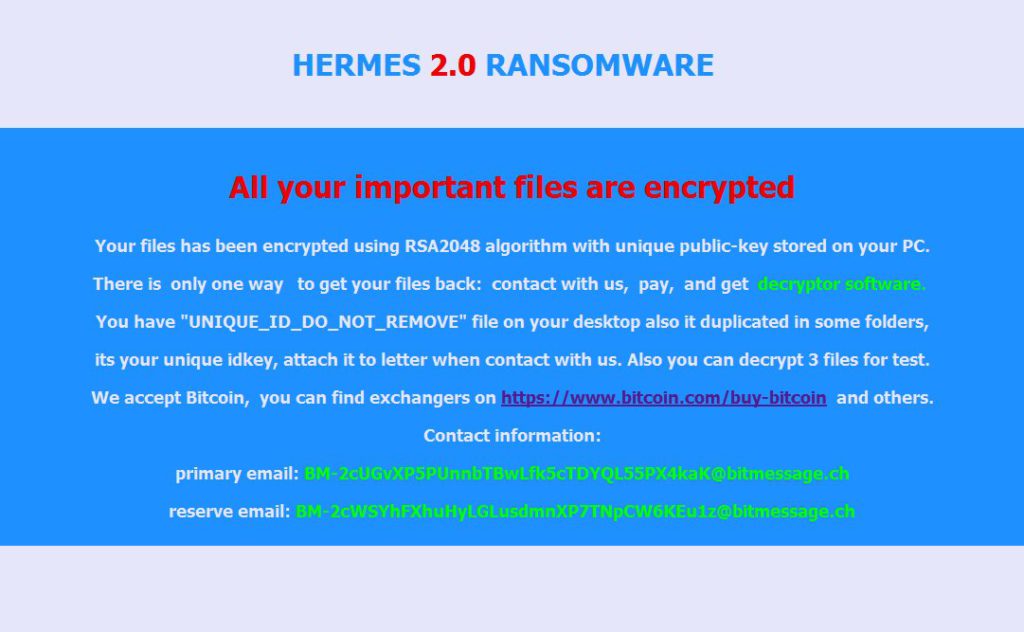 Her
Her
Hermes Ransomware Description
Hermes Ransomware is a new virus threat that has just been reported by the security community. It is still under investigation and so far the initial security analysis does not show that it a strain of a famous malware strain.
What we do know is that the virus follows the typical ransomware behavior by encrypting target user data with a strong cipher. Next the victims are extorted to pay a ransomware fee. All affected data is renamed using the HERMES file extension. We do not have the full list of affected file types but we assume that the virus targets all popular documents, databases, music, video, photos, configuration files and etc.
Once the encryption process is complete the following note is crafted and shown to the victim:
HERMES RANSOMWARE
All your important files are encrypted
Your files has been encrypted using RSA2048 algorithm with unique public-key stored on your PC.
There is only one way to get your files back: contact with us, pay, and get decryptor software.
You have “UNIQUE_ID_DO_NOT_REMOVE” file on your desktop also it duplicated in some folders, its your unique idkey, attach it to letter when contact with us. Also you can decrypt 3 files for test.
We accept Bitcoin, you can find exchangers on xxxxs://www.bitcoin.com/buy-bitcoin and others.
Contact information:
primary email: [email protected]
reserve email: [email protected]
Hermes Ransomware Distribution
The Hermes ransomware is distributed using the most popular virus delivery methods:
- Email Spam Messages – The email messages are crafted to include links to the Hermes ransomware or deliver the payload as an attachment file. To increase the infection ratio the viruses can be masked as legitimate documents that may be of interest such as finanicla documents, invoices and personal letters.
- Dangerous Redirects – Dangerous redirects such as browser hijackers and malicious ads can be used to deliver the Hermes ransomware.
- Software Installers – Viruses can be bundled with infected software bundles that pose as legitimate apps, games and patches. The most popular source of infection are the pirate copies that are found on pirate sites and BitTorrent trackers.
Hermes Ransomware – How To Remove it and Prevent It From Coming Back
There are two ways of removal:
- With an anti-malware tool – this will also help prevention
- Manually – using the instructions below
Hermes 2.0 Ransomware Ransomware Removal
STEP I: Start the PC in Safe Mode with Network
This will isolate all files and objects created by the ransomware so they will be removed efficiently.
-
1) Hit WIN Key + R

- 2) A Run window will appear. In it, write “msconfig” and then press Enter
3) A Configuration box shall appear. In it Choose the tab named “Boot”
4) Mark “Safe Boot” option and then go to “Network” under it to tick it too
5) Apply -> OK
Or check our video guide – “How to start PC in Safe Mode with Networking”
STEP II: Show Hidden Files
-
1) Open My Computer/This PC
2) Windows 7
-
– Click on “Organize” button
– Select “Folder and search options”
– Select the “View” tab
– Go under “Hidden files and folders” and mark “Show hidden files and folders” option
3) Windows 8/ 10
-
– Open “View” tab
– Mark “Hidden items” option

4) Click “Apply” and then “OK” button
STEP III: Enter Windows Task Manager and Stop Malicious Processes
-
1) Hit the following key combination: CTRL+SHIFT+ESC
2) Get over to “Processes”
3) When you find suspicious process right click on it and select “Open File Location”
4) Go back to Task Manager and end the malicious process. Right click on it again and choose “End Process”
5) Next you should go folder where the malicious file is located and delete it
STEP IV: Remove Completely Hermes 2.0 Ransomware Ransomware Using SpyHunter Anti-Malware Tool
SpyHunter anti-malware tool will diagnose all current threats on the computer. By purchasing the full version, you will be able to remove all malware threats instantly. Additional information about SpyHunter / Help to uninstall SpyHunter
STEP V: Repair Windows Registry
-
1) Again type simultaneously the Windows Button + R key combination
2) In the box, write “regedit”(without the inverted commas) and hit Enter
3) Type the CTRL+F and then write the malicious name in the search type field to locate the malicious executable
4) In case you have discovered registry keys and values related to the name, you should delete them, but be careful not to delete legitimate keys
Further help for Windows Registry repair
STEP VI: Recover Encrypted Files
- 1) Use present backups
- 2) Use professional data recovery software
-
– Stellar Phoenix Data Recovery – a specialist tool that can restore partitions, data, documents, photos, and 300 more file types lost during various types of incidents and corruption.
- 3) Using System Restore Point
-
– Hit WIN Key
– Select “Open System Restore” and follow the steps

- 4) Restore your personal files using File History
-
– Hit WIN Key
– Type “restore your files” in the search box
– Select “Restore your files with File History”
– Choose a folder or type the name of the file in the search bar

- – Hit the “Restore” button
STEP VII: Preventive Security Measures
-
1) Enable and properly configure your Firewall.
2) Install and maintain reliable anti-malware software.
3) Secure your web browser.
4) Check regularly for available software updates and apply them.
5) Disable macros in Office documents.
6) Use strong passwords.
7) Don’t open attachments or click on links unless you’re certain they’re safe.
8) Backup regularly your data.
SpyHunter anti-malware tool will diagnose all current threats on the computer. By purchasing the full version, you will be able to remove all malware threats instantly. Additional information about SpyHunter / Help to uninstall SpyHunter



