Zinkseek.com is a malicious site connected to the phishing scheme known as Clean Mx. The site seems more dangerous than your average adware hijackers. The connection to clean mx makes the search engine even more suspicious. The affected browsers include Google Chrome, Internet Explorer, Microsoft’s Edge, Opera. You can remove it using the info provided in this article.
| Name |
Zinkseek or Clean Mx |
| Main Domain Address |
Zinkseek.com |
| Solution #1 |
Remove Zinkseek quickly and protect your PC by getting an anti-malware tool. |
|
Solution #2 |
You can remove the browser hijacker by hand by carefully following all the guidelines of our step-by-step guide below. |
| Distribution |
PUPs, malicious ads, bundle packs. |
Zinkseek.com and Clean Mx – Should You Be Worried?
Zinkseek.com seems a bit shadier than you usual data-collecting browser hijacker due to its connection to Clean Mx, a known phishing scheme. The site also gives many redirects to record your activity. Funnily enough, Zinkseek.com also gives suggestions to other search engines with a similar design. That’s proof enough that the site operates within a malicious browser hijacking network.
Zinkseek.com Browser Hijacker – What Does It Do?
Here’s the current design of the site:
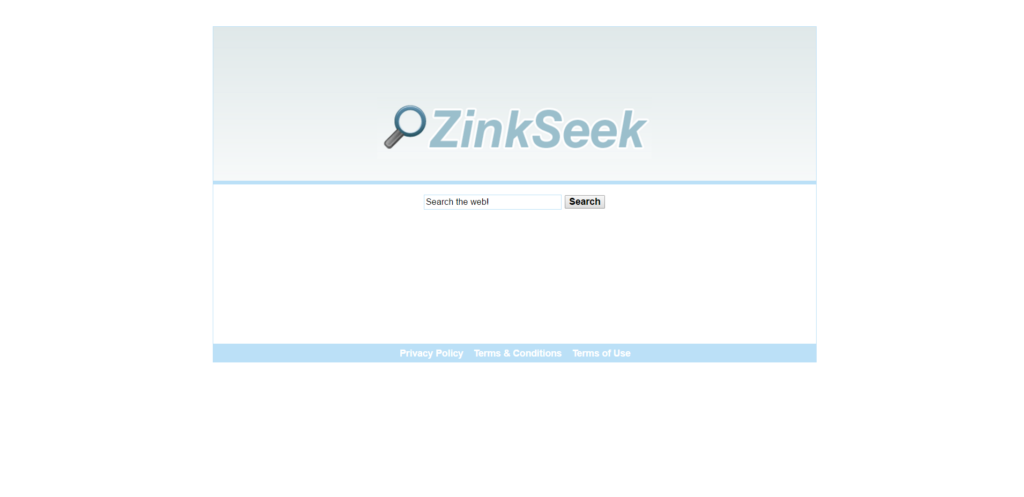
Unlike most other browser hijacking search engines, Zinkseek doesn’t try to resemble Google or Bing all that much. It drops all pretense of bring a legit search engine after your leave the homepage. The site will only display bizarre results that seem either malicious or connected to third-rate advertisers.
The site can collect a lot of your data and track your IP. That way the crooks behind the hijacker can learn your location, browser type, browser history, personal interest, and who knows what else. That confidential information has no business in the hands of browser hijacker developers. If you have the Zinkseek search engine on your Google Chrome, Mozilla Firefox, Internet Explorer, or other browsers, you should remove it quickly.
Zinkseek.com Browser Hijacker – Can I Protect My PC?
The best way to remove the Zinkseek.com browser hijacker and prevent it from coming back is to purchase an anti-malware tool. The experts behind the tool provide protection against the newest threats around the clock.
How to Remove Zinkseek?
STEP I: Start the PC in Safe Mode with Network
This will isolate all files and objects created by the browser hijacker so they will be removed efficiently.
-
1) Hit WIN Key + R

- 2) A Run window will appear. In it, write “msconfig” and then press Enter
3) A Configuration box shall appear. In it Choose the tab named “Boot”
4) Mark “Safe Boot” option and then go to “Network” under it to tick it too
5) Apply -> OK
Or check our video guide – “How to start PC in Safe Mode with Networking”
STEP II: Remove Zinkseek from Windows
Here’s a way to remove the program. This method will work regardless if you’re on Windows 10, 8, 7, Vista or XP. Simply selecting the program and pressing delete won’t work, as it’ll leave a lot of small files. That’s bad because these leftovers can linger on and cause all sorts of problems. The best way to delete a program is to uninstall it. Here’s how you can do that:
-
1) Hold the “Windows” button (It’s between CTRL and Alt on most keyboards) and press “R”. You’ll see a pop-up window.

-
2) In the textbox, type “appwiz.cpl”, then press“ Enter ”.

-
3) The “Programs and features” menu should now appear. It’s a list of all the programs installed on the PC. Here you can find the malicious program, select it, and press “Uninstall“.

STEP III: Remove Zinkseek From Your Browser
Before resetting your browser’s settings, you should know that this action will wipe out all your recorded usernames, passwords, and other types of data. Make sure to save them in some way.
-
1) Start Mozilla Firefox. In the upper right corner, click on the Open menu icon and select “Add-ons“.

-
2) Inside the Add-ons Manager select “Extensions“. Search the list of extensions for suspicious entries. If you find any, select them and click “Remove“.

-
3) Click again on the Open menu icon, then click “Options“.

-
4) In the Options window, under “General” tab, click “Restore to Default“.

-
5) Select “Search” in the left menu, mark the unknown search engine and press “Remove”.

-
1) Start Google Chrome. On the upper-right corner, there a “Customize and Control” menu icon. Click on it, then click on “Settings“.

-
2) Click “Extensions” in the left menu. Then click on the trash bin icon to remove the suspicious extension.

-
3) Again in the left menu, under Chrome, Click on “Settings“. Go under “On Startup” and set a new page.

-
4) Afterward, scroll down to “Search“, click on “Manage search engines“.

-
5) In the default search settings list, find the unknown search engine and click on “X“. Then select your search engine of choice and click “Make default“. When you are ready click “Done” button in the right bottom corner.
-
1) Start Internet Explorer. Go to the “Tools” menu and click on “Manage add-ons“.

-
2) In the “Manage add-ons” window, below “Add-on Types“, select “Toolbars and Extensions“. If you see a suspicious toolbar, select it and click “Remove“.

-
3) Then again in the “Manage Add-ons” window, in “Add-on Types“, Select “Search Providers“. Chose a search engine and click “Set as default“. Select the unknown search engine and click “Remove and Close”.

-
4) Open the Tools menu, select “Internet Options”.

-
5) In the “General” tab, in “Home page”, enter your preferred page. Click “Apply” and “OK”.

STEP IV: Remove Completely Zinkseek Browser Hijacker Using SpyHunter Anti-Malware Tool
SpyHunter anti-malware tool will diagnose all current threats on the computer. By purchasing the full version, you will be able to remove all malware threats instantly. Additional information about SpyHunter / Help to uninstall SpyHunter
STEP V: Repair Windows Registry
-
1) Again type simultaneously the Windows Button + R key combination
2) In the box, write “regedit”(without the inverted commas) and hit Enter
3) Type the CTRL+F and then write the malicious name in the search type field to locate the malicious executable
4) In case you have discovered registry keys and values related to the name, you should delete them, but be careful not to delete legitimate keys
Further help for Windows Registry repair
STEP VI: Preventive Security Measures
-
1) Enable and properly configure your Firewall.
2) Install and maintain reliable anti-malware software.
3) Secure your web browser.
4) Check regularly for available software updates and apply them.
5) Disable macros in Office documents.
6) Use strong passwords.
7) Don’t open attachments or click on links unless you’re certain they’re safe.
8) Backup regularly your data.



