The VindowsLocker ransomware is a new screenlocking type malware that upon infection encrypts target user files and extorts the victims for a ransom fee. For more information on the virus continue reading our removal guide.
| Name |
VindowsLocker Ransomware |
| File Extensions |
.vindows |
| Ransom |
349.99 USD |
Special Feature |
Screen Lock Function |
| Solution #1 |
Use an advanced anti-malware tool to remove VindowsLocker Ransomware. |
|
Solution #2 |
VindowsLocker Ransomware can be removed manually, though it can be very hard for most home users. See the detailed tutorial below. |
| Distribution |
Spam Email Campaigns, Exploit kits, malicious ads & etc. |
VindowsLocker Ransomware Description
The VindowsLocker Ransomware is a new malware that follows typical ransomware behavior by encrypting target user files. This particular strain is still under investigation as it is not known if the malware is descendant from a popular ransomware family or is an indenpendent creation.
Upon infection it blocks the screen and displays a ransom message. In the meantime the encryption engine targets specific user data which is encrypted using a strong cipher. The criminal developers extort the user for both removing the screenlocker and restoring their files.
A wide variety of target file extensions are compromised including various database files, PDF, image, audio and video files and the most frequently used document types – doc, docx, ppt, pptx, xls,xlsx and etc.
The displayed screenlocker reads the following ransom message:
this not microsoft vindows support
we have locked your files with the zeus wirus
do one thing and call level 5 microsoft support technician at 1-844-609-3192
you will files back for a one time charge of $349.99
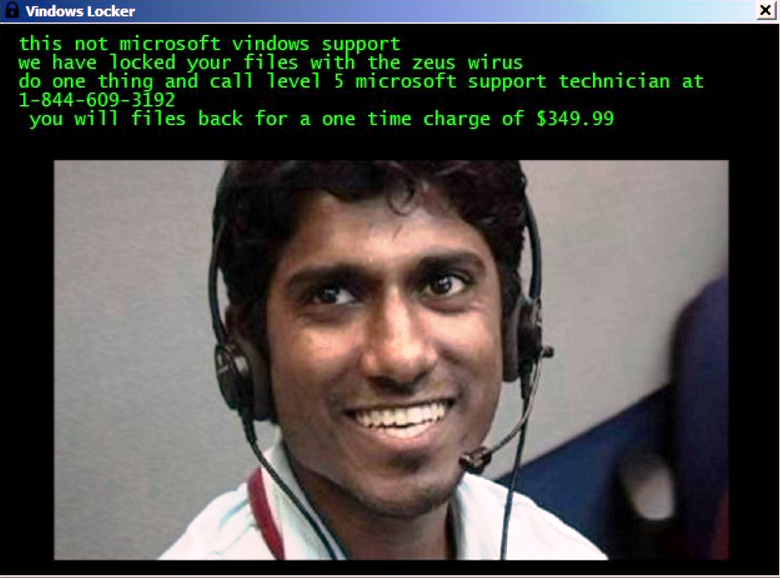
VindowsLocker Ransomware Distribution
The VindowsLocker Ransomware is primarily distributed using the typical infection vectors – spam email campaigns, exploit kits, counterfeit software bundles and updates as well as various P2P network files.
VindowsLocker Ransomware Removal
For a faster solution, you can run a scan with an advanced malware removal tool and delete VindowsLocker completely with a few mouse clicks.
STEP I: Start the PC in Safe Mode with Network
This will isolate all files and objects created by the ransomware so they will be removed efficiently.
-
1) Hit WIN Key + R

- 2) A Run window will appear. In it, write “msconfig” and then press Enter
3) A Configuration box shall appear. In it Choose the tab named “Boot”
4) Mark “Safe Boot” option and then go to “Network” under it to tick it too
5) Apply -> OK
Or check our video guide – “How to start PC in Safe Mode with Networking”
STEP II: Show Hidden Files
-
1) Open My Computer/This PC
2) Windows 7
-
– Click on “Organize” button
– Select “Folder and search options”
– Select the “View” tab
– Go under “Hidden files and folders” and mark “Show hidden files and folders” option
3) Windows 8/ 10
-
– Open “View” tab
– Mark “Hidden items” option

4) Click “Apply” and then “OK” button
STEP III: Enter Windows Task Manager and Stop Malicious Processes
-
1) Hit the following key combination: CTRL+SHIFT+ESC
2) Get over to “Processes”
3) When you find suspicious process right click on it and select “Open File Location”
4) Go back to Task Manager and end the malicious process. Right click on it again and choose “End Process”
5) Next you should go folder where the malicious file is located and delete it
STEP IV: Remove Completely VindowsLocker Ransomware Using SpyHunter Anti-Malware Tool
SpyHunter anti-malware tool will diagnose all current threats on the computer. By purchasing the full version, you will be able to remove all malware threats instantly. Additional information about SpyHunter / Help to uninstall SpyHunter
STEP V: Repair Windows Registry
-
1) Again type simultaneously the Windows Button + R key combination
2) In the box, write “regedit”(without the inverted commas) and hit Enter
3) Type the CTRL+F and then write the malicious name in the search type field to locate the malicious executable
4) In case you have discovered registry keys and values related to the name, you should delete them, but be careful not to delete legitimate keys
Further help for Windows Registry repair
STEP VI: Recover Encrypted Files
-
1) Use present backups
2) Restore your personal files using File History
-
– Hit WIN Key
– Type “restore your files” in the search box
– Select “Restore your files with File History”
– Choose a folder or type the name of the file in the search bar

- – Hit the “Restore” button
3) Using System Restore Point
-
– Hit WIN Key
– Select “Open System Restore” and follow the steps

STEP VII: Preventive Security Measures
-
1) Enable and properly configure your Firewall.
2) Install and maintain reliable anti-malware software.
3) Secure your web browser.
4) Check regularly for available software updates and apply them.
5) Disable macros in Office documents.
6) Use strong passwords.
7) Don’t open attachments or click on links unless you’re certain they’re safe.
8) Backup regularly your data.
SpyHunter anti-malware tool will diagnose all current threats on the computer. By purchasing the full version, you will be able to remove all malware threats instantly. Additional information about SpyHunter / Help to uninstall SpyHunter



