The well-known malware researcher JAMESWT who is an authority on dangerous new viruses has just reported the new Vault Warning ransomware. To learn more about it read our removal guide.
| Name |
Vault Warning |
| File Extensions |
Unknown |
| Ransom |
Varies |
| Solution #1 |
You can skip all steps and remove Vault Warning with the help of an anti-malware tool. |
|
Solution #2 |
Vault Warning ransomware can be removed manually, though it can be very hard for most home users. See the detailed tutorial below. |
| Distribution |
Spam Email Campaigns, malicious ads & etc. |
Vault Warning Description
Malware experts have uncovered a new dangerous threat that right now has been labeled as the Vault Warning ransomware. The initial discovery was made by the security researcher JAMESWT who is well-known in the cyber security community.
He has posted a sample of the threat which shows that the ransomware is capable of inflicting damage to the compromised machines. The virus infects its targets through malicious macro inserted in Microsoft Office documents, the captured malware strain hosted the virus sample in a Word text document.
Upon infection the virus follow a typical attack pattern. It extracts the executable code and then modifies several key system settings which inflict damage to the computer. These include the following:
- Removal of all Shadow Volume copies to prevent data recovery
- Modification of the Windows bootloader
- Modification of the Internet cache settings
- Modification of the process error mode warning notifications
- Configuration files harvesting
- Registry entries modification
- Removal of system files
The virus sets its own writable files and configurations files which are used when the encryption is started.
The Vault warning ransomware displays a crafted ransom note written in Russian. It contains the typical contents that is included in almost every other malware of this type. An excerpt reads the following:
Your computer has been infected with a virus
All of your documents and media files have been blocked
To recover them you need to buy your own unique key.Recovery instructions
The link redirects to a Tor2Web site which allows pages located on the anonymous network to be accessed without installing a dedicated client.
According to the site, it will be active until the end of the year (30/12/2016 at 6 PM).
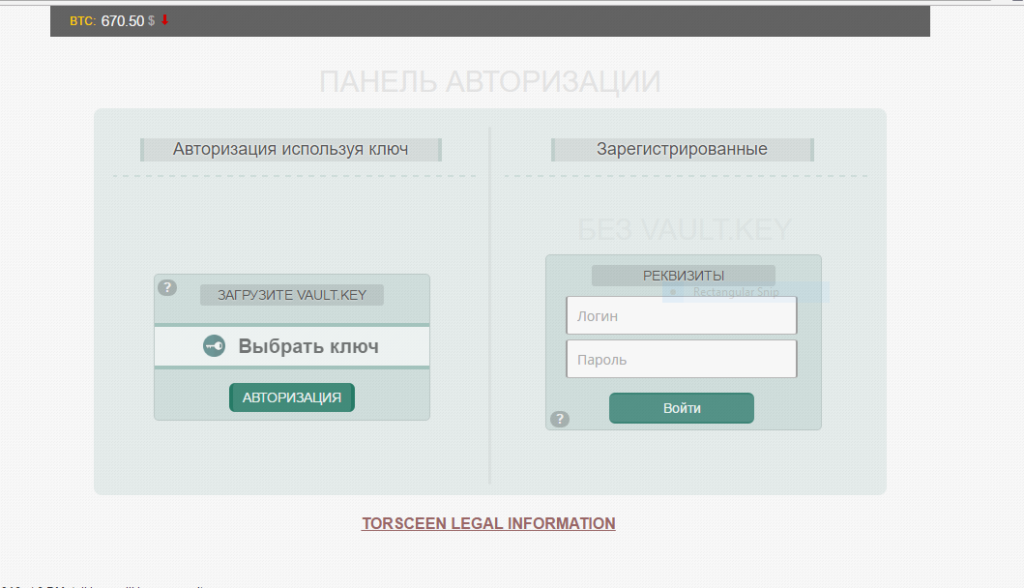
Vault Warning Ransomware Distribution
The captured samples of the Vault Warning ransomware are identified in infected Microsoft Office documents which contain malicious macro. Upon their execution the virus is activated on the host system.
Such malware are primarily distributed via exploit kits, browsesr hijackers, malicious ads and untrusted download sites and BitTorrent trackers.
Vault Warning Ransomware Removal
For a faster solution, you can run a scan with an advanced malware removal tool and delete Vault Warning completely with a few mouse clicks.
STEP I: Start the PC in Safe Mode with Network
This will isolate all files and objects created by the ransomware so they will be removed efficiently.
-
1) Hit WIN Key + R

- 2) A Run window will appear. In it, write “msconfig” and then press Enter
3) A Configuration box shall appear. In it Choose the tab named “Boot”
4) Mark “Safe Boot” option and then go to “Network” under it to tick it too
5) Apply -> OK
Or check our video guide – “How to start PC in Safe Mode with Networking”
STEP II: Show Hidden Files
-
1) Open My Computer/This PC
2) Windows 7
-
– Click on “Organize” button
– Select “Folder and search options”
– Select the “View” tab
– Go under “Hidden files and folders” and mark “Show hidden files and folders” option
3) Windows 8/ 10
-
– Open “View” tab
– Mark “Hidden items” option

4) Click “Apply” and then “OK” button
STEP III: Enter Windows Task Manager and Stop Malicious Processes
-
1) Hit the following key combination: CTRL+SHIFT+ESC
2) Get over to “Processes”
3) When you find suspicious process right click on it and select “Open File Location”
4) Go back to Task Manager and end the malicious process. Right click on it again and choose “End Process”
5) Next you should go folder where the malicious file is located and delete it
STEP IV: Remove Completely Vault Warning Ransomware Using SpyHunter Anti-Malware Tool
SpyHunter anti-malware tool will diagnose all current threats on the computer. By purchasing the full version, you will be able to remove all malware threats instantly. Additional information about SpyHunter / Help to uninstall SpyHunter
STEP V: Repair Windows Registry
-
1) Again type simultaneously the Windows Button + R key combination
2) In the box, write “regedit”(without the inverted commas) and hit Enter
3) Type the CTRL+F and then write the malicious name in the search type field to locate the malicious executable
4) In case you have discovered registry keys and values related to the name, you should delete them, but be careful not to delete legitimate keys
Further help for Windows Registry repair
STEP VI: Recover Encrypted Files
-
1) Use present backups
2) Restore your personal files using File History
-
– Hit WIN Key
– Type “restore your files” in the search box
– Select “Restore your files with File History”
– Choose a folder or type the name of the file in the search bar

- – Hit the “Restore” button
3) Using System Restore Point
-
– Hit WIN Key
– Select “Open System Restore” and follow the steps

STEP VII: Preventive Security Measures
-
1) Enable and properly configure your Firewall.
2) Install and maintain reliable anti-malware software.
3) Secure your web browser.
4) Check regularly for available software updates and apply them.
5) Disable macros in Office documents.
6) Use strong passwords.
7) Don’t open attachments or click on links unless you’re certain they’re safe.
8) Backup regularly your data.
SpyHunter anti-malware tool will diagnose all current threats on the computer. By purchasing the full version, you will be able to remove all malware threats instantly. Additional information about SpyHunter / Help to uninstall SpyHunter



