The Uyari ransomware is a Turkish threat that has been discovered in the summer and is a strain of the Crypto ransomware family. Like other strains it encrypts target user files and extorts the users for paying a ransom fee to restore their data.
| Name |
Uyari Ransomware |
| File Extensions |
.locked |
| Ransom |
2 Bitcoins |
| Solution #1 |
Uyari Ransomware can be removed easily with the help of an anti-malware tool, a program that will clean your computer from the virus, remove any additional cyber-security threats, and protect you in the future. |
|
Solution #2 |
Uyari Ransomware can be removed manually, though it can be very hard for most home users. See the detailed tutorial below. |
| Distribution |
The main delivery method of the Uyari ransomware is through large-scale email spam campaigns. |
Uyari Ransomware Description
The Uyari ransomware is not a new threat, having been discovered in the summer season, however infections with it continue to spread across the Internet. It is of Turkish origin, as its ransom note is delivered in the Turkish language. The security experts have analyzed its code and behavior and the results show that this is a variant of the Crypto family of ransomware. The Uyari code also injects the malware into system-specific processes such as Explorer.exe and svchost.exe, modifies the Windows registry and disables the Automatic Repair feature.
This particular threat has been noted to have a very high ransom fee. When the infection has begun, the encryption process is started immediately. The virus targets specific target files and appends the “.locked” extension when they are encrypted. A ransom note is created on the desktop with the name “RINIZA ULAŞMAK İÇİN AÇINIZ.html”. A shortcut to it is placed in every file where an affected file has been processed. The victims are redirected to a payment gateway where they can pay the see in Bitcoins. What is particularly interesting about it is that it asks a very large ransom fee of 2 Bitcoins that is about 1200 US dollars in value.
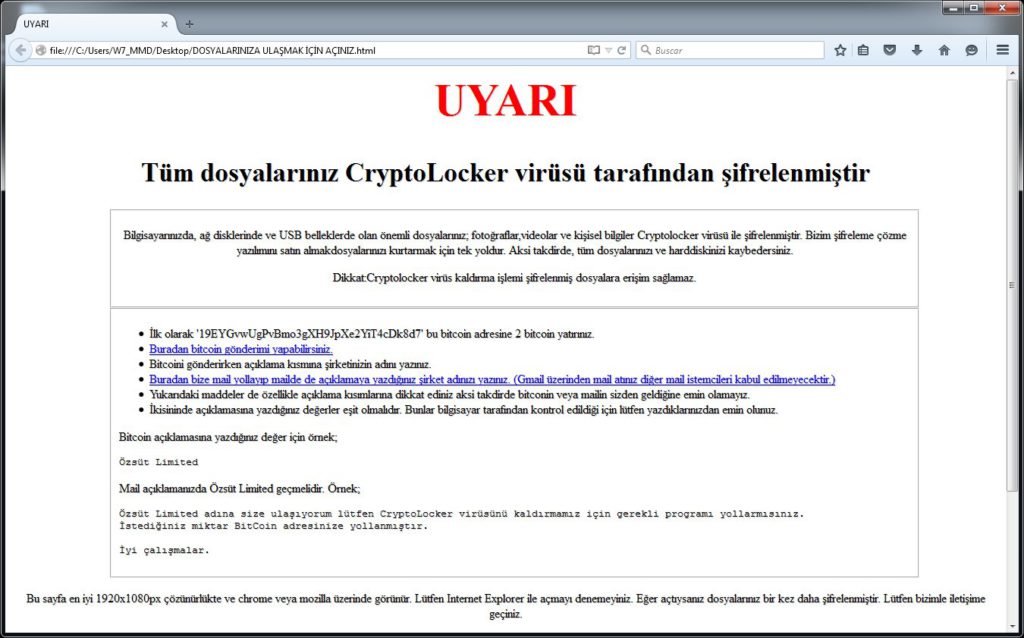
Uyari Ransomware Distribution
The main delivery method of the Uyari ransomware is through large-scale email spam campaigns. They contain the payload as an embedded link or directly contain the ransomware as an attachment.
The other method that has been detected by security researchers is through infected software installation bundles downloaded from untrusted sources and P2P sites.
Uyari Ransomware Removal
For a faster solution, you can run a scan with an advanced malware removal tool and delete Uyari completely with a few mouse clicks.
STEP I: Start the PC in Safe Mode with Network
This will isolate all files and objects created by the ransomware so they will be removed efficiently.
-
1) Hit WIN Key + R

- 2) A Run window will appear. In it, write “msconfig” and then press Enter
3) A Configuration box shall appear. In it Choose the tab named “Boot”
4) Mark “Safe Boot” option and then go to “Network” under it to tick it too
5) Apply -> OK
Or check our video guide – “How to start PC in Safe Mode with Networking”
STEP II: Show Hidden Files
-
1) Open My Computer/This PC
2) Windows 7
-
– Click on “Organize” button
– Select “Folder and search options”
– Select the “View” tab
– Go under “Hidden files and folders” and mark “Show hidden files and folders” option
3) Windows 8/ 10
-
– Open “View” tab
– Mark “Hidden items” option

4) Click “Apply” and then “OK” button
STEP III: Enter Windows Task Manager and Stop Malicious Processes
-
1) Hit the following key combination: CTRL+SHIFT+ESC
2) Get over to “Processes”
3) When you find suspicious process right click on it and select “Open File Location”
4) Go back to Task Manager and end the malicious process. Right click on it again and choose “End Process”
5) Next you should go folder where the malicious file is located and delete it
STEP IV: Remove Completely Uyari Ransomware Using SpyHunter Anti-Malware Tool
SpyHunter anti-malware tool will diagnose all current threats on the computer. By purchasing the full version, you will be able to remove all malware threats instantly. Additional information about SpyHunter / Help to uninstall SpyHunter
STEP V: Repair Windows Registry
-
1) Again type simultaneously the Windows Button + R key combination
2) In the box, write “regedit”(without the inverted commas) and hit Enter
3) Type the CTRL+F and then write the malicious name in the search type field to locate the malicious executable
4) In case you have discovered registry keys and values related to the name, you should delete them, but be careful not to delete legitimate keys
Further help for Windows Registry repair
STEP VI: Recover Encrypted Files
-
1) Use present backups
2) Restore your personal files using File History
-
– Hit WIN Key
– Type “restore your files” in the search box
– Select “Restore your files with File History”
– Choose a folder or type the name of the file in the search bar

- – Hit the “Restore” button
3) Using System Restore Point
-
– Hit WIN Key
– Select “Open System Restore” and follow the steps

STEP VII: Preventive Security Measures
-
1) Enable and properly configure your Firewall.
2) Install and maintain reliable anti-malware software.
3) Secure your web browser.
4) Check regularly for available software updates and apply them.
5) Disable macros in Office documents.
6) Use strong passwords.
7) Don’t open attachments or click on links unless you’re certain they’re safe.
8) Backup regularly your data.
SpyHunter anti-malware tool will diagnose all current threats on the computer. By purchasing the full version, you will be able to remove all malware threats instantly. Additional information about SpyHunter / Help to uninstall SpyHunter



