The SurveyLocker ransomware is a new screenlocking-type malware threat has been identified by malware researchers. To learn more about the threat read our removal guide.
| Name |
SurveyLocker |
| File Extensions |
Unknown |
Special Feature |
Screen Lock Function |
| Ransom |
Unknown |
| Solution #1 |
SurveyLocker Remove Screenlocker Filecoder Ransomware easily with the help of an anti-malware tool, a program that will clean your computer from the virus, remove any additional cyber-security threats, and protect you in the future. |
|
Solution #2 |
SurveyLocker ransomware can be removed manually, though it can be very hard for most home users. See the detailed tutorial below. |
| Distribution |
The ransomware is spread mainly through spam email messages and untrusted download sites |
SurveyLocker Ransomware Description
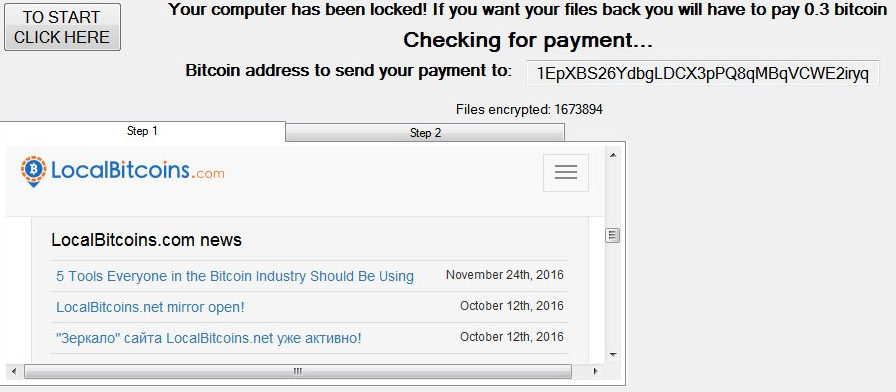
The SurveyLocker ransomware is one of the latest screenlocking-type malware threats that have appeared in the last few days by security experts.
This virus has the capability to modify several system settings such as registry values used by the operating system. Some of the entries include the following:
- HKEY_CURRENT_USER\Control Panel\Desktop\ScreenSaveTimeOut
- HKEY_CURRENT_USER\Control Panel\Desktop\
- HKEY_LOCAL_ MACHINE\SOFTWARE\Policies\Microsoft\Windows\System
As the malware is currently under a security analysis we do not know if the SurveyLocker ransomware has a built-in encryption module which can compormise the user data. What is certain is that it possesses a screenlocking function which displays the following message to the victims:
LOCKED!
Your computer has been compromised by ME, don’t worry all you have to do is complete a survey and enter the code.
If you do not do this then you will have to solve this shit yourself or pay someone else to do so.
Completing these surveys can take less than 2 minutes so you can decide for
yourself if you are going to be a retard and fix this yourself which may take a
while or just complete the damn survey.Thanks
___
Like other similar viruses the SurveyLocker ransomware opens up survey window which displays various marketing programs that generate income for the criminal operators.
SurveyLocker Ransomware Distribution
The SurveyLocker ransomware is distributed via the usual virus distribution methods – email spam campaigns, browser hijackers and malicious ads, as well as counterfeit software packages downloaded from hacked or untrusted sites.
SurveyLocker Ransomware Removal
For a faster solution, you can run a scan with an advanced malware removal tool and delete SurveyLocker completely with a few mouse clicks.
STEP I: Start the PC in Safe Mode with Network
This will isolate all files and objects created by the ransomware so they will be removed efficiently.
-
1) Hit WIN Key + R

- 2) A Run window will appear. In it, write “msconfig” and then press Enter
3) A Configuration box shall appear. In it Choose the tab named “Boot”
4) Mark “Safe Boot” option and then go to “Network” under it to tick it too
5) Apply -> OK
Or check our video guide – “How to start PC in Safe Mode with Networking”
STEP II: Show Hidden Files
-
1) Open My Computer/This PC
2) Windows 7
-
– Click on “Organize” button
– Select “Folder and search options”
– Select the “View” tab
– Go under “Hidden files and folders” and mark “Show hidden files and folders” option
3) Windows 8/ 10
-
– Open “View” tab
– Mark “Hidden items” option

4) Click “Apply” and then “OK” button
STEP III: Enter Windows Task Manager and Stop Malicious Processes
-
1) Hit the following key combination: CTRL+SHIFT+ESC
2) Get over to “Processes”
3) When you find suspicious process right click on it and select “Open File Location”
4) Go back to Task Manager and end the malicious process. Right click on it again and choose “End Process”
5) Next you should go folder where the malicious file is located and delete it
STEP IV: Remove Completely SurveyLocker Ransomware Using SpyHunter Anti-Malware Tool
SpyHunter anti-malware tool will diagnose all current threats on the computer. By purchasing the full version, you will be able to remove all malware threats instantly. Additional information about SpyHunter / Help to uninstall SpyHunter
STEP V: Repair Windows Registry
-
1) Again type simultaneously the Windows Button + R key combination
2) In the box, write “regedit”(without the inverted commas) and hit Enter
3) Type the CTRL+F and then write the malicious name in the search type field to locate the malicious executable
4) In case you have discovered registry keys and values related to the name, you should delete them, but be careful not to delete legitimate keys
Further help for Windows Registry repair
STEP VI: Recover Encrypted Files
-
1) Use present backups
2) Restore your personal files using File History
-
– Hit WIN Key
– Type “restore your files” in the search box
– Select “Restore your files with File History”
– Choose a folder or type the name of the file in the search bar

- – Hit the “Restore” button
3) Using System Restore Point
-
– Hit WIN Key
– Select “Open System Restore” and follow the steps

STEP VII: Preventive Security Measures
-
1) Enable and properly configure your Firewall.
2) Install and maintain reliable anti-malware software.
3) Secure your web browser.
4) Check regularly for available software updates and apply them.
5) Disable macros in Office documents.
6) Use strong passwords.
7) Don’t open attachments or click on links unless you’re certain they’re safe.
8) Backup regularly your data.
SpyHunter anti-malware tool will diagnose all current threats on the computer. By purchasing the full version, you will be able to remove all malware threats instantly. Additional information about SpyHunter / Help to uninstall SpyHunter



