Security specialists identified a new ransomware strain known as [email protected] ransomware which is a variant of the CryptoLocker malware. Learn how to remove active infections from your machines by reading our guide.
| Name |
[email protected] Ransomware |
| File Extensions |
[email protected] |
| Ransom |
2.05 Bitcoins |
| Solution #1 |
[email protected] Ransomware can be removed easily with the help of an anti-malware tool, a program that will clean your computer from the virus, remove any additional cyber-security threats, and protect you in the future. |
|
Solution #2 |
[email protected] Ransomware can be removed manually, though it can be very hard for most home users. See the detailed tutorial below. |
| Distribution |
Spam email campaigns, infected software bundles, browser hijackers and malicious ads. |
[email protected] Ransomware Description
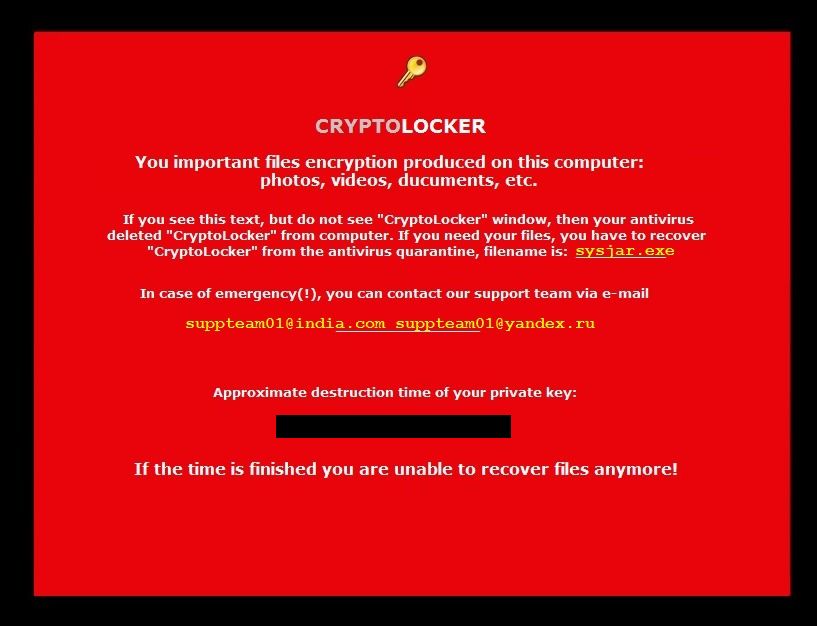
The ransomware threat is a variant of the various CryptoLocker strains, being almost identical to the [email protected] malware. The threat targets all contemporary versions of the Microsoft Windows desktop operating system, including Windows 7, Windows 8 and Windows 10. Upon infection it encrypts the target user files with a AES-256 and RSA ciphers.
The malware also creates random name executables in the %AppData% or the %LocalAppData%. The next step is to launch and the binary files that scans the local drives and starts the encryption process.
The [email protected] ransomware only works with specific target file extensions that include the most popular ones – Microsoft Office documents, audio and video files and etc.
Some of the files that are affected include the following:
.sql, .mp4, .7z, .rar, .m4a, .wma, .avi, .wmv, .csv, .d3dbsp, .zip, .sie, .sum, .ibank, .t13, .t12, .qdf, .gdb, .tax, .pkpass, .bc6, .bc7, .bkp, .qic, .bkf, .sidn, .sidd, .mddata, .itl, .itdb, .icxs, .hvpl, .hplg, .hkdb, .mdbackup, .syncdb, .gho, .cas, .svg, .map, .wmo, .itm, .sb, .fos, .mov, .vdf, .ztmp, .sis, .sid, .ncf, .menu, .layout, .dmp, .blob, .esm, .vcf, .vtf, .dazip, .fpk, .mlx, .kf, .iwd, .vpk, .tor, .psk, .rim, .w3x, .fsh, .ntl, .arch00, .lvl, .snx, .cfr, .ff, .vpp_pc, .lrf, .m2, .mcmeta, .vfs0, .mpqge, .kdb, .db0, .dba, .rofl, .hkx, .bar, .upk, .das, .iwi, .litemod, .asset, .forge, .ltx, .bsa, .apk, .re4, .sav, .lbf, .slm, .bik, .epk, .rgss3a, .pak, .big, wallet, .wotreplay, .xxx, .desc, .py, .m3u, .flv, .js, .css, .rb, .png, .jpeg, .txt, .p7c, .p7b, .p12, .pfx, .pem, .crt, .cer, .der, .x3f, .srw, .pef, .ptx, .r3d, .rw2, .rwl, .raw, .raf, .orf, .nrw, .mrwref, .mef, .erf, .kdc, .dcr, .cr2, .crw, .bay, .sr2, .srf, .arw, .3fr, .dng, .jpe, .jpg, .cdr, .indd, .ai, .eps, .pdf, .pdd, .psd, .dbf, .mdf, .wb2, .rtf, .wpd, .dxg, .xf, .dwg, .pst, .accdb, .mdb, .pptm, .pptx, .ppt, .xlk, .xlsb, .xlsm, .xlsx, .xls, .wps, .docm, .docx, .doc, .odb, .odc, .odm, .odp, .ods, .odt
A ransomware note is created with the name “Your files are locked !!!!.txt” in every folder with an affected file and on the desktop and in the user’s Startup folder.
When the infection has complete, the ransomware virus also deletes all available Shadow Volume Copies that are found on the local computer. This is a tactic that prevents file restoration using system recovery programs.
The desktop screen ins changes to display the ransom note. Here are the contents of one ransomware sample:
Support e-mail: [email protected] [email protected]
Your personal files encryption produced on this computer: photos, videos, documents, etc.
Encryption was produced using a unique public key RSA-2048 generated for this computer.To decrypt files you need to obtain the private key.
The single copy of the private key, which will allow to decrypt the files,
located on a secret server on the Internet; the server will destroy the key after 120 hours.After that nobody and never will be able to restore files.
To obtain the private key for this computer, you need pay 2.05 Bitcoin (~1309 USD)
—————————————————————————————————
Your Bitcoin address:
You must send 2.05 Bitcoin to the specified address and report it to e-mail customer support.
In the letter must specify your Bitcoin address to which the payment was made.
—————————————————————————————————
The most convenient tool for buying Bitcoins in our opinion is the site:
[email protected] Ransomware Distribution
The [email protected] ransomware is distributed mainly via spam email campaigns. The messages contain infected binary attachments and links to malicious sites that host the threat. In many cases the criminals may even modify the email header information to impersonate legitimate sources like shipping companies (such as DHL and FedEx) and other commonly used services.
The attackers may use various social engineering tricks like using failed delivery notification messages and other means to make the user open the infected files.
In some of the recent campaigns the ransomware have used spam emails that pose as fax messages using subjects like “PLEASE READ YOUR FAX T6931”. The contents of the email contain a file named “Criminal case against you” which is used to gain the attention of the targets.
The emails have an attached RAR archive file that contains a WSF file. When the user downloads and opens the archive, the WSD gets executed. Inside there is a JScript function that starts a sequence of operations that downloads and installs the Crimace Trojan. This is used to download the [email protected] ransomware payload and possibly other viruses as well.
In any case the infections can be prevented and mitigated by running efficient and capable anti-virus and anti-spyware solutions. If you are the victim of a [email protected] ransomware then continue reading to restore your files from the infection.
[email protected] Ransomware Removal
For a faster solution, you can run a scan with an advanced malware removal tool and delete [email protected] completely with a few mouse clicks.
STEP I: Start the PC in Safe Mode with Network
This will isolate all files and objects created by the ransomware so they will be removed efficiently.
-
1) Hit WIN Key + R

- 2) A Run window will appear. In it, write “msconfig” and then press Enter
3) A Configuration box shall appear. In it Choose the tab named “Boot”
4) Mark “Safe Boot” option and then go to “Network” under it to tick it too
5) Apply -> OK
Or check our video guide – “How to start PC in Safe Mode with Networking”
STEP II: Show Hidden Files
-
1) Open My Computer/This PC
2) Windows 7
-
– Click on “Organize” button
– Select “Folder and search options”
– Select the “View” tab
– Go under “Hidden files and folders” and mark “Show hidden files and folders” option
3) Windows 8/ 10
-
– Open “View” tab
– Mark “Hidden items” option

4) Click “Apply” and then “OK” button
STEP III: Enter Windows Task Manager and Stop Malicious Processes
-
1) Hit the following key combination: CTRL+SHIFT+ESC
2) Get over to “Processes”
3) When you find suspicious process right click on it and select “Open File Location”
4) Go back to Task Manager and end the malicious process. Right click on it again and choose “End Process”
5) Next you should go folder where the malicious file is located and delete it
STEP IV: Remove Completely [email protected] Ransomware Using SpyHunter Anti-Malware Tool
SpyHunter anti-malware tool will diagnose all current threats on the computer. By purchasing the full version, you will be able to remove all malware threats instantly. Additional information about SpyHunter / Help to uninstall SpyHunter
STEP V: Repair Windows Registry
-
1) Again type simultaneously the Windows Button + R key combination
2) In the box, write “regedit”(without the inverted commas) and hit Enter
3) Type the CTRL+F and then write the malicious name in the search type field to locate the malicious executable
4) In case you have discovered registry keys and values related to the name, you should delete them, but be careful not to delete legitimate keys
Further help for Windows Registry repair
STEP VI: Recover Encrypted Files
-
1) Use present backups
2) Restore your personal files using File History
-
– Hit WIN Key
– Type “restore your files” in the search box
– Select “Restore your files with File History”
– Choose a folder or type the name of the file in the search bar

- – Hit the “Restore” button
3) Using System Restore Point
-
– Hit WIN Key
– Select “Open System Restore” and follow the steps

STEP VII: Preventive Security Measures
-
1) Enable and properly configure your Firewall.
2) Install and maintain reliable anti-malware software.
3) Secure your web browser.
4) Check regularly for available software updates and apply them.
5) Disable macros in Office documents.
6) Use strong passwords.
7) Don’t open attachments or click on links unless you’re certain they’re safe.
8) Backup regularly your data.
SpyHunter anti-malware tool will diagnose all current threats on the computer. By purchasing the full version, you will be able to remove all malware threats instantly. Additional information about SpyHunter / Help to uninstall SpyHunter



