Search.ydserp.com is a malicious browser hijacking site that you can remove. You can learn how to do it in this article. Read on! If you want to skip all steps, you can download an anti-malware tool from here:
DOWNLOAD REMOVAL TOOL FOR Search.ydserpThe browser hijacker is quite annoying for those “infected,” but the problem isn’t as dangerous as ransomware, or other malware. These viruses can be very dangerous if your computer lacks preventive measures.
| Name |
Search.ydserp |
| Main Domain Address |
Search.ydserp.com |
| Solution #1 |
The easiest way to remove Search.ydserp and other browser hijackers from your computer is with the help of an anti-malware tool. This software will also protect your computer from severe cyber threats like ransomware |
|
Solution #2 |
You can remove the browser hijacker by hand by carefully following all the guidelines of our step-by-step guide below. |
| Distribution |
PUPs, malicious ads, bundle packs. |
Search.ydserp.com Browser Hijacker And Its Infection Methods
Search.ydserp.com gets into your computer with the help of freeware programs. Free software also has to make money. More on this later.
The crooks behind Search.ydserp.com hijack your browser by:
- Hiding options in install wizards
- Putting pop-up downloads within shady websites
- Infecting your PC with viruses (very rare)
The Search.ydserp.com is not a virus because it asks for your permissions before installing itself. The permissions hide in the Advanced or Custom setting in freeware programs. They’re also turned on by default and must be disabled. The search engine can mysteriously appear on Google Chrome, Mozilla Firefox, Internet Explorer, Microsoft’s Edge.
Search.ydserp.com Browser Hijacker And Its Harmful Secrets
First, let’s take a look at the Search.ydserp.com’s main page. It currently looks like this:
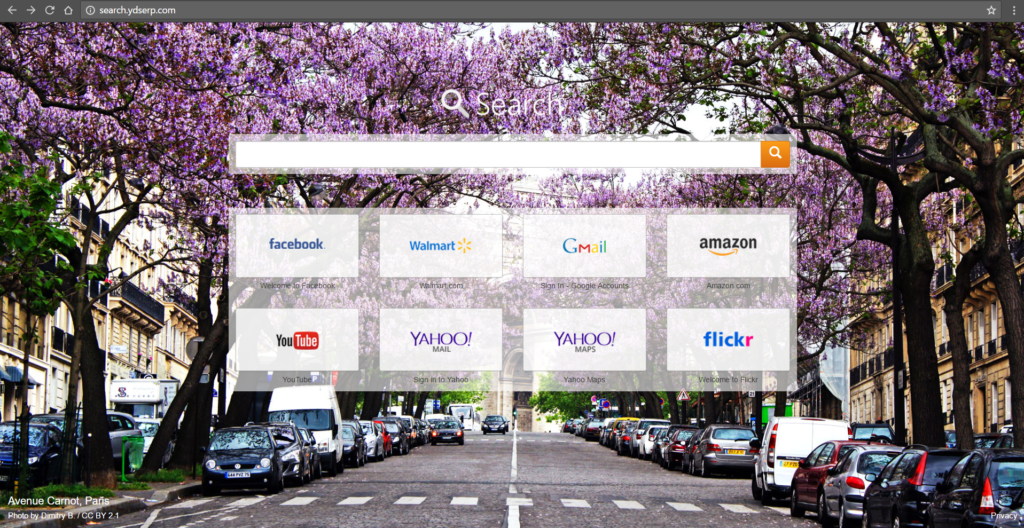
As you can see, the browser’s design is fairly slick and colorful. It adds to the legitimate look of the browser. The site looks very similar to the design of our old friends Startgo123.com (link) Some users may attribute that change of their default browser to a software update. After all, most browsers tend to have a pre-set homepage. It’s Google for Mozilla and Chrome, Bing for Internet Explorer and Microsoft’s Edge.
You’re probably wondering what’s the purpose of all this. The answer is simple – information. People input a lot of data within their search engines. Since Google provides the best service in that field, the second-tier engines must get creative with their spread. Thus, the browser hijacker was born.
The search engine can collect the following data from your browser:
- Your IP address.
- Physical location (Country, City, in some instances your address.)
- Personal Interest.
- Gender.
- Age.
- Health Issues.
- Diet.
- Sexual Preferences.
- Political views.
If that seems like too much information to give to a party that doesn’t even have the integrity to spread their software in an ethical way, you should purchase an anti-malware tool and delete the browser hijacker.
How to Remove Search.ydserp?
For a faster solution, you can run a scan with an advanced malware removal tool and delete Search.ydserp completely with a few mouse clicks.
STEP I: Start the PC in Safe Mode with Network
This will isolate all files and objects created by the browser hijacker so they will be removed efficiently.
-
1) Hit WIN Key + R

- 2) A Run window will appear. In it, write “msconfig” and then press Enter
3) A Configuration box shall appear. In it Choose the tab named “Boot”
4) Mark “Safe Boot” option and then go to “Network” under it to tick it too
5) Apply -> OK
Or check our video guide – “How to start PC in Safe Mode with Networking”
STEP II: Remove Search.ydserp from Windows
Here’s a way to remove the program. This method will work regardless if you’re on Windows 10, 8, 7, Vista or XP. Simply selecting the program and pressing delete won’t work, as it’ll leave a lot of small files. That’s bad because these leftovers can linger on and cause all sorts of problems. The best way to delete a program is to uninstall it. Here’s how you can do that:
-
1) Hold the “Windows” button (It’s between CTRL and Alt on most keyboards) and press “R”. You’ll see a pop-up window.

-
2) In the textbox, type “appwiz.cpl”, then press“ Enter ”.

-
3) The “Programs and features” menu should now appear. It’s a list of all the programs installed on the PC. Here you can find the malicious program, select it, and press “Uninstall“.

STEP III: Remove Search.ydserp From Your Browser
Before resetting your browser’s settings, you should know that this action will wipe out all your recorded usernames, passwords, and other types of data. Make sure to save them in some way.
-
1) Start Mozilla Firefox. In the upper right corner, click on the Open menu icon and select “Add-ons“.

-
2) Inside the Add-ons Manager select “Extensions“. Search the list of extensions for suspicious entries. If you find any, select them and click “Remove“.

-
3) Click again on the Open menu icon, then click “Options“.

-
4) In the Options window, under “General” tab, click “Restore to Default“.

-
5) Select “Search” in the left menu, mark the unknown search engine and press “Remove”.

-
1) Start Google Chrome. On the upper-right corner, there a “Customize and Control” menu icon. Click on it, then click on “Settings“.

-
2) Click “Extensions” in the left menu. Then click on the trash bin icon to remove the suspicious extension.

-
3) Again in the left menu, under Chrome, Click on “Settings“. Go under “On Startup” and set a new page.

-
4) Afterward, scroll down to “Search“, click on “Manage search engines“.

-
5) In the default search settings list, find the unknown search engine and click on “X“. Then select your search engine of choice and click “Make default“. When you are ready click “Done” button in the right bottom corner.
-
1) Start Internet Explorer. Go to the “Tools” menu and click on “Manage add-ons“.

-
2) In the “Manage add-ons” window, below “Add-on Types“, select “Toolbars and Extensions“. If you see a suspicious toolbar, select it and click “Remove“.

-
3) Then again in the “Manage Add-ons” window, in “Add-on Types“, Select “Search Providers“. Chose a search engine and click “Set as default“. Select the unknown search engine and click “Remove and Close”.

-
4) Open the Tools menu, select “Internet Options”.

-
5) In the “General” tab, in “Home page”, enter your preferred page. Click “Apply” and “OK”.

STEP IV: Remove Completely Search.ydserp Browser Hijacker Using SpyHunter Anti-Malware Tool
SpyHunter anti-malware tool will diagnose all current threats on the computer. By purchasing the full version, you will be able to remove all malware threats instantly. Additional information about SpyHunter / Help to uninstall SpyHunter
STEP V: Repair Windows Registry
-
1) Again type simultaneously the Windows Button + R key combination
2) In the box, write “regedit”(without the inverted commas) and hit Enter
3) Type the CTRL+F and then write the malicious name in the search type field to locate the malicious executable
4) In case you have discovered registry keys and values related to the name, you should delete them, but be careful not to delete legitimate keys
Further help for Windows Registry repair
STEP VI: Preventive Security Measures
-
1) Enable and properly configure your Firewall.
2) Install and maintain reliable anti-malware software.
3) Secure your web browser.
4) Check regularly for available software updates and apply them.
5) Disable macros in Office documents.
6) Use strong passwords.
7) Don’t open attachments or click on links unless you’re certain they’re safe.
8) Backup regularly your data.



