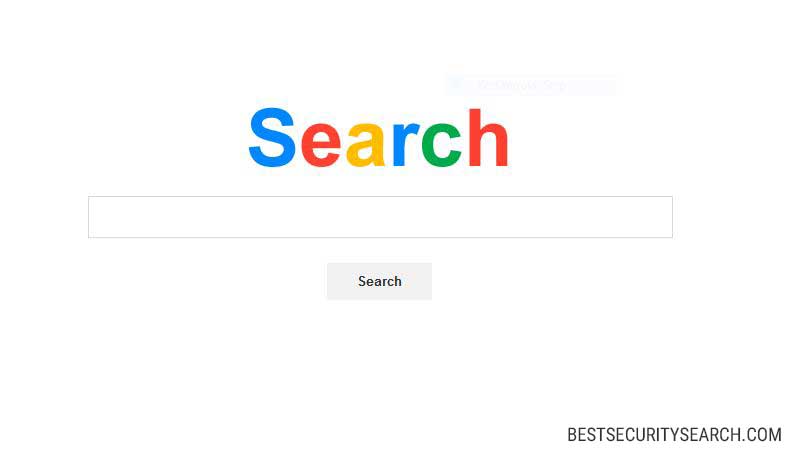
We have detected a dangerous new browser hijacker with the address “search.gg”. It can be installed via hacker-created web browser extensions and it can result in severe privacy and security weaknesses. Follow our in-pdeth search.gg browser hijacker removal guide to learn how to restore your browser and PC.
search.gg Browser Hijacker Overview
Computer security experts discovered a dangerous new browser hijacker called search.gg. It is a malicious search redirect that infects victims through numerous browser add-ons. They are usually made for the most common applications, including Safari, Google Chrome, Mozilla Firefox, Internet Explorer and Microsoft Edge.
Upon infection with them the browser settings are changed to redirect the victims to the third-party site by modifying the default search engine, new tabs page and home page. The aim of the search.gg browser hijacker is to completely route all traffic through the criminal services. Depending on the attack wave they may include scripts or small binary files that remedy any manual removal attempts. This is the reason why we recommend that all victims utilize a quality anti-spyware solution.
The virus impact of the search.gg browser hijacker can include several case scenarios:
- The hijacker redirects the victims to the search.gg hacker-controlled site. It intercepts all user queries and delivers sponsored results.
- By browsing the search.gg site the computer users may get infected with other viruses such as malware.
- The browser search.gg browser hijacker downloads private information such as stored form data, passwords, bookmarks, history and etc.
- The service automatically starts to collect personally identifiable information about the victims – anything from their name, address, email to telephone number and etc.
- The search.gg browser hijacker may be used with other forms of malware to deliver viruses and other threats to the infected computers.
- The search.gg site may transmit all information about the victims to their partners and other services.
The privacy policy reveals that the owners of the search.gg may use the gained data to deliver sponsored services and product promotions to the users, as well as analyze their behavior and online web activity patterns.
Beware that legitimate browser add-ons typically feature extensive removal guides. In the case of search.gg this is not visible on the site or its sections. The fact that the site’s design is very similar to Google should give victims a clear warning that it is a scam search engine.
To remove the search.gg follow our in-depth removal guide.
Remove search.gg Browser Hijacker and Restore Your PC
WARNING! Manual removal of the Search.gg virus requires being familiar with system files and registries. Removing important data accidentally can lead to permanent system damage. If you don’t feel comfortable with manual instructions, download a powerful anti-malware tool that will scan your system for malware and clean it safely for you.
SpyHunter anti-malware tool will diagnose all current threats on the computer. By purchasing the full version, you will be able to remove all malware threats instantly. Additional information about SpyHunter / Help to uninstall SpyHunter
Search.ggSearch.gg Browser Hijacker – Manual Removal Steps
Start the PC in Safe Mode with Network
This will isolate all files and objects created by the ransomware so they will be removed efficiently. The steps bellow are applicable to all Windows versions.
1. Hit the WIN Key + R
2. A Run window will appear. In it, write msconfig and then press Enter
3. A Configuration box shall appear. In it Choose the tab named Boot
4. Mark Safe Boot option and then go to Network under it to tick it too
5. Apply -> OK
Remove Search.gg from Windows
Here’s a way to remove the program. This method will work regardless if you’re on Windows 10, 8, 7, Vista or XP. Simply selecting the program and pressing delete won’t work, as it’ll leave a lot of small files. That’s bad because these leftovers can linger on and cause all sorts of problems. The best way to delete a program is to uninstall it. Here’s how you can do that:
1. Hold the “Windows” button (It’s between CTRL and Alt on most keyboards) and press “R”. You’ll see a pop-up window.

2. In the textbox, type “appwiz.cpl”, then press“ Enter ”.

3. The “Programs and features” menu should now appear. It’s a list of all the programs installed on the PC. Here you can find the program, select it, and press “Uninstall“.

Remove Search.gg Virus From Your Browser
Before resetting your browser’s settings, you should know that this action will wipe out all your recorded usernames, passwords, and other types of data. Make sure to save them in some way.
-
1. Start Mozilla Firefox. In the upper right corner, click on the Open menu icon and select “Add-ons“.

2. Inside the Add-ons Manager select “Extensions“. Search the list of extensions for suspicious entries. If you find any, select them and click “Remove“.

3. Click again on the Open menu icon, then click “Options“.

4. In the Options window, under “General” tab, click “Restore to Default“.

5. Select “Search” in the left menu, mark the unknown search engine and press “Remove”.

-
1. Start Google Chrome. On the upper-right corner, there a “Customize and Control” menu icon. Click on it, then click on “Settings“.

2. Click “Extensions” in the left menu. Then click on the trash bin icon to remove the suspicious extension.

3. Again in the left menu, under Chrome, Click on “Settings“. Go under “On Startup” and set a new page.

4. Afterward, scroll down to “Search“, click on “Manage search engines“.

5. In the default search settings list, find the unknown search engine and click on “X“. Then select your search engine of choice and click “Make default“. When you are ready click “Done” button in the right bottom corner.

2. In the “Manage add-ons” window, bellow “Add-on Types“, select “Toolbars and Extensions“. If you see a suspicious toolbar, select it and click “Remove“.

3. Then again in the “Manage Add-ons” window, in “Add-on Types“, Select “Search Providers“. Chose a search engine and click “Set as default“. Select the unknown search engine and click “Remove and Close”.

4. Open the Tools menu, select “Internet Options”.

5. In the “General” tab, in “Home page”, enter your preferred page. Click “Apply” and “OK”.

Repair Windows Registry
1. Again type simultaneously the WIN Key + R key combination
2. In the box, write regedit and hit Enter
3. Type the CTRL+ F and then write the malicious name in the search type field to locate the malicious executable
4. In case you have discovered registry keys and values related to the name, you should delete them, but be careful not to delete legitimate keys
Click for more information about Windows Registry and further repair help



