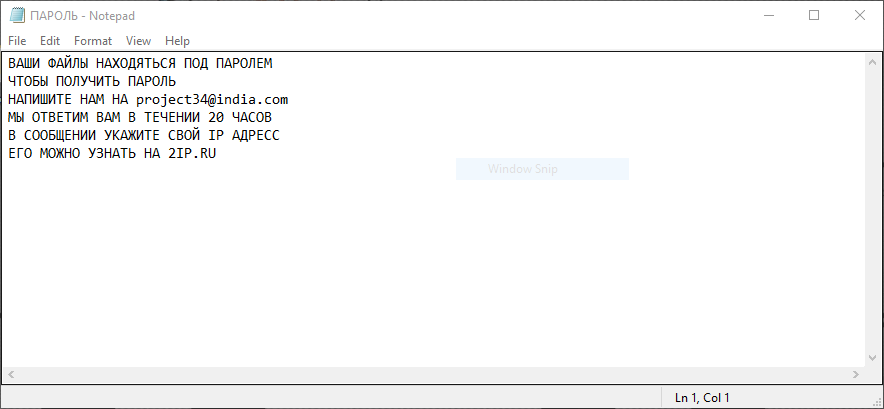
The Project 34 ransomware is a virus of unknown origin that has been used in hacker attacks worldwide, our complete removal guide shows victims how to restore their files.
Project34 Ransomware Description
Security experts discovered an unknown new virus called Project34 ransomware which does not appear to be of any known origin. The initial security analysis does not show if the virus has any additional features beyond the basic ones that are found in every similar threat – a dangerous encryption engine and information harvester.
Modules that can be added in the future to the core threat include the following:
- Additional Payload Infection – More complex strains have the ability to download and install additional payloads to the compromised system.
- Network Worm – Recently we have observed several dangerous ransomware which can propagate across the internal network and attempt to infect other hosts.
- Information Stealing Trojans – Complex ransomware strains can include banking Trojans and other types of threat which can harvest data from web browsers (similar to hijacker extensions) and spy on their activity and network for any credentials.
- Remote Access Trojans – Evolved threats can deliver viruses that can control the victim’s computer.
Upon infection the classic behavior is employed which engages the encryption engine which affects important user data. At the moment we do not have the complete list of file type extension, however we assume that it includes most documents, music, videos, photos, databases, backup files and etc.
Once the virus is complete a ransomware note is crafted which is written in Russian and is named ПАРОЛЬ.txt (meaning “password”). A machine-translated version of it reads the following:
YOUR FILES HAVE BEEN UNDER THE PASSWORD
TO GET PASSWORD
WRITE US ON [email protected]
WE WILL RESPOND YOU WITHIN 20 HOURS
IN A MESSAGE, SPECIFY YOUR IP ADDRESS
IT IS POSSIBLE TO KNOW AT 2IP.RU
All affected files receive the [email protected] extension.
The ransomware note reveals the following characteristics:
- The virus features a typical ransomware note which appears to be modified from previously known malware iterations.
- Like other similar threats it uses a freeware and relatively anonymous email hosting solution which is used for contacting the operators.
- The ransomware does not appear to assign a unique ID to each compromised host, the affected computers are identified by their external IP address.
Some of the identified malware samples have skipped encrypting files and folders located in the Windows system locations. This is done to prevent any operating system damage which could disrupt normal user interaction.
Project34 Ransomware Distribution
The Project34 Ransomware appears to be distributed mainly as a counterfeit Windows update package, the identified strains were found as WindowsUpdate.exe files. Other samples are found to be randomly-named .EXE files.
Delivery methods include the following:
- Email Spam – The hackers send out bulk email messages from hacker-controlled or hacked inboxes. Most of them pose as being sent out by a legitimate company (Microsoft, Apple and etc.) and usually they display legit-looking notifications or warnings. Links and attached documents deliver the dangerous payload by utilizing various scripts and redirects.
- Download Sites and BitTorrent Trackers – Viruses can often be found on hacker-controlled download portals and BitTorrent trackers posing as legitimate software. The Project34 ransomware poses as Windows Update packages and other software installers, so such methods are probably preferred by the developers of the malware.
- Dangerous Redirects and Scripts – Computer hackers can employ malicious ad networks and browser hijackers to redirect the victims to a download site from where they can get infected. The ad networks themselves not only generate revenue for the operators, but also lead to Project 34 ransomware infections. Browser hijackers on the hand pose as useful extensions. Upon infection with them the settings of the installed browsers are modified to point to a dangerous hacker-controlled site – new tabs page, default search engine & homepage. In addition most of them also actively spy on the user’s actions and harvest all found history and stored accounts.
- Exploit Kits – The Project34 ransomware can be introduced to a system by a previous intrusion such as as an exploit kit attack.
Summary of the Project34 Ransomware
| Name |
Project34 Ransomware |
| File Extensions |
[email protected] |
| Ransom |
Varies |
| Easy Solution |
You can skip all steps and remove Project34 Ransomware ransomware with the help of an anti-malware tool. |
|
Manual Solution |
Project34 Ransomware ransomware can be removed manually, though it can be very hard for most home users. See the detailed tutorial below. |
| Distribution |
Spam Email Campaigns, malicious ads & etc. |
Project34 Ransomware Ransomware Removal
STEP I: Start the PC in Safe Mode with Network
This will isolate all files and objects created by the ransomware so they will be removed efficiently.
-
1) Hit WIN Key + R

- 2) A Run window will appear. In it, write “msconfig” and then press Enter
3) A Configuration box shall appear. In it Choose the tab named “Boot”
4) Mark “Safe Boot” option and then go to “Network” under it to tick it too
5) Apply -> OK
Or check our video guide – “How to start PC in Safe Mode with Networking”
STEP II: Show Hidden Files
-
1) Open My Computer/This PC
2) Windows 7
-
– Click on “Organize” button
– Select “Folder and search options”
– Select the “View” tab
– Go under “Hidden files and folders” and mark “Show hidden files and folders” option
3) Windows 8/ 10
-
– Open “View” tab
– Mark “Hidden items” option

4) Click “Apply” and then “OK” button
STEP III: Enter Windows Task Manager and Stop Malicious Processes
-
1) Hit the following key combination: CTRL+SHIFT+ESC
2) Get over to “Processes”
3) When you find suspicious process right click on it and select “Open File Location”
4) Go back to Task Manager and end the malicious process. Right click on it again and choose “End Process”
5) Next you should go folder where the malicious file is located and delete it
STEP IV: Remove Completely Project34 Ransomware Ransomware Using SpyHunter Anti-Malware Tool
SpyHunter anti-malware tool will diagnose all current threats on the computer. By purchasing the full version, you will be able to remove all malware threats instantly. Additional information about SpyHunter / Help to uninstall SpyHunter
STEP V: Repair Windows Registry
-
1) Again type simultaneously the Windows Button + R key combination
2) In the box, write “regedit”(without the inverted commas) and hit Enter
3) Type the CTRL+F and then write the malicious name in the search type field to locate the malicious executable
4) In case you have discovered registry keys and values related to the name, you should delete them, but be careful not to delete legitimate keys
Further help for Windows Registry repair
STEP VI: Recover Encrypted Files
SpyHunter anti-malware tool will diagnose all current threats on the computer. By purchasing the full version, you will be able to remove all malware threats instantly. Additional information about SpyHunter / Help to uninstall SpyHunter
How To Restore Project34 Files
- 1) Use present backups
- 2) Use professional data recovery software
-
– Stellar Phoenix Data Recovery – a specialist tool that can restore partitions, data, documents, photos, and 300 more file types lost during various types of incidents and corruption.
- 3) Using System Restore Point
-
– Hit WIN Key
– Select “Open System Restore” and follow the steps

- 4) Restore your personal files using File History
-
– Hit WIN Key
– Type “restore your files” in the search box
– Select “Restore your files with File History”
– Choose a folder or type the name of the file in the search bar

- – Hit the “Restore” button
SpyHunter anti-malware tool will diagnose all current threats on the computer. By purchasing the full version, you will be able to remove all malware threats instantly. Additional information about SpyHunter / Help to uninstall SpyHunter



