Startgo123(.) com serves as the main page of a possible browser hijacker. It can change your browser settings, default search engine, and home page if it makes its way into your system.
Startgo123.com can be disguised as a legitimate browser extension, and it can take over most mainstream browsers, including Google Chrome, Mozilla Firefox, Opera and Internet Explorer/Edge. To learn how to remove it, continue reading this article.
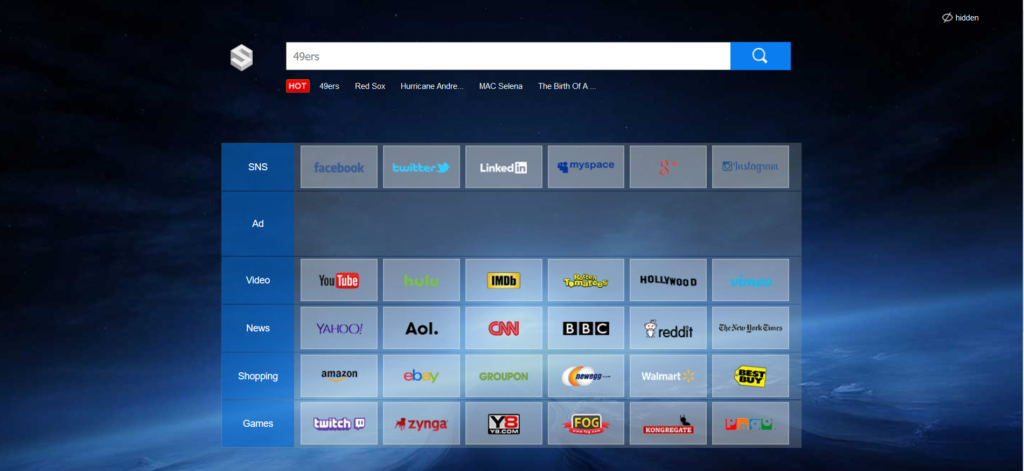
| Name |
Startgo123 |
| Main Domain Address |
Startgo123.com |
| Easy Solution |
You can skip all steps and remove Startgo123 ransomware with the help of an anti-malware tool. |
|
Manual Solution |
Startgo123 browser hijacker can be removed manually, though it can be very hard for most home users. See the detailed tutorial below. |
| Distribution |
MPC cleaner and other PUPs |
Startgo123(.)com Up-close
In case you have this browser hijacker, you might get redirects from your homepage while browsing, and from the new tab as well. You can see adverts in your browser generated from the hijacker.Startgo123.com has the look of a regular search engine. However, the Startgo123.com site doesn’t have any search capabilities as it only redirects imputed searches to Google. Startgo123.com also lacks Terms of Use or Privacy options, which is a must for virtually all legitimate websites.
Another characteristic of the Startgo123.com website are the links to famous social media, news, and online shopping sites. This “feature” is probably implemented to look like the most visited pages that are typical of most browsers.
UPDATE: We have a reason to suspect that the More Powerful Cleaner program (or MPC) is connected to the Startgo123(.)com browser hijacker. Search.mpc.Am is also a hijacker and there are a lot of common elements between the two hijackers.
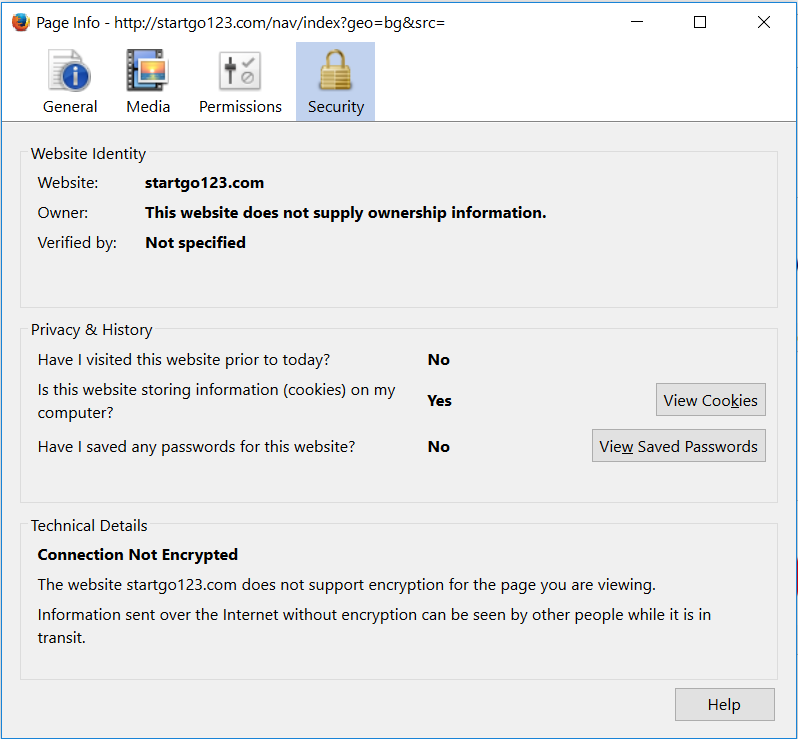
As seen above, the connection to Stargo123.com isn’t encrypted, which means that your personal data isn’t protected and can be accessed or sold easily. Startgo123.com also isn’t verified by any anti-virus software, which makes It extra risky in terms of cyber safety.
The following information could be collected:
- Your IP address
- Browser type
- Search queries
- Other personal and non-personal information
Our initial suspicions that Startgo123.com and Search.mpc.Am are connected proved to be accurate. As of now, the sites have an almost identical design, as you can see in the snap below.
Startgo123.com is proving to be one of the most resilient browser hijackers active right now. Since the search engine appeared in July 2016, Stargo123.com has hijacked hundreds, if not thousands of browsers.
Startgo123(.)com Browser Hijacker – How It Spreads?
Startgo123.com is spread through e-mail spam, freeware installs, and bundles. When you install Startgo123(.)com on your PC, the malware will likely take over your browser. Bundled packs and installations often contain browser hijackers, so to avoid their infiltration, make sure to opt out in the “Custom” or “Advanced” setting in the install wizard.
Startgo123.com Browser Hijacker can be distributed in many other ways, like through Internet advertisement like pop-ups, banners, redirects in malicious websites. Avoid clicking on ads on shady websites, especially torrent trackers, file-sharing sites, or porn sites. These sites lack a traditional way to monetize their content, so they often resort to spreading malicious content like browser hijackers. That’s why they’re almost always plastered with all kind of ads and pop-ups. The safest option is to avoid using this type of sites and to never download content from them. It can end up being much worse than a browser hijacker, like ransomware, spyware, or other types of viruses.
Startgo123 Removal Guide
Manual removal of Startgo123 requires being familiar with system files and registries. Removal of any important data can lead to permanent system damage. You could prevent this troublesome effect and delete Startgo123 browser hijacker with SpyHunter malware removal tool.
STEP I: Start the PC in Safe Mode with Network
This will isolate all files and objects created by the browser hijacker so they will be removed efficiently.
-
1) Hit WIN Key + R

- 2) A Run window will appear. In it, write “msconfig” and then press Enter
3) A Configuration box shall appear. In it Choose the tab named “Boot”
4) Mark “Safe Boot” option and then go to “Network” under it to tick it too
5) Apply -> OK
Or check our video guide – “How to start PC in Safe Mode with Networking”
STEP II: Remove Startgo123 from Windows
Here’s a way to remove the program. This method will work regardless if you’re on Windows 10, 8, 7, Vista or XP. Simply selecting the program and pressing delete won’t work, as it’ll leave a lot of small files. That’s bad because these leftovers can linger on and cause all sorts of problems. The best way to delete a program is to uninstall it. Here’s how you can do that:
-
1) Hold the “Windows” button (It’s between CTRL and Alt on most keyboards) and press “R”. You’ll see a pop-up window.

-
2) In the textbox, type “appwiz.cpl”, then press“ Enter ”.

-
3) The “Programs and features” menu should now appear. It’s a list of all the programs installed on the PC. Here you can find the program, select it, and press “Uninstall“.

STEP III: Remove Startgo123 From Your Browser
Before resetting your browser’s settings, you should know that this action will wipe out all your recorded usernames, passwords, and other types of data. Make sure to save them in some way.
-
1) Start Mozilla Firefox. In the upper right corner, click on the Open menu icon and select “Add-ons“.

-
2) Inside the Add-ons Manager select “Extensions“. Search the list of extensions for suspicious entries. If you find any, select them and click “Remove“.

-
3) Click again on the Open menu icon, then click “Options“.

-
4) In the Options window, under “General” tab, click “Restore to Default“.

-
5) Select “Search” in the left menu, mark the unknown search engine and press “Remove”.

-
1) Start Google Chrome. On the upper-right corner, there a “Customize and Control” menu icon. Click on it, then click on “Settings“.

-
2) Click “Extensions” in the left menu. Then click on the trash bin icon to remove the suspicious extension.

-
3) Again in the left menu, under Chrome, Click on “Settings“. Go under “On Startup” and set a new page.

-
4) Afterward, scroll down to “Search“, click on “Manage search engines“.

-
5) In the default search settings list, find the unknown search engine and click on “X“. Then select your search engine of choice and click “Make default“. When you are ready click “Done” button in the right bottom corner.
-
1) Start Internet Explorer. Go to the “Tools” menu and click on “Manage add-ons“.

-
2) In the “Manage add-ons” window, bellow “Add-on Types“, select “Toolbars and Extensions“. If you see a suspicious toolbar, select it and click “Remove“.

-
3) Then again in the “Manage Add-ons” window, in “Add-on Types“, Select “Search Providers“. Chose a search engine and click “Set as default“. Select the unknown search engine and click “Remove and Close”.

-
4) Open the Tools menu, select “Internet Options”.

-
5) In the “General” tab, in “Home page”, enter your preferred page. Click “Apply” and “OK”.

STEP IV: Remove Completely Startgo123 Browser Hijacker Using SpyHunter Anti-Malware Tool
SpyHunter anti-malware tool will diagnose all current threats on the computer. By purchasing the full version, you will be able to remove all malware threats instantly. Additional information about SpyHunter / Help to uninstall SpyHunter
STEP V: Repair Windows Registry
-
1) Again type simultaneously the Windows Button + R key combination
2) In the box, write “regedit”(without the inverted commas) and hit Enter
3) Type the CTRL+F and then write the malicious name in the search type field to locate the malicious executable
4) In case you have discovered registry keys and values related to the name, you should delete them, but be careful not to delete legitimate keys
Further help for Windows Registry repair
STEP VI: Preventive Security Measures
-
1) Enable and properly configure your Firewall.
2) Install and maintain reliable anti-malware software.
3) Secure your web browser.
4) Check regularly for available software updates and apply them.
5) Disable macros in Office documents.
6) Use strong passwords.
7) Don’t open attachments or click on links unless you’re certain they’re safe.
8) Backup regularly your data.



