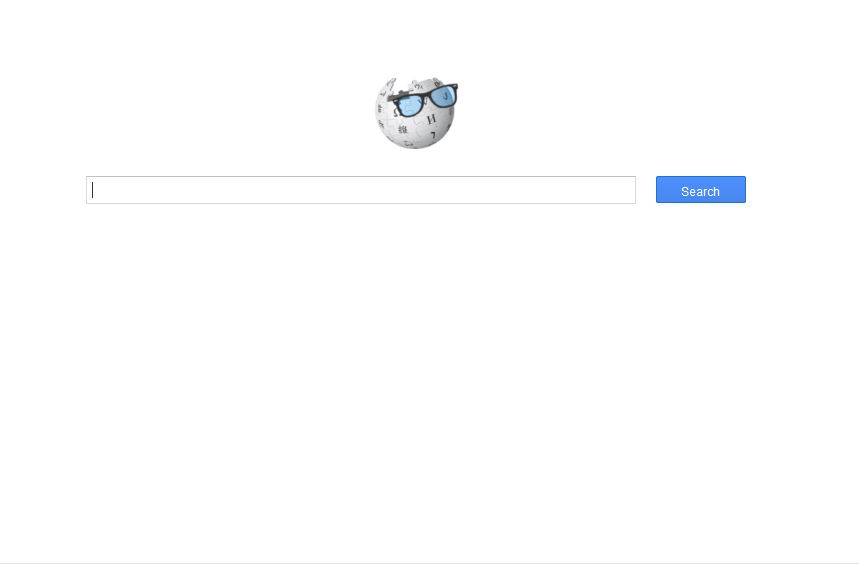
Remove softsearches.com and Restore PC
Manual Removal Guide
Skip all steps and download anti-malware tool that will safely scan and clean your PC.
SpyHunter anti-malware tool will diagnose all current threats on the computer. By purchasing the full version, you will be able to remove all malware threats instantly. Additional information about SpyHunter / Help to uninstall SpyHunter
Symptoms and Consequences of softsearches.com Infection
Softsearches.com is a malicious Internet redirect and browser hijacker that has caused many active infections. Its aim is to misguide the victims that interact with it to the malicious site.
In reality any interaction with it is dangerous to the victims security and privacy. The Softsearches.com redirect is a DailyWiki affiliate that is operated by the same collective. Its privacy policy reveals the following dangers:
- Any interaction with the site imposes cookies on the users. They record preferences and browsing patterns while on the site. They allow the hackers to record detailed analytics data: interaction patterns and time, as welll as geolocation, computer specs and more.
- The cookies allow the the recording of non-personally identifiable information that is instantly recorded on the site’s logs: IP address, browser type, ISP (internet service provider), interaction with inbound and outbound links.
- The harvested data can be used for research and marketing purposes.
The softsearches.com redirect does not display information about the owners of the service. A WHOIS database search reveals that administrator is an person named Menashe Toledano from Israel. This is probably a fake identity used by the criminals.
The complete records display the following output:
Name: menashe toledano
Organization:
Mailing Address: ha horesh 12 st, tel aviv Israel 58354 IL
Phone: +972.523594525
Ext:
Fax:
Fax Ext:
Email:[email protected]
We recommend that all users infected with the softsearches.com redirect use a quality anti-spyware solution to remove the existing infections. Refer to our instructions below.
Where Did My PC Get Infected From?
One of the popular ways of acquiring this type of computer viruses is by downloading and installing a browser hijacker. This is a malicious web browser add-on that is usually made for the most popular applications: Google Chrome, Safari, Mozilla Firefox, Opera, Microsoft Edge and Internet Explorer. Once the malicious plugins are infected they are able to harvest sensitive information such as: cookies, bookmarks, history, form data, passwords and account credentials. Depending on the case and nature of the hijacker it may also impose a tracking cookie that is able to track the behavior of the victims.
They can be acquired through various means: the official web plugins stores of the browsers, hacker-controlled sites or scripts.
The Softsearches.com redirect site can be imposed as the new tabs page, home page or default search engine by the hijackers, scripts and malware infections. Its aim is to confuse the users into thinking that it is a legitimate service.
The malware payload can also be carried by infected software installers and other viruses.
Remove softsearches.com Redirect and Restore PC
WARNING! Manual removal of the softsearches.com browser hijacker requires being familiar with system files and registries. Removing important data accidentally can lead to permanent system damage. If you don’t feel comfortable with manual instructions, download a powerful anti-malware tool that will scan your system for malware and clean it safely for you.
SpyHunter anti-malware tool will diagnose all current threats on the computer. By purchasing the full version, you will be able to remove all malware threats instantly. Additional information about SpyHunter / Help to uninstall SpyHunter
softsearches.com – Manual Removal Steps
Start the PC in Safe Mode with Network
This will isolate all files and objects created by the ransomware so they will be removed efficiently. The steps bellow are applicable to all Windows versions.
1. Hit the WIN Key + R
2. A Run window will appear. In it, write msconfig and then press Enter
3. A Configuration box shall appear. In it Choose the tab named Boot
4. Mark Safe Boot option and then go to Network under it to tick it too
5. Apply -> OK
Remove softsearches.com from Windows
Here’s a way to remove the program. This method will work regardless if you’re on Windows 10, 8, 7, Vista or XP. Simply selecting the program and pressing delete won’t work, as it’ll leave a lot of small files. That’s bad because these leftovers can linger on and cause all sorts of problems. The best way to delete a program is to uninstall it. Here’s how you can do that:
1. Hold the “Windows” button (It’s between CTRL and Alt on most keyboards) and press “R”. You’ll see a pop-up window.

2. In the textbox, type “appwiz.cpl”, then press“ Enter ”.

3. The “Programs and features” menu should now appear. It’s a list of all the programs installed on the PC. Here you can find the program, select it, and press “Uninstall“.

Remove softsearches.com Virus From Your Browser
Before resetting your browser’s settings, you should know that this action will wipe out all your recorded usernames, passwords, and other types of data. Make sure to save them in some way.
-
1. Start Mozilla Firefox. In the upper right corner, click on the Open menu icon and select “Add-ons“.

2. Inside the Add-ons Manager select “Extensions“. Search the list of extensions for suspicious entries. If you find any, select them and click “Remove“.

3. Click again on the Open menu icon, then click “Options“.

4. In the Options window, under “General” tab, click “Restore to Default“.

5. Select “Search” in the left menu, mark the unknown search engine and press “Remove”.

-
1. Start Google Chrome. On the upper-right corner, there a “Customize and Control” menu icon. Click on it, then click on “Settings“.

2. Click “Extensions” in the left menu. Then click on the trash bin icon to remove the suspicious extension.

3. Again in the left menu, under Chrome, Click on “Settings“. Go under “On Startup” and set a new page.

4. Afterward, scroll down to “Search“, click on “Manage search engines“.

5. In the default search settings list, find the unknown search engine and click on “X“. Then select your search engine of choice and click “Make default“. When you are ready click “Done” button in the right bottom corner.

2. In the “Manage add-ons” window, bellow “Add-on Types“, select “Toolbars and Extensions“. If you see a suspicious toolbar, select it and click “Remove“.

3. Then again in the “Manage Add-ons” window, in “Add-on Types“, Select “Search Providers“. Chose a search engine and click “Set as default“. Select the unknown search engine and click “Remove and Close”.

4. Open the Tools menu, select “Internet Options”.

5. In the “General” tab, in “Home page”, enter your preferred page. Click “Apply” and “OK”.

Repair Windows Registry
1. Again type simultaneously the WIN Key + R key combination
2. In the box, write regedit and hit Enter
3. Type the CTRL+ F and then write the malicious name in the search type field to locate the malicious executable
4. In case you have discovered registry keys and values related to the name, you should delete them, but be careful not to delete legitimate keys
Click for more information about Windows Registry and further repair help



