If somehow every time when you open your browser the page links-yahoo(.)com appears and your search engine is changed, as well as the page on every new tab that you open, your browser has been hijacked. And you are probably are wondering how to restore the normal state of your browser. Even if you don’t, we recommend you to consider its removal because it is a potentially unwanted program that can get access to sensitive information stored in your browser including your browsing habits, emails, and search queries. Keep reading and learn how to deal with links-yahoo(.)com.
| Name |
Links-Yahoo(.)Com |
| Main Domain Address |
Links-Yahoo(.)Com |
| Solution #1 |
The easiest way to remove Links-Yahoo(.)Com and other browser hijackers from your computer is with the help of an anti-malware tool. |
|
Solution #2 |
You can remove the browser hijacker by hand by carefully following all the guidelines of our step-by-step guide below. |
| Distribution |
PUPs, malicious ads, bundle packs. |
Links-Yahoo(.)Com Browser Hijacker Details
Links-yahoo(.)com is a malware classified as browser hijacker. Browser hijackers are designed to change the normal settings of your browser without your consent. In case your browser is hijacked you may notice that the search engine is changed as well as the homepage. The search engine can redirect you to less known spam websites that are full of advertisements and are potential sources of other malware. Another sign of browser hijacker intrusion is one or many pop-up ad alerts. Furthermore, web pages can load slowly, and multiple toolbars could appear on your web browser.
At first look links-yahoo(.)com is a useful page that offers you not only a search engine but also popular news, sports news, entertainment and business topics published by Yahoo News. However, there are many annoying ads displayed on the page.
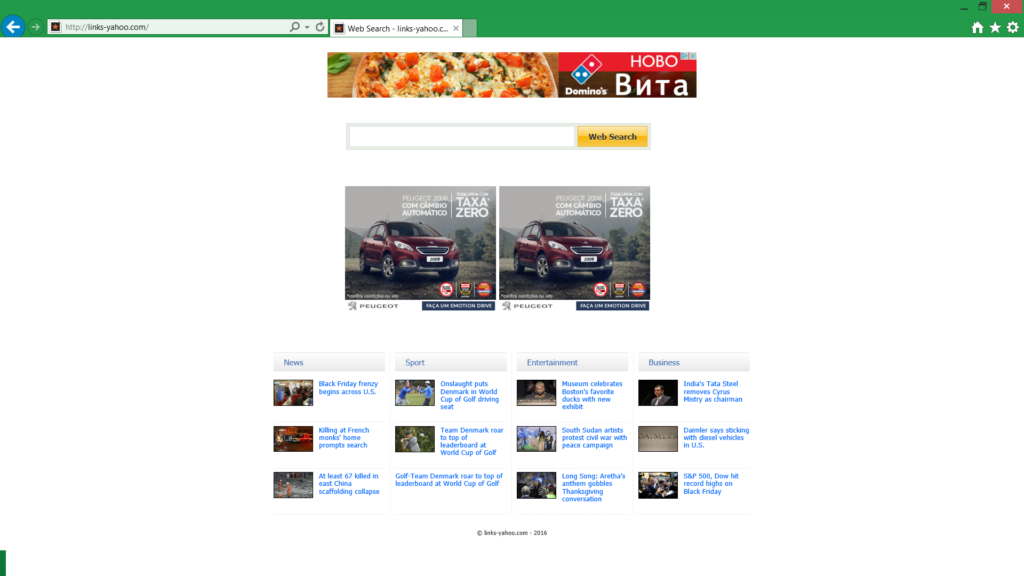
Actually, links-yahoo(.)com is created to collect victim’s data stored in their browsers. The creators of the site do not even provide information about their privacy policy. This this is just another proof that their actions are not completely clean and open. Therefore we think that it ‘s good to know that links-yahoo(.)com might have access to data like IP address, first and last name, browsing habits, search queries, browsing history, etc. Usually, the collected information is sold to third parties who often use it for better ads positioning.
How Does Links-Yahoo(.)Com Hijack the System?
A common practice of intrusion is through freeware programs offered in different download websites. These programs may be called PUPs (potentially unwanted programs) because unless they fail to meet the proposed functions, they frequently go bundled with browser hijackers like Links-yahoo(.)com or adware.
In order to stay away from such nasty malware when you decide to install a freeware program, we recommend you to read carefully the whole text included in the installation steps and always look for Advanced or Custom options. By selecting them, you could see if except the primary software another program will be installed too.
How to Remove Links-Yahoo(.)Com?
For a faster solution, you can run a scan with an advanced malware removal tool and delete Links-Yahoo(.)Com completely with a few mouse clicks.
STEP I: Start the PC in Safe Mode with Network
This will isolate all files and objects created by the browser hijacker so they will be removed efficiently.
-
1) Hit WIN Key + R

- 2) A Run window will appear. In it, write “msconfig” and then press Enter
3) A Configuration box shall appear. In it Choose the tab named “Boot”
4) Mark “Safe Boot” option and then go to “Network” under it to tick it too
5) Apply -> OK
Or check our video guide – “How to start PC in Safe Mode with Networking”
STEP II: Remove Links-Yahoo(.)Com from Windows
Here’s a way to remove the program. This method will work regardless if you’re on Windows 10, 8, 7, Vista or XP. Simply selecting the program and pressing delete won’t work, as it’ll leave a lot of small files. That’s bad because these leftovers can linger on and cause all sorts of problems. The best way to delete a program is to uninstall it. Here’s how you can do that:
-
1) Hold the “Windows” button (It’s between CTRL and Alt on most keyboards) and press “R”. You’ll see a pop-up window.

-
2) In the textbox, type “appwiz.cpl”, then press“ Enter ”.

-
3) The “Programs and features” menu should now appear. It’s a list of all the programs installed on the PC. Here you can find the malicious program, select it, and press “Uninstall“.

STEP III: Remove Links-Yahoo(.)Com From Your Browser
Before resetting your browser’s settings, you should know that this action will wipe out all your recorded usernames, passwords, and other types of data. Make sure to save them in some way.
-
1) Start Mozilla Firefox. In the upper right corner, click on the Open menu icon and select “Add-ons“.

-
2) Inside the Add-ons Manager select “Extensions“. Search the list of extensions for suspicious entries. If you find any, select them and click “Remove“.

-
3) Click again on the Open menu icon, then click “Options“.

-
4) In the Options window, under “General” tab, click “Restore to Default“.

-
5) Select “Search” in the left menu, mark the unknown search engine and press “Remove”.

-
1) Start Google Chrome. On the upper-right corner, there a “Customize and Control” menu icon. Click on it, then click on “Settings“.

-
2) Click “Extensions” in the left menu. Then click on the trash bin icon to remove the suspicious extension.

-
3) Again in the left menu, under Chrome, Click on “Settings“. Go under “On Startup” and set a new page.

-
4) Afterward, scroll down to “Search“, click on “Manage search engines“.

-
5) In the default search settings list, find the unknown search engine and click on “X“. Then select your search engine of choice and click “Make default“. When you are ready click “Done” button in the right bottom corner.
-
1) Start Internet Explorer. Go to the “Tools” menu and click on “Manage add-ons“.

-
2) In the “Manage add-ons” window, below “Add-on Types“, select “Toolbars and Extensions“. If you see a suspicious toolbar, select it and click “Remove“.

-
3) Then again in the “Manage Add-ons” window, in “Add-on Types“, Select “Search Providers“. Chose a search engine and click “Set as default“. Select the unknown search engine and click “Remove and Close”.

-
4) Open the Tools menu, select “Internet Options”.

-
5) In the “General” tab, in “Home page”, enter your preferred page. Click “Apply” and “OK”.

STEP IV: Remove Completely Links-Yahoo(.)Com Browser Hijacker Using SpyHunter Anti-Malware Tool
SpyHunter anti-malware tool will diagnose all current threats on the computer. By purchasing the full version, you will be able to remove all malware threats instantly. Additional information about SpyHunter / Help to uninstall SpyHunter
STEP V: Repair Windows Registry
-
1) Again type simultaneously the Windows Button + R key combination
2) In the box, write “regedit”(without the inverted commas) and hit Enter
3) Type the CTRL+F and then write the malicious name in the search type field to locate the malicious executable
4) In case you have discovered registry keys and values related to the name, you should delete them, but be careful not to delete legitimate keys
Further help for Windows Registry repair
STEP VI: Preventive Security Measures
-
1) Enable and properly configure your Firewall.
2) Install and maintain reliable anti-malware software.
3) Secure your web browser.
4) Check regularly for available software updates and apply them.
5) Disable macros in Office documents.
6) Use strong passwords.
7) Don’t open attachments or click on links unless you’re certain they’re safe.
8) Backup regularly your data.



