Launchpage.org can be removed easily. The hijacker uses the average tricks we’ve come to expect from its kind – hidden permissions, data collection, and a hoax search engine. The site can appear on your browser as a homepage, new tab page, and default search engine.
Launchpage.org Browser Hijacker and How It Got Into Your Computer
The site is bundled with freeware programs. Once you install these free applications, they’ll attach Launchpage.org to your Google Chrome, Internet Explorer, Mozilla Firefox, or other browsers. You can avoid that easily by simply not installing shady freeware applications, or by checking the “Custom” settings of the install wizard.
Launchpage.org Browser Hijacker – Why Did It Infect Me?
The main reason is to collect your data. Here’s the current design of the site:
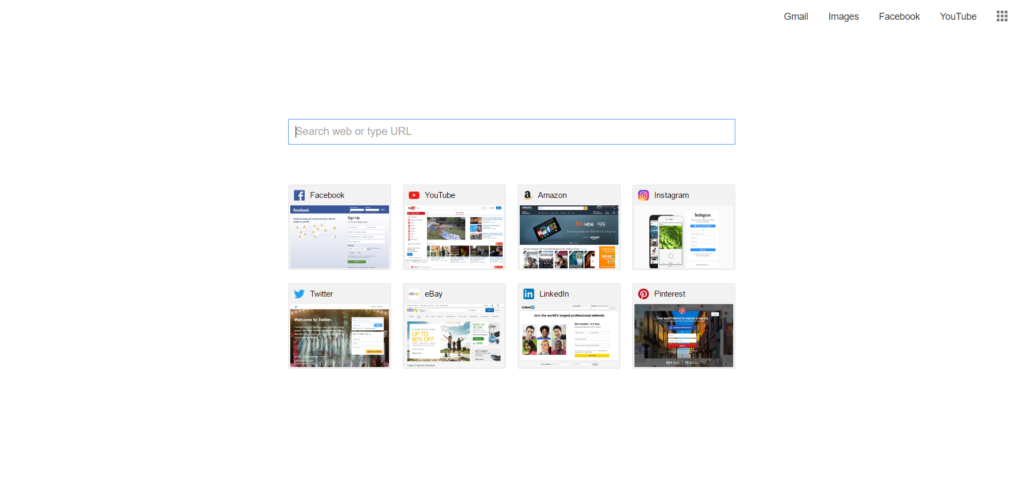
As you can see, Launchpage.org has links to top social media websites and retailers such as Facebook, Twitter, Instagram, and eBay. This is implemented for a reason – to track your info. The site has cookies that will follow your history and record certain actions.
The browsing information from the visited sites can be used to learn a lot about you. For example, if you visit the Twitter accounts of certain political figures such as Barrack Obama, or Donald Trump, that can be used to identify your political stance. This can then be used to shower you with certain ads. This is just an example, but through your search engine, the site can learn a lot about you:
- Your Name via social media tracking
- Your Location via your IP address
- Your browser type
The site will add further confusion as it displays results from the Google search engine, which most browsers have set as the default option. Many users wouldn’t even notice the difference.
Launchpage.org Browser Hijacker – Buy An Anti-Malware tool and Remove It
Sites like Launchpage.org are very common, and virtually all freeware programs try to push them onto your computer. That is why getting an anti-malware tool is a good idea. This will also protect your PC from ransomware and Trojan viruses, which can be very damaging to your personal information and hardware.
Launchpage.org Removal Guide
Manual removal of Launchpage.org requires being familiar with system files and registries. Removal of any important data can lead to permanent system damage. You could prevent this troublesome effect and delete Launchpage.org browser hijacker with SpyHunter malware removal tool.
STEP I: Start the PC in Safe Mode with Network
This will isolate all files and objects created by the browser hijacker so they will be removed efficiently.
-
1) Hit WIN Key + R

- 2) A Run window will appear. In it, write “msconfig” and then press Enter
3) A Configuration box shall appear. In it Choose the tab named “Boot”
4) Mark “Safe Boot” option and then go to “Network” under it to tick it too
5) Apply -> OK
Or check our video guide – “How to start PC in Safe Mode with Networking”
STEP II: Remove Launchpage.org from Windows
Here’s a way to remove the program. This method will work regardless if you’re on Windows 10, 8, 7, Vista or XP. Simply selecting the program and pressing delete won’t work, as it’ll leave a lot of small files. That’s bad because these leftovers can linger on and cause all sorts of problems. The best way to delete a program is to uninstall it. Here’s how you can do that:
-
1) Hold the “Windows” button (It’s between CTRL and Alt on most keyboards) and press “R”. You’ll see a pop-up window.

-
2) In the textbox, type “appwiz.cpl”, then press“ Enter ”.

-
3) The “Programs and features” menu should now appear. It’s a list of all the programs installed on the PC. Here you can find the program, select it, and press “Uninstall“.

STEP III: Remove Launchpage.org From Your Browser
Before resetting your browser’s settings, you should know that this action will wipe out all your recorded usernames, passwords, and other types of data. Make sure to save them in some way.
-
1) Start Mozilla Firefox. In the upper right corner, click on the Open menu icon and select “Add-ons“.

-
2) Inside the Add-ons Manager select “Extensions“. Search the list of extensions for suspicious entries. If you find any, select them and click “Remove“.

-
3) Click again on the Open menu icon, then click “Options“.

-
4) In the Options window, under “General” tab, click “Restore to Default“.

-
5) Select “Search” in the left menu, mark the unknown search engine and press “Remove”.

-
1) Start Google Chrome. On the upper-right corner, there a “Customize and Control” menu icon. Click on it, then click on “Settings“.

-
2) Click “Extensions” in the left menu. Then click on the trash bin icon to remove the suspicious extension.

-
3) Again in the left menu, under Chrome, Click on “Settings“. Go under “On Startup” and set a new page.

-
4) Afterward, scroll down to “Search“, click on “Manage search engines“.

-
5) In the default search settings list, find the unknown search engine and click on “X“. Then select your search engine of choice and click “Make default“. When you are ready click “Done” button in the right bottom corner.
-
1) Start Internet Explorer. Go to the “Tools” menu and click on “Manage add-ons“.

-
2) In the “Manage add-ons” window, bellow “Add-on Types“, select “Toolbars and Extensions“. If you see a suspicious toolbar, select it and click “Remove“.

-
3) Then again in the “Manage Add-ons” window, in “Add-on Types“, Select “Search Providers“. Chose a search engine and click “Set as default“. Select the unknown search engine and click “Remove and Close”.

-
4) Open the Tools menu, select “Internet Options”.

-
5) In the “General” tab, in “Home page”, enter your preferred page. Click “Apply” and “OK”.

STEP IV: Remove Completely Launchpage.org Browser Hijacker Using SpyHunter Anti-Malware Tool
SpyHunter anti-malware tool will diagnose all current threats on the computer. By purchasing the full version, you will be able to remove all malware threats instantly. Additional information about SpyHunter / Help to uninstall SpyHunter
STEP V: Repair Windows Registry
-
1) Again type simultaneously the Windows Button + R key combination
2) In the box, write “regedit”(without the inverted commas) and hit Enter
3) Type the CTRL+F and then write the malicious name in the search type field to locate the malicious executable
4) In case you have discovered registry keys and values related to the name, you should delete them, but be careful not to delete legitimate keys
Further help for Windows Registry repair
STEP VI: Preventive Security Measures
-
1) Enable and properly configure your Firewall.
2) Install and maintain reliable anti-malware software.
3) Secure your web browser.
4) Check regularly for available software updates and apply them.
5) Disable macros in Office documents.
6) Use strong passwords.
7) Don’t open attachments or click on links unless you’re certain they’re safe.
8) Backup regularly your data.



