Security researchers from Avast discovered Hucky Ransomware which imitates the Locky malware family.
| Name |
Hucky Ransomware |
| File Extensions |
.locky |
| Ransom |
Varies |
| Solution #1 |
Hucky Ransomware can be removed easily with the help of an anti-malware tool, a program that will clean your computer from the virus, remove any additional cyber-security threats, and protect you in the future. |
|
Solution #2 |
Hucky Ransomware can be removed manually, though it can be very hard for most home users. See the detailed tutorial below. |
| Distribution |
The ransomware samples were collected from sandbox honeypots Spam email campaigns are used by hackers to distribute the malware. |
Hucky Ransomware Description
The Hucky ransomware is a Locky imitating strain of ransomware that has been identified yesterday by Kajub Kroustek of the Avast Security Labs. The threat was identified in a sandbox honeypot that captures malware samples from the Web. This is an imitation of the Locky ransomware family that attempts to conceal itself from both users and the researchers.
The most obvious reason why this is just an imitation because the virus uses the .locky extension. Most of the Locky variants do not use this extension and Hucky even imitates the ransom note contents.
The encryption process is almost the same – the Hucky ransomware creates a randomly generated AES key that is used for encryption. The main difference between it and and Locky is that the new malware uses a public key, instead of retrieving it from a remote malicious C&C server.
Two other unique features to the Hucky ransomware is that it displays a dummy Word file document while encrypting the target user files, this is a decoy tactic that has only recently been used by malware developers. The other feature is that the virus may restart the computer after encryption to conceal its existence by deleting the Hucky binary.
The most interesting thing about Hucky is that its ransom note is in Hungarian, as well as its text files. The developers extort the users to send an email to a anonymous address instead of providing a specific ransom sum.
The full list of target user extensions is not yet available however initial reports indicate that the ransomware targets about 200 types, as well as video game files (such as save games) used by popular computer games such as World of Tanks, Starcraft 2 or Minecraft.
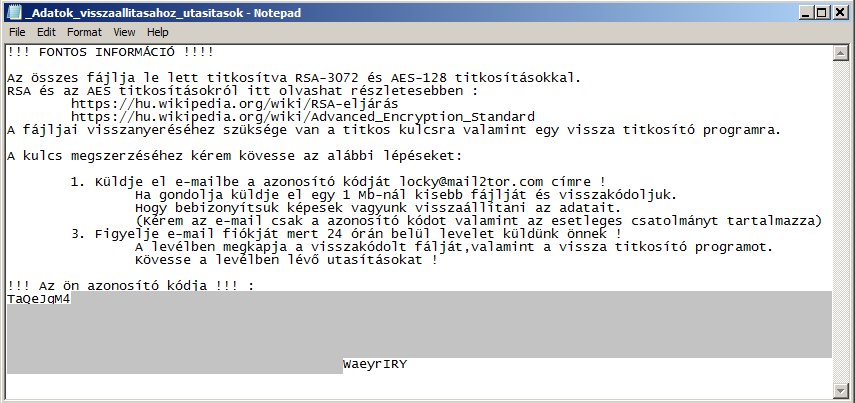
Hucky Ransomware Distribution
The Hucky ransomware was discovered in a sandbox setup which captures live malware samples from the Internet. During the investigation the researchers started to unveil more detials about the ransomware behavior.
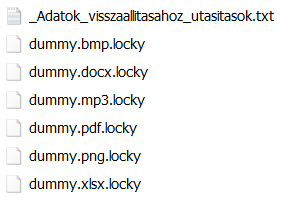
Hucky Ransomware Removal
For a faster solution, you can run a scan with an advanced malware removal tool and delete Hucky completely with a few mouse clicks.
STEP I: Start the PC in Safe Mode with Network
This will isolate all files and objects created by the ransomware so they will be removed efficiently.
-
1) Hit WIN Key + R

- 2) A Run window will appear. In it, write “msconfig” and then press Enter
3) A Configuration box shall appear. In it Choose the tab named “Boot”
4) Mark “Safe Boot” option and then go to “Network” under it to tick it too
5) Apply -> OK
Or check our video guide – “How to start PC in Safe Mode with Networking”
STEP II: Show Hidden Files
-
1) Open My Computer/This PC
2) Windows 7
-
– Click on “Organize” button
– Select “Folder and search options”
– Select the “View” tab
– Go under “Hidden files and folders” and mark “Show hidden files and folders” option
3) Windows 8/ 10
-
– Open “View” tab
– Mark “Hidden items” option

4) Click “Apply” and then “OK” button
STEP III: Enter Windows Task Manager and Stop Malicious Processes
-
1) Hit the following key combination: CTRL+SHIFT+ESC
2) Get over to “Processes”
3) When you find suspicious process right click on it and select “Open File Location”
4) Go back to Task Manager and end the malicious process. Right click on it again and choose “End Process”
5) Next you should go folder where the malicious file is located and delete it
STEP IV: Remove Completely Hucky Ransomware Using SpyHunter Anti-Malware Tool
SpyHunter anti-malware tool will diagnose all current threats on the computer. By purchasing the full version, you will be able to remove all malware threats instantly. Additional information about SpyHunter / Help to uninstall SpyHunter
STEP V: Repair Windows Registry
-
1) Again type simultaneously the Windows Button + R key combination
2) In the box, write “regedit”(without the inverted commas) and hit Enter
3) Type the CTRL+F and then write the malicious name in the search type field to locate the malicious executable
4) In case you have discovered registry keys and values related to the name, you should delete them, but be careful not to delete legitimate keys
Further help for Windows Registry repair
STEP VI: Recover Encrypted Files
-
1) Use present backups
2) Restore your personal files using File History
-
– Hit WIN Key
– Type “restore your files” in the search box
– Select “Restore your files with File History”
– Choose a folder or type the name of the file in the search bar

- – Hit the “Restore” button
3) Using System Restore Point
-
– Hit WIN Key
– Select “Open System Restore” and follow the steps

STEP VII: Preventive Security Measures
-
1) Enable and properly configure your Firewall.
2) Install and maintain reliable anti-malware software.
3) Secure your web browser.
4) Check regularly for available software updates and apply them.
5) Disable macros in Office documents.
6) Use strong passwords.
7) Don’t open attachments or click on links unless you’re certain they’re safe.
8) Backup regularly your data.
SpyHunter anti-malware tool will diagnose all current threats on the computer. By purchasing the full version, you will be able to remove all malware threats instantly. Additional information about SpyHunter / Help to uninstall SpyHunter



