This tutorial will show you how to use the free password maker solution to generate secure passwords for the web sites and services that you use. The program is completely free and is available for a variety of platforms and operating systems.
Why Should You Use Password Maker to Generate Passwords?
The majority of computer uses use a few passwords for most of their web services and sites which have proven to be a bad practice regarding security. Using a strong password can be problematic as some of these cases have been observed with most computer users:
- Users tend to write down or use the strong password over different services thus rendering it an insecure option
- Users cannot remember strong passwords and often reject to use them because of that reason
- Using a password management software is an inconvenient approach for the users
- Using strong passwords is often one of the most important rules in security policies implemented across software products and business policies
Features and Benefits of Password Maker
Password Maker is a free and open source program that has been built exclusively to provide a solution to this problem. Some of the unique features of the application include:
Password Maker utilizes the well-known master protected scheme. The users provide two variables to the program:
- Master password– a favorite password or phrase that is modified by the program.
- Text string that is unique to the password. For web based credentials this is usually set to the URL of the service or site.
Password Maker creates a secure custom password based upon the selection of the available hashing algorithms. This makes it impossible for criminals to guess or hack the crafted passwords even if they have intercepted the variables.
How to Install and Use Password Maker on Mozilla Firefox
One of the most popular ways that users can use the application is by using the browser extension available for the Mozilla Firefox web browser.
- To get started, you need to start Firefox and navigate to the download page for Firefox.
- Click the Continue to Download button. On the next screen, you need to click Add to Firefox.
- Click the Install button on the popup window.
- Restart your browser to complete the installation.
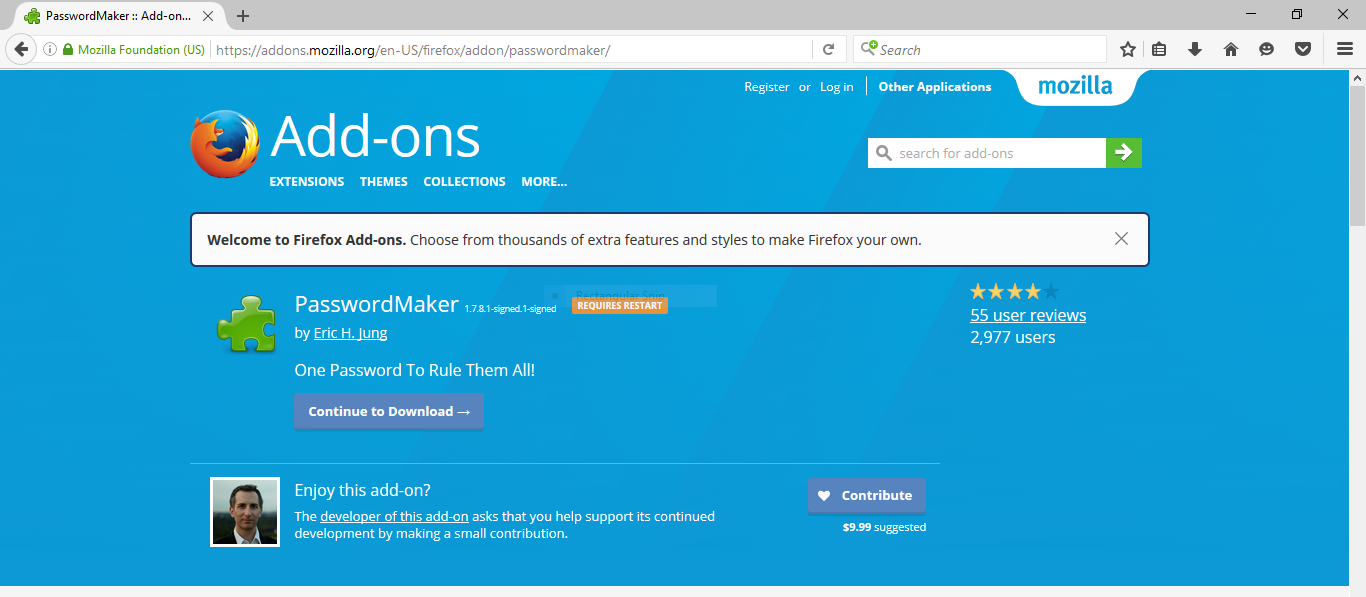
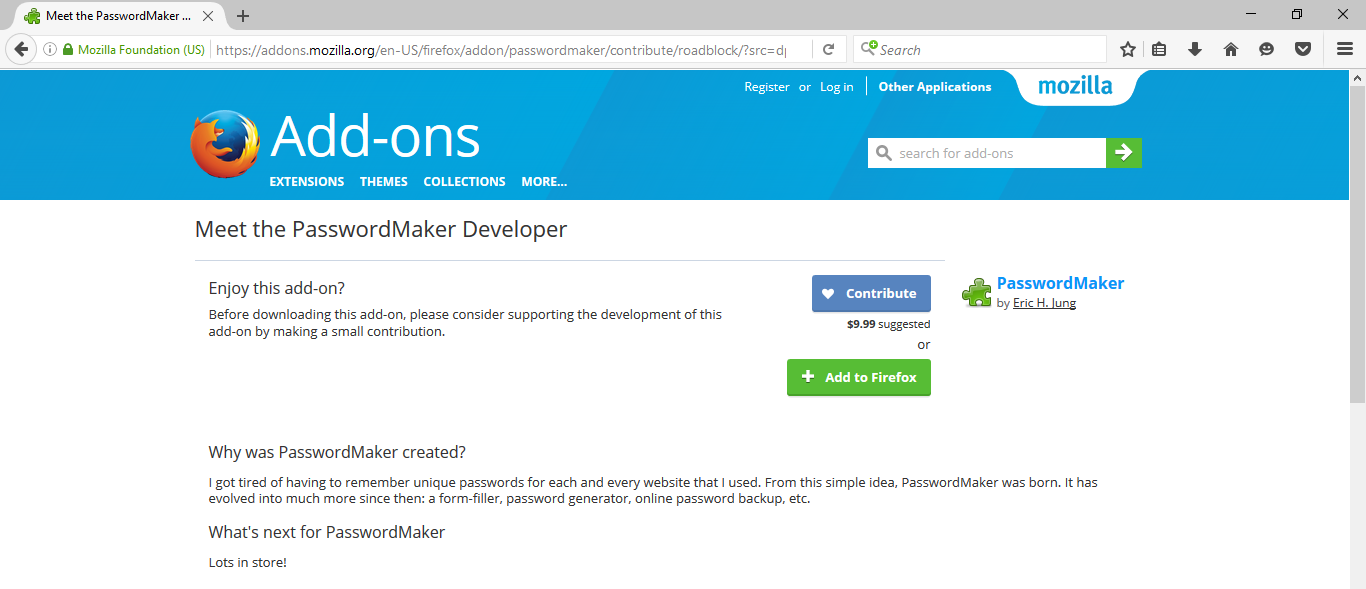
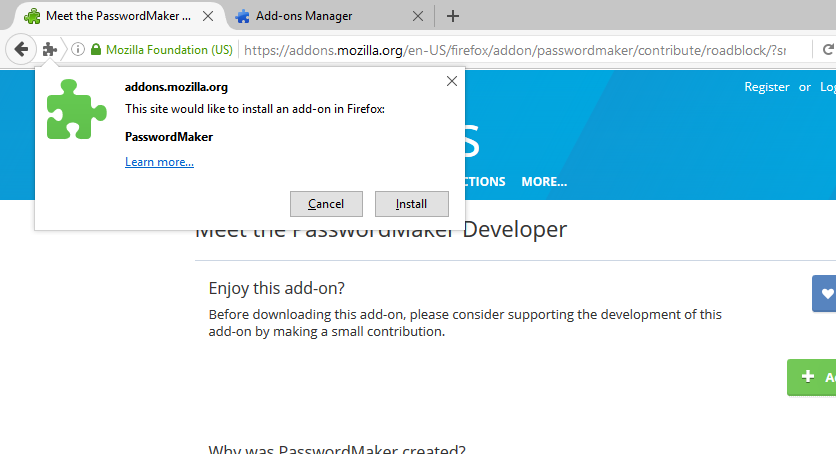
You can start using the extension by going to the Add-ons menu and clicking on the Options button on Password Maker’s entry.
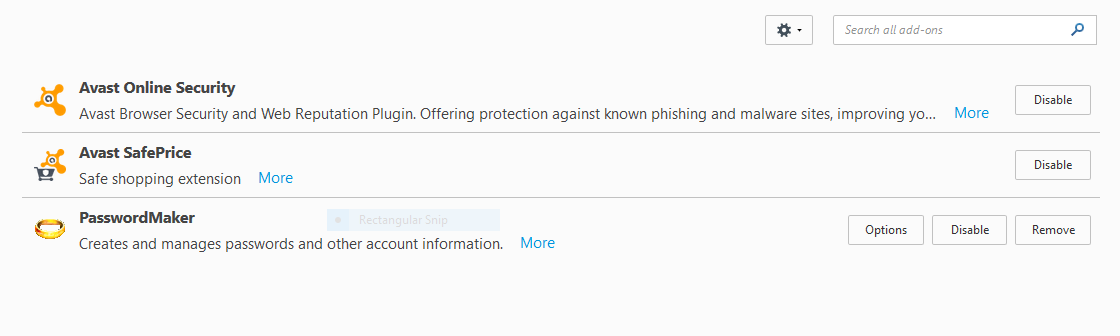
The popup screen will prompt the user to enter the master password in the dialog box. Enter a text string and the generated password will be shown highlighted in a blue color.
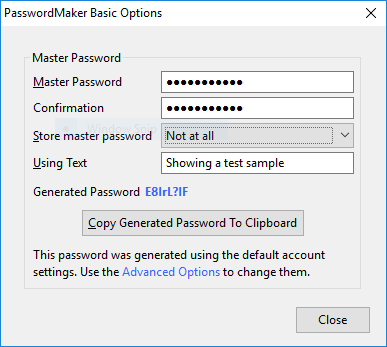
You can access the Advanced Options menu by clicking on the button.
These options allow the user to allow storage of the master password in memory, on disk or both..
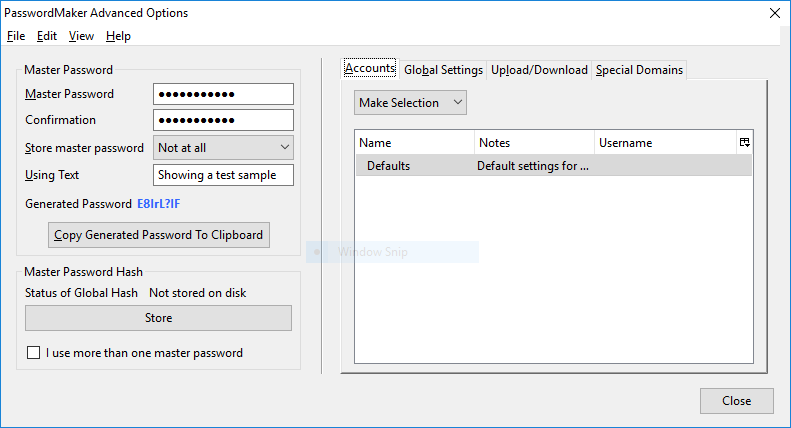
The Global Settings tab reveals further options that can be toggled.
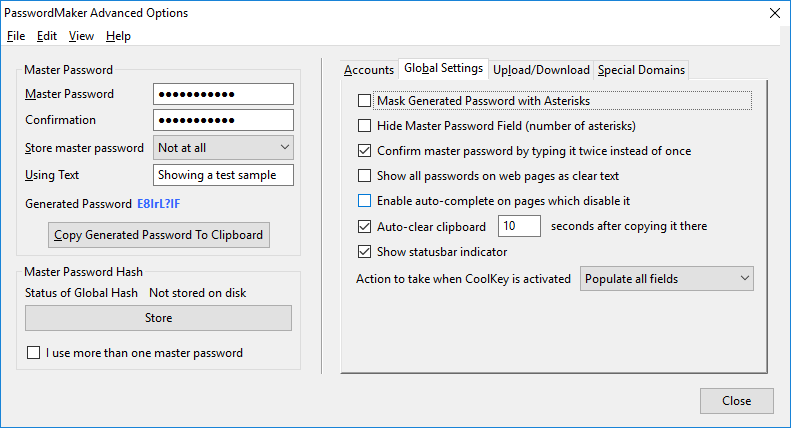
The Upload/Download Tab is used to control which remote computers can store and access the settings.
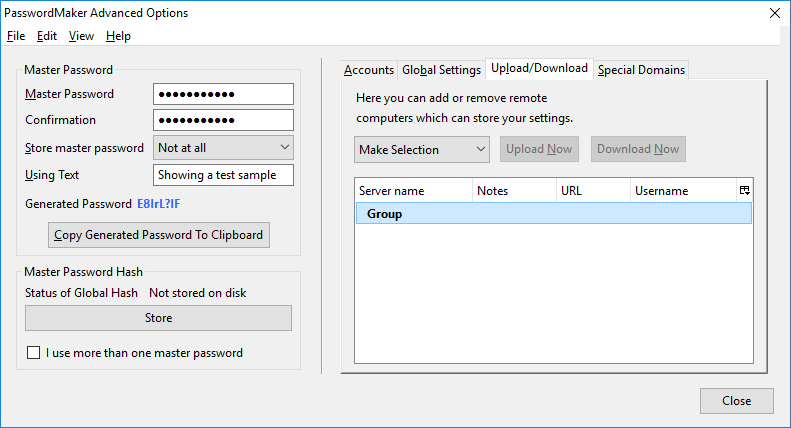
The last tab Special Domains sets up the domains that always require the use of subdomains.
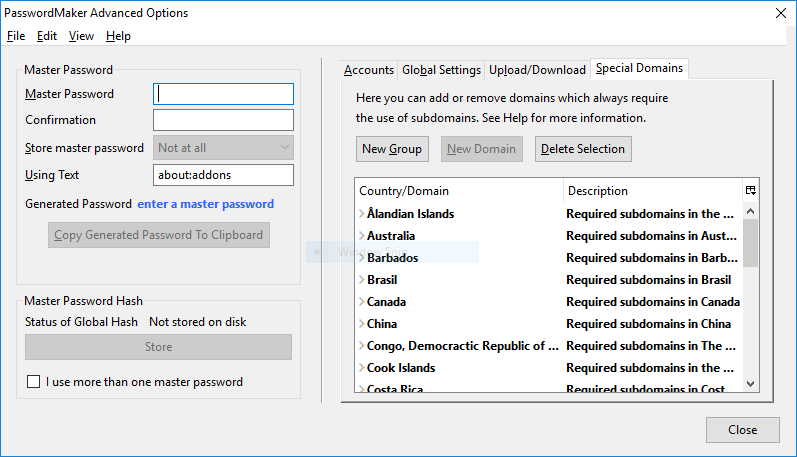
How to Use the Online Version of Password Maker in Your Browser
The developers off Password Maker have created an online version of the desktop software that is compatible with practically every browser available today. It has an easy to use interface that features options such as l33t obfuscation and suffix and prefix additions. In addition it can be downloaded in a compressed zip format and used on every computer with a browser without an active Internet connection. To get started follow these instructions:
- Navigate to the online version of the software
- Tweak the setting as as per your request
- Use the generated password from the last text box
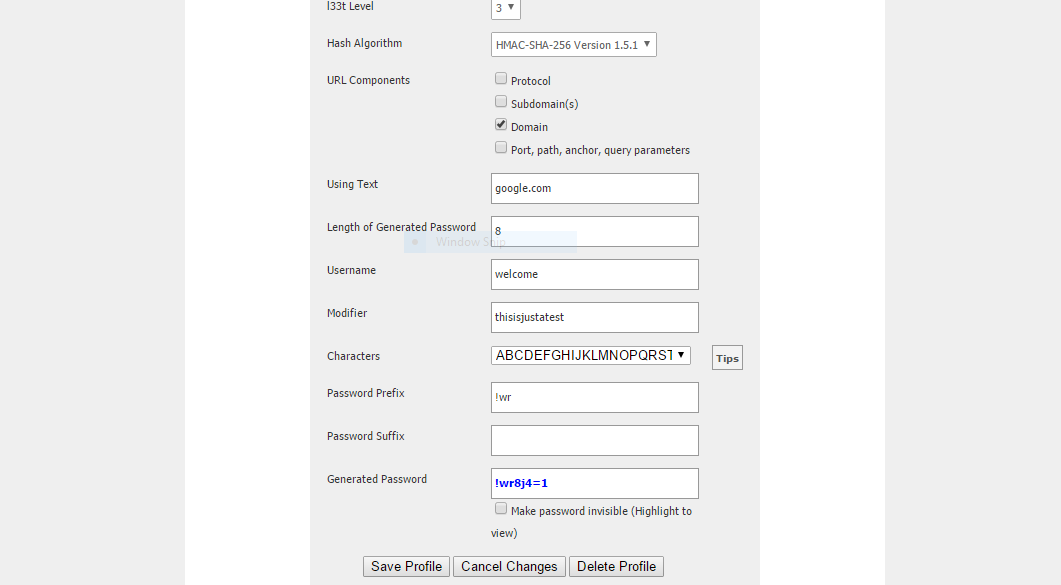
Other Ways of Using Password Maker
As Password Maker is open source by heart it has many builds that have been compiled for different platforms. Navigate to the official web site and explore the various editions on the left side of the page. Possibilities include:
- Native Windows binaries
- Android and iPhone mobile applications
- Opera Widget
- Google Chrome extensions
- Command-line interfaces
- Python builds
- And more!



