You can remove the annoying joke site Fanli90.cn easily if you follow our instructions. The site can be very disruptive to your Internet communications. Fanli90 is blamed for many browser hijacks around the world. Browsers that can be affected include Google Chrome, Internet Explorer, Mozilla Firefox, Opera, Microsoft’s Edge.
| Name |
Fanli90 |
| Main Domain Address |
Fanli90.cn |
| Solution #1 |
Remove Fanli90 quickly and protect your PC by getting an anti-malware tool. |
|
Solution #2 |
You can remove the browser hijacker by hand by carefully following all the guidelines of our step-by-step guide below. |
| Distribution |
PUPs, malicious ads, bundle packs. |
Fanli90.cn Browser Hijacker – How Did I Get It?
The surest way to get junk like Fanli90.cn on your browser is to download and install freeware programs. Malicious sites often do that. They push certain programs to “ease” their working. Download mirrors often tend to do that.
Whenever you click on one of the many “Download” buttons, you’d get an .exe file instead of the intended download. Some lost souls end up installing these malicious .exes which results in hijacks like Fanli90.cn.
Fanli90.cn Browser Hijacker – What Does It Do Exactly?
While the hijacking may be annoying, the worst thing about the site is the humor:
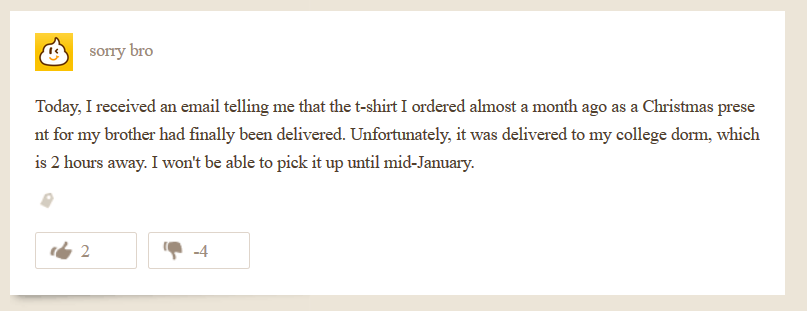
Fanli90.cn is from the same group of annoying carlosmencia-esque humor as Qtipr.com. Fittingly, the site’s logo is an excrement.
Fanli90 is absolutely useless. Most of its buttons don’t work and there aren’t any functions, except to thumbs up/down individual posts. There’s also no privacy policy or any other document whatsoever.
Fanli90.cn seems like a fairly harmless site. We don’t know who owns it. We don’t know its ultimate purpose, but it’s likely data collection. The hijacker can probably drop some cookies that can track your browser activity. That can lead to the data collection of your IP address, your name, personal interests, hobbies, porn habits, and so on.
If you have the Fanli90.cn browser hijacker on your computer, it would be prudent to remove it completely.
Fanli90.cn – What Can I Download?
The presence of Fanli90.cn is proof that your PC is at risk of malicious infections. You need to fix it! The best thing you can do is to buy a professional anti-malware tool. and protect your computer from future threats. Try that option first, and if it doesn’t work, use the manual removal guide below!
How to Remove Fanli90?
STEP I: Start the PC in Safe Mode with Network
This will isolate all files and objects created by the browser hijacker so they will be removed efficiently.
-
1) Hit WIN Key + R

- 2) A Run window will appear. In it, write “msconfig” and then press Enter
3) A Configuration box shall appear. In it Choose the tab named “Boot”
4) Mark “Safe Boot” option and then go to “Network” under it to tick it too
5) Apply -> OK
Or check our video guide – “How to start PC in Safe Mode with Networking”
STEP II: Remove Fanli90 from Windows
Here’s a way to remove the program. This method will work regardless if you’re on Windows 10, 8, 7, Vista or XP. Simply selecting the program and pressing delete won’t work, as it’ll leave a lot of small files. That’s bad because these leftovers can linger on and cause all sorts of problems. The best way to delete a program is to uninstall it. Here’s how you can do that:
-
1) Hold the “Windows” button (It’s between CTRL and Alt on most keyboards) and press “R”. You’ll see a pop-up window.

-
2) In the textbox, type “appwiz.cpl”, then press“ Enter ”.

-
3) The “Programs and features” menu should now appear. It’s a list of all the programs installed on the PC. Here you can find the malicious program, select it, and press “Uninstall“.

STEP III: Remove Fanli90 From Your Browser
Before resetting your browser’s settings, you should know that this action will wipe out all your recorded usernames, passwords, and other types of data. Make sure to save them in some way.
-
1) Start Mozilla Firefox. In the upper right corner, click on the Open menu icon and select “Add-ons“.

-
2) Inside the Add-ons Manager select “Extensions“. Search the list of extensions for suspicious entries. If you find any, select them and click “Remove“.

-
3) Click again on the Open menu icon, then click “Options“.

-
4) In the Options window, under “General” tab, click “Restore to Default“.

-
5) Select “Search” in the left menu, mark the unknown search engine and press “Remove”.

-
1) Start Google Chrome. On the upper-right corner, there a “Customize and Control” menu icon. Click on it, then click on “Settings“.

-
2) Click “Extensions” in the left menu. Then click on the trash bin icon to remove the suspicious extension.

-
3) Again in the left menu, under Chrome, Click on “Settings“. Go under “On Startup” and set a new page.

-
4) Afterward, scroll down to “Search“, click on “Manage search engines“.

-
5) In the default search settings list, find the unknown search engine and click on “X“. Then select your search engine of choice and click “Make default“. When you are ready click “Done” button in the right bottom corner.
-
1) Start Internet Explorer. Go to the “Tools” menu and click on “Manage add-ons“.

-
2) In the “Manage add-ons” window, below “Add-on Types“, select “Toolbars and Extensions“. If you see a suspicious toolbar, select it and click “Remove“.

-
3) Then again in the “Manage Add-ons” window, in “Add-on Types“, Select “Search Providers“. Chose a search engine and click “Set as default“. Select the unknown search engine and click “Remove and Close”.

-
4) Open the Tools menu, select “Internet Options”.

-
5) In the “General” tab, in “Home page”, enter your preferred page. Click “Apply” and “OK”.

STEP IV: Remove Completely Fanli90 Browser Hijacker Using SpyHunter Anti-Malware Tool
SpyHunter anti-malware tool will diagnose all current threats on the computer. By purchasing the full version, you will be able to remove all malware threats instantly. Additional information about SpyHunter / Help to uninstall SpyHunter
STEP V: Repair Windows Registry
-
1) Again type simultaneously the Windows Button + R key combination
2) In the box, write “regedit”(without the inverted commas) and hit Enter
3) Type the CTRL+F and then write the malicious name in the search type field to locate the malicious executable
4) In case you have discovered registry keys and values related to the name, you should delete them, but be careful not to delete legitimate keys
Further help for Windows Registry repair
STEP VI: Preventive Security Measures
-
1) Enable and properly configure your Firewall.
2) Install and maintain reliable anti-malware software.
3) Secure your web browser.
4) Check regularly for available software updates and apply them.
5) Disable macros in Office documents.
6) Use strong passwords.
7) Don’t open attachments or click on links unless you’re certain they’re safe.
8) Backup regularly your data.



