Remove Election.interferencer.ru now. The site may seem jokey and harmless, but it can be dangerous to your cyber-security. While the Election.interferencer has all the markings of a browser hijacker, it seems to lack hijacking capabilities at this moment. The site can be dangerous to all browsers – Google Chrome, Mozilla Firefox, Opera, Internet Explorer, and others.
More Details About Election.interferencer.ru
The site certainly has a certain sense of humor about its malicious activities. The URL pokes fun at the allegations of direct Russian interference in the 2016 US elections. The upper-left corner of the homepage states:
“Anyway you haven’t enough money to buy election interference, so relax and buy the most profitable goods with the most honest and unbiased shopping search shell. Ruble saved = ruble earned! By the way, Proof that Google Inc. is a liar!”
The “Proof” link leads to a RAR file that’s probably filled with malware. Users are advised to avoid clicking on the connection, download or open the archive. The site seems to be part of a larger network for adware content, with some connection to iloveitaly.com and other “shell” search engines.
The current design of the main page:
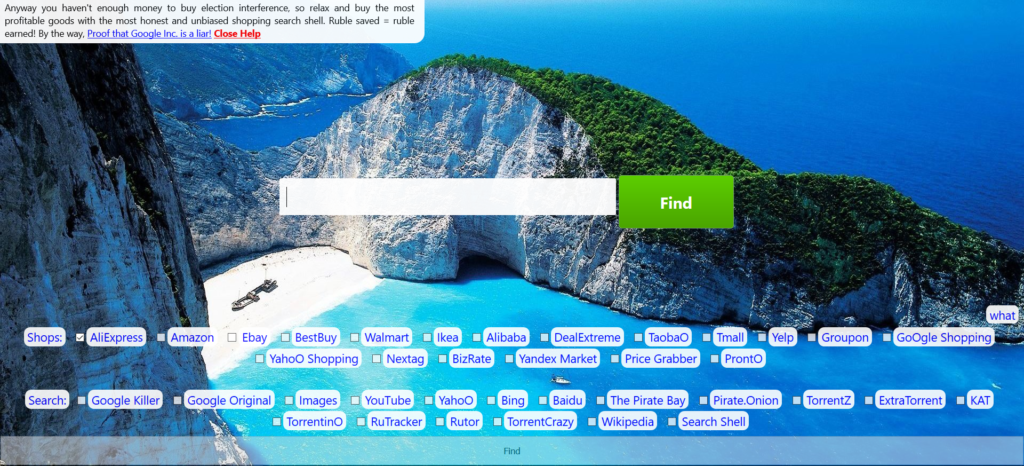
Election.interferencer.ru is distributed through referral spam, adware, malicious connections, and pirated content. Don’t ever visit this site, and try to remove any content that’s directly related.
The point of domains like Election.interferencer.ru is to direct users to sites they wouldn’t otherwise visit. This includes malicious connections that lead to threats similar to Election.interferencer.ru. If you have the connection on your computer, you should remove it ASAP.
Meanwhile, never use the search bar. You’ll only assist the crooks in collecting your private data and infect you with more junk content.
Election.interferencer.ru – How Can I Remove It?
The Election.interferencer.ru can be removed easily with the right anti-malware tool. The site can also be removed manually, but it’s much harder to locate all of the adware files connected with the hijacker.
SpyHunter anti-malware tool will diagnose all current threats on the computer. By purchasing the full version, you will be able to remove all malware threats instantly. Additional information about SpyHunter / Help to uninstall SpyHunter
Election.interferencer.ru Hijacker Removal Guide
Manual removal of Election.interferencer.ru Hijacker requires being familiar with system files and registries. Removal of any important data can lead to permanent system damage. You could prevent this troublesome effect and delete Election.interferencer.ru Hijacker browser hijacker with SpyHunter malware removal tool.
STEP I: Start the PC in Safe Mode with Network
This will isolate all files and objects created by the browser hijacker so they will be removed efficiently.
-
1) Hit WIN Key + R

- 2) A Run window will appear. In it, write “msconfig” and then press Enter
3) A Configuration box shall appear. In it Choose the tab named “Boot”
4) Mark “Safe Boot” option and then go to “Network” under it to tick it too
5) Apply -> OK
Or check our video guide – “How to start PC in Safe Mode with Networking”
STEP II: Remove Election.interferencer.ru Hijacker from Windows
Here’s a way to remove the program. This method will work regardless if you’re on Windows 10, 8, 7, Vista or XP. Simply selecting the program and pressing delete won’t work, as it’ll leave a lot of small files. That’s bad because these leftovers can linger on and cause all sorts of problems. The best way to delete a program is to uninstall it. Here’s how you can do that:
-
1) Hold the “Windows” button (It’s between CTRL and Alt on most keyboards) and press “R”. You’ll see a pop-up window.

-
2) In the textbox, type “appwiz.cpl”, then press“ Enter ”.

-
3) The “Programs and features” menu should now appear. It’s a list of all the programs installed on the PC. Here you can find the program, select it, and press “Uninstall“.

STEP III: Remove Election.interferencer.ru Hijacker From Your Browser
Before resetting your browser’s settings, you should know that this action will wipe out all your recorded usernames, passwords, and other types of data. Make sure to save them in some way.
-
1) Start Mozilla Firefox. In the upper right corner, click on the Open menu icon and select “Add-ons“.

-
2) Inside the Add-ons Manager select “Extensions“. Search the list of extensions for suspicious entries. If you find any, select them and click “Remove“.

-
3) Click again on the Open menu icon, then click “Options“.

-
4) In the Options window, under “General” tab, click “Restore to Default“.

-
5) Select “Search” in the left menu, mark the unknown search engine and press “Remove”.

-
1) Start Google Chrome. On the upper-right corner, there a “Customize and Control” menu icon. Click on it, then click on “Settings“.

-
2) Click “Extensions” in the left menu. Then click on the trash bin icon to remove the suspicious extension.

-
3) Again in the left menu, under Chrome, Click on “Settings“. Go under “On Startup” and set a new page.

-
4) Afterward, scroll down to “Search“, click on “Manage search engines“.

-
5) In the default search settings list, find the unknown search engine and click on “X“. Then select your search engine of choice and click “Make default“. When you are ready click “Done” button in the right bottom corner.
-
1) Start Internet Explorer. Go to the “Tools” menu and click on “Manage add-ons“.

-
2) In the “Manage add-ons” window, bellow “Add-on Types“, select “Toolbars and Extensions“. If you see a suspicious toolbar, select it and click “Remove“.

-
3) Then again in the “Manage Add-ons” window, in “Add-on Types“, Select “Search Providers“. Chose a search engine and click “Set as default“. Select the unknown search engine and click “Remove and Close”.

-
4) Open the Tools menu, select “Internet Options”.

-
5) In the “General” tab, in “Home page”, enter your preferred page. Click “Apply” and “OK”.

STEP IV: Remove Completely Election.interferencer.ru Hijacker Browser Hijacker Using SpyHunter Anti-Malware Tool
SpyHunter anti-malware tool will diagnose all current threats on the computer. By purchasing the full version, you will be able to remove all malware threats instantly. Additional information about SpyHunter / Help to uninstall SpyHunter
STEP V: Repair Windows Registry
-
1) Again type simultaneously the Windows Button + R key combination
2) In the box, write “regedit”(without the inverted commas) and hit Enter
3) Type the CTRL+F and then write the malicious name in the search type field to locate the malicious executable
4) In case you have discovered registry keys and values related to the name, you should delete them, but be careful not to delete legitimate keys
Further help for Windows Registry repair
STEP VI: Preventive Security Measures
-
1) Enable and properly configure your Firewall.
2) Install and maintain reliable anti-malware software.
3) Secure your web browser.
4) Check regularly for available software updates and apply them.
5) Disable macros in Office documents.
6) Use strong passwords.
7) Don’t open attachments or click on links unless you’re certain they’re safe.
8) Backup regularly your data.



