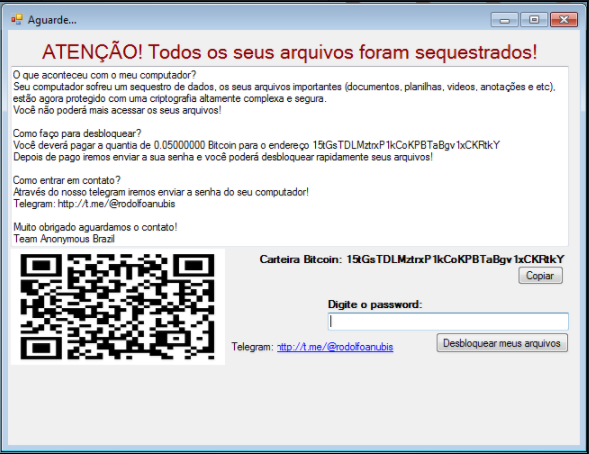
An infection with the dangerous .qwerty Virus leads to serious security issues. Victims can restore and protect their computers by following our complete removal guide.
Remove .qwerty Virus and Restore PC
Manual Removal Guide
Skip all steps and download anti-malware tool that will safely scan and clean your PC.
SpyHunter anti-malware tool will diagnose all current threats on the computer. By purchasing the full version, you will be able to remove all malware threats instantly. Additional information about SpyHunter / Help to uninstall SpyHunter
Distribution of .qwerty Virus
The .qwerty Virus is a new virus which has been sighted in attack campaign. At the moment the security researchers cannot determine the primary infection strategy. We presume that the most widely used tactics are going to be employed.
Among them are the email messages created in an automated way and sent to large lists of potential victims. The .qwerty Virus can be directly attached to the messages. This is one of the easiest way for the criminals to attempt the infection. However a lot of email hosting providers usually capture the signatures of the virus and as such discard such messages or label them as dangerous or spam. Other infection methods related to this one is the option of inserting hyperlinks in the body content of the messages. The links are usually labeled as leading to a familiar website or a file of user interest. Redirects can redirect to hacker-controlled sites, infected payloads or other instances that can lead to an .qwerty Virus infection.
The computer criminals behind the malware can create malicious sites or download portals which distribute malware of different kinds, including the .qwerty Virus. A popular option is the use of infected documents which may be of different types ‒ spreadsheets, rich text documents, presentations and databases. They are modified to initiate the virus once the built-in scripts are run. Usually when the files are opened a notification will ask the users to run the macros (scripts). If this is done the infection follows.
The hacker-controlled sites are specialist portals that have been created either manually or automatically by the criminals behind the .qwerty Virus. They can either directly distribute the threat by initiating various scripts or automated operations or link to such instances. Redirects are usually caused by email interaction, ad networks or other browsing activity. However one of the main sources is the availability of browser hijackers. They are malicious addons made for the most popular web browsers ‒ Mozilla Firefox, Google Chrome, Internet Explorer, Opera, Microsoft Edge and Safari. Once installed they not only infect the users with the malware, but also redirect the victims to a hacker-controlled site. Depending on the configuration the browser hijackers can also steal sensitive information such as any stored passwords, account credentials, history, bookmarks, form data and settings.
Impact of .qwerty Virus
The .qwerty virus is the popular name of the Instalador ransomware which is a newly discovered threat being distributed against end users worldwide. At the moment no information is available about the identity of the hacker or criminal group behind it. Two names are extracted from the virus code — “Rodolfo” and “Team Anonymous Brazil”. This links the Brazilian-based group as the likely suspect.
The infection begins with an information harvesting module. It attempts to extract as much information as possible depending related to the compromised computers. This dataset is later on relayed to the hacker operators for both statistical purposes and further analysis. The next step would be to use the data in order to scan for the availability of any security software. The .qwerty virus is able to protect itself from instances like sandbox environments, virtual machines and debuggers. In certain cases they can be deleted instead of bypassed altogether. If the hackers have bundled the relevant code the .qwerty virus sample can delete itself to avoid detection if it unable to follow this step.
The harvesting engine continues further by analyzing the operating system configuration in details. The virus has been noted for creating a profile of the victims which includes the regional settings and language setings. This step is necessary in order to select the most appropriate ransomware note, a feature used among the most advanced strains.
The analysis reports shows that the main malware engine is able to query the volume manager. As a consequence the malware is able to access all connected removable storage devices and network shares. The next step involves manipulation of the Windows operating system. Depending on the hacker configuration this may affect the registry , configuration files or other important components.
When all modules have completed the ransomware engine is executed. It seeks to process files according to a built-in list of target file type extensions. The collected samples bundle a list which targets the following extensions:
.doc .docx .xls .xlsx .ppt .pptx .odt .png .csv .sql .mdb .php .asp .aspx .html .xml .psd .mp4 .mp3 .7z
.rar .m4a .wma .avi .wmv .zip .sie .sum .ibank .t13 .t12 .qdf .gdb .tax .pkpass .bc6 .bc7 .bkp .qic .bkf
.sidn .sidd .mddata .itl .itdb .icxs .hvpl .hplg .hkdb .mdbackup .syncdb .gho .cas .svg .map .wmo .itm
.sb .fos .mov .vdf .ztmp .sis .sid
Consequently all processed files are renamed with the .qwerty extension. The hackers behind this threat have utilzed a social engienering trick that launches an application frame displaying the following message:
Por favor aguarde …
Verificando comunicacao com nossos servidores …
Which translated to:
Please wait …
Checking communication with our servers …
It appears that the hacker operators attempt to hide the virus file as a legtimate application. Once the whole ransomware process has complete a lockscreen instance is launched. Depending on the exact configuragion it may be able to prevent the users frm interacting with their computers. It also shows the ransomware note that reads the following:
ATENÇÃO! Todos os seus arquivos foram seqüestrados!
O que aconteceu com o meu computador?
Seu computador sofreu um seqüestro de dados, os seus arquivos importantes (documentos, planilhas, videos. anotações e etc), estão agora protegido com uma criptografia altamente complexa e segura.
Você não poderá mais acessar os seus arquivos!
Como faço para desbloquear?
Você deverá pagar a quantia de 0.05000000 Bitcoin para o endereço 15tGsTDLMztrxP1kCoKPBTaBgv1xCKRtkY
Depois de pago iremos enviar a sua senha e você poderá desbloquear rapidamente seus arquivos!
Como entrar em contato?
Através do nosso telegram iremos enviar a senha do seu computador!
Telegram: http://t.me/@rodolfoanubisMuito obrigado aguardamos o contato!
A machine-translated version reads the following note:
ATTENTION! All your files have been hijacked!
What happened to my computer?
Your computer has been hijacked, your important files (documents, spreadsheets, videos, notes, etc.) are now protected with highly complex and secure encryption.
You will no longer be able to access your files!
How do I unlock?
You must pay the amount of 0.05000000 Bitcoin to the address 15tGsTDLMztrxP1kCoKPBTaBgv1xCKRtkY
Once paid we will send you your password and you can quickly unlock your files!
How to get in touch?
Through our telegram we will send the password of your computer!
Telegram: http://t.me/@rodolfoanubisThank you very much for the contact!
The criminals extort the victims for a ransom payment of 0.05000000 BTC which according to the current exchange ratio is rated as around $600.
Remove .qwerty Virus and Restore PC
WARNING! Manual removal of the .qwerty Virus requires being familiar with system files and registries. Removing important data accidentally can lead to permanent system damage. If you don’t feel comfortable with manual instructions, download a powerful anti-malware tool that will scan your system for malware and clean it safely for you.
SpyHunter anti-malware tool will diagnose all current threats on the computer. By purchasing the full version, you will be able to remove all malware threats instantly. Additional information about SpyHunter / Help to uninstall SpyHunter
.qwerty Virus – Manual Removal Steps
Start the PC in Safe Mode with Network
This will isolate all files and objects created by the ransomware so they will be removed efficiently. The steps bellow are applicable to all Windows versions.
1. Hit the WIN Key + R
2. A Run window will appear. In it, write msconfig and then press Enter
3. A Configuration box shall appear. In it Choose the tab named Boot
4. Mark Safe Boot option and then go to Network under it to tick it too
5. Apply -> OK
Remove .qwerty from Windows
Here’s a way to remove the program. This method will work regardless if you’re on Windows 10, 8, 7, Vista or XP. Simply selecting the program and pressing delete won’t work, as it’ll leave a lot of small files. That’s bad because these leftovers can linger on and cause all sorts of problems. The best way to delete a program is to uninstall it. Here’s how you can do that:
1. Hold the “Windows” button (It’s between CTRL and Alt on most keyboards) and press “R”. You’ll see a pop-up window.

2. In the textbox, type “appwiz.cpl”, then press“ Enter ”.

3. The “Programs and features” menu should now appear. It’s a list of all the programs installed on the PC. Here you can find the program, select it, and press “Uninstall“.

Remove .qwerty Virus From Your Browser
Before resetting your browser’s settings, you should know that this action will wipe out all your recorded usernames, passwords, and other types of data. Make sure to save them in some way.
-
1. Start Mozilla Firefox. In the upper right corner, click on the Open menu icon and select “Add-ons“.

2. Inside the Add-ons Manager select “Extensions“. Search the list of extensions for suspicious entries. If you find any, select them and click “Remove“.

3. Click again on the Open menu icon, then click “Options“.

4. In the Options window, under “General” tab, click “Restore to Default“.

5. Select “Search” in the left menu, mark the unknown search engine and press “Remove”.

-
1. Start Google Chrome. On the upper-right corner, there a “Customize and Control” menu icon. Click on it, then click on “Settings“.

2. Click “Extensions” in the left menu. Then click on the trash bin icon to remove the suspicious extension.

3. Again in the left menu, under Chrome, Click on “Settings“. Go under “On Startup” and set a new page.

4. Afterward, scroll down to “Search“, click on “Manage search engines“.

5. In the default search settings list, find the unknown search engine and click on “X“. Then select your search engine of choice and click “Make default“. When you are ready click “Done” button in the right bottom corner.

2. In the “Manage add-ons” window, bellow “Add-on Types“, select “Toolbars and Extensions“. If you see a suspicious toolbar, select it and click “Remove“.

3. Then again in the “Manage Add-ons” window, in “Add-on Types“, Select “Search Providers“. Chose a search engine and click “Set as default“. Select the unknown search engine and click “Remove and Close”.

4. Open the Tools menu, select “Internet Options”.

5. In the “General” tab, in “Home page”, enter your preferred page. Click “Apply” and “OK”.

Repair Windows Registry
1. Again type simultaneously the WIN Key + R key combination
2. In the box, write regedit and hit Enter
3. Type the CTRL+ F and then write the malicious name in the search type field to locate the malicious executable
4. In case you have discovered registry keys and values related to the name, you should delete them, but be careful not to delete legitimate keys
Click for more information about Windows Registry and further repair help



