A new malware in development has been spotted by experts, the new strain is known as the Cockblocker ransomware. Learn more about it in our removal guide.
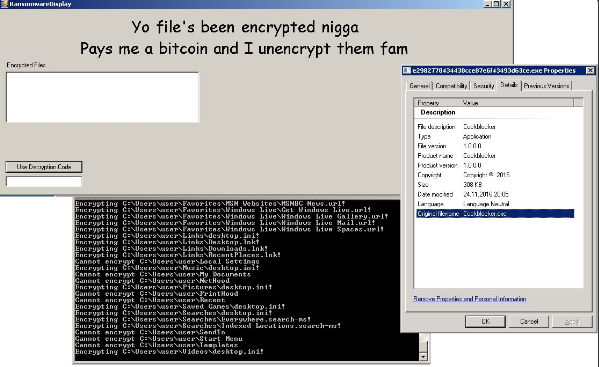
Cockblocker Ransomware Description
The Cockblocker ransomware is a new malware threat that has been recently identified by security researchers. The ransomware is also known under the name RansomwareDisplay. Actually, the virus is a form of “scareware” which doesn’t encrypt or compromise the files. It merely adds the .hannah extension to the target files. However, it is developed to scan victim’s local drives, removable memory devices and shared drives and folders in search for certain file types and appends the extension .hannah as if it implements encipher algorithm and encrypts them.
A ransomware note is then shown to the user which is displayed in an app window. The criminal operators demand a ransom payment of one Bitcoin to restore the user files.
The note states:
“Yo file’s been encrypted nigga
Pays me a bitcoin and I unencrypt them fam”
One bitcoin is close to a thousand dollars. Maybe that’s not enough money for to take English classes.
Update: Files will no longer be accessible or readable by applications on the computer until you type in the string not_a_backdoor in the textbox. The command will help you to get rid of the malicious extension .hannah and regain control over your system and files. As the virus does not compromise the files, yet another way to restore them is to simply remove the .hannah extension. However, you should consider the removal of all malicious files and objects that are created by Cockblocker on your computer.
We would like to thank the security community and our readers for the updated information.
Cockblocker Ransomware Distribution
We presume that the hackers are going to distribute the Cockblocker ransomware using traditional means – spam email campaigns, infected software bundles, malicious ads and payload downloaders.
Summary of Cockblocker Ransomware Infection
| Name |
Cockblocker |
| File Extensions |
.hannah |
| Ransom |
1.00 BTC |
| Easy Solution |
You can skip all steps and remove Cockblocker ransomware with the help of an anti-malware tool. |
|
Manual Solution |
Cockblocker ransomware can be removed manually, though it can be very hard for most home users. See the detailed tutorial below. |
| Distribution |
Spam Email Campaigns, malicious ads & etc. |
Cockblocker Ransomware Removal
STEP I: Start the PC in Safe Mode with Network
This will isolate all files and objects created by the ransomware so they will be removed efficiently.
-
1) Hit WIN Key + R

- 2) A Run window will appear. In it, write “msconfig” and then press Enter
3) A Configuration box shall appear. In it Choose the tab named “Boot”
4) Mark “Safe Boot” option and then go to “Network” under it to tick it too
5) Apply -> OK
Or check our video guide – “How to start PC in Safe Mode with Networking”
STEP II: Show Hidden Files
-
1) Open My Computer/This PC
2) Windows 7
-
– Click on “Organize” button
– Select “Folder and search options”
– Select the “View” tab
– Go under “Hidden files and folders” and mark “Show hidden files and folders” option
3) Windows 8/ 10
-
– Open “View” tab
– Mark “Hidden items” option

4) Click “Apply” and then “OK” button
STEP III: Enter Windows Task Manager and Stop Malicious Processes
-
1) Hit the following key combination: CTRL+SHIFT+ESC
2) Get over to “Processes”
3) When you find suspicious process right click on it and select “Open File Location”
4) Go back to Task Manager and end the malicious process. Right click on it again and choose “End Process”
5) Next you should go folder where the malicious file is located and delete it
STEP IV: Remove Completely Cockblocker Ransomware Using SpyHunter Anti-Malware Tool
SpyHunter anti-malware tool will diagnose all current threats on the computer. By purchasing the full version, you will be able to remove all malware threats instantly. Additional information about SpyHunter / Help to uninstall SpyHunter
STEP V: Repair Windows Registry
-
1) Again type simultaneously the Windows Button + R key combination
2) In the box, write “regedit”(without the inverted commas) and hit Enter
3) Type the CTRL+F and then write the malicious name in the search type field to locate the malicious executable
4) In case you have discovered registry keys and values related to the name, you should delete them, but be careful not to delete legitimate keys
Further help for Windows Registry repair
STEP VI: Recover Encrypted Files
-
1) Use present backups
2) Restore your personal files using File History
-
– Hit WIN Key
– Type “restore your files” in the search box
– Select “Restore your files with File History”
– Choose a folder or type the name of the file in the search bar

- – Hit the “Restore” button
3) Using System Restore Point
-
– Hit WIN Key
– Select “Open System Restore” and follow the steps

STEP VII: Preventive Security Measures
-
1) Enable and properly configure your Firewall.
2) Install and maintain reliable anti-malware software.
3) Secure your web browser.
4) Check regularly for available software updates and apply them.
5) Disable macros in Office documents.
6) Use strong passwords.
7) Don’t open attachments or click on links unless you’re certain they’re safe.
8) Backup regularly your data.



