A new interation of the Cerber ransomware family has appeared, the new strain is known as Cerber 4.1.6 and it updates several of the virus’s features. For more information read our removal guide below.
| Name |
Cerber 4.1.6 |
| File Extensions |
.cerber |
| Ransom |
Varies |
| Solution #1 |
You can skip all steps and remove Cerber 4.1.6 with the help of an anti-malware tool. |
|
Solution #2 |
Cerber 4.1.6 ransomware can be removed manually, though it can be very hard for most home users. See the detailed tutorial below. |
| Distribution |
Spam Email Campaigns, malicious ads & etc. |
Cerber 4.1.6 Ransomware Description
The new Cerber 4.1.6 ransomware is a dangerous threat that is a direct continuation of the dangerous malware family. According to the initial security analysis the virus does not include major updates to the base code however a new wallpaper image and a new distribution site have been included.
The researchers who encountered the virus samples note that this particular strain of the Cerber ransomware family is more likely to target various database files and servers. The encryption engine favors critical files which can lead to an increased damage impact on the target host systems.
The Cerber 4.1.6 ransomware samples show typical behavior patterns – upon infection they target specific user data file types and encrypt them using a strong cipher. A ransomware note is then displayed which is used to extort a ransomware payment from the victims.
The note itself has the following contents:
Your documents, photos, databases and other important files
have been encrypted by “Cerber Ransomware 4.1.6”!If you understand all importance of the situation
then we propose to you to go directly to your personal page
where you will receive the complete instructions
and guarantees to restore your files.There is a list of temporary addresses
to go on your personal page below:
_____________http://xrhwryizf5mui7a5.dc2djf.top/F337-818A-EB7E-0091-B1E2
http://xrhwryizf5mui7a5.2wfe60.top/F337-818A-EB7E-0091-B1E2
http://xrhwryizf5mui7a5.onion.to/F337-818A-EB7E-0091-B1E2______________
http://xrhwryizf5mui7a5.onion/F337-818A-EB7E-0091-B1E2
As this is a new strain most anti-virus and anti-spyware companies are still adding the virus to their new definition sets.
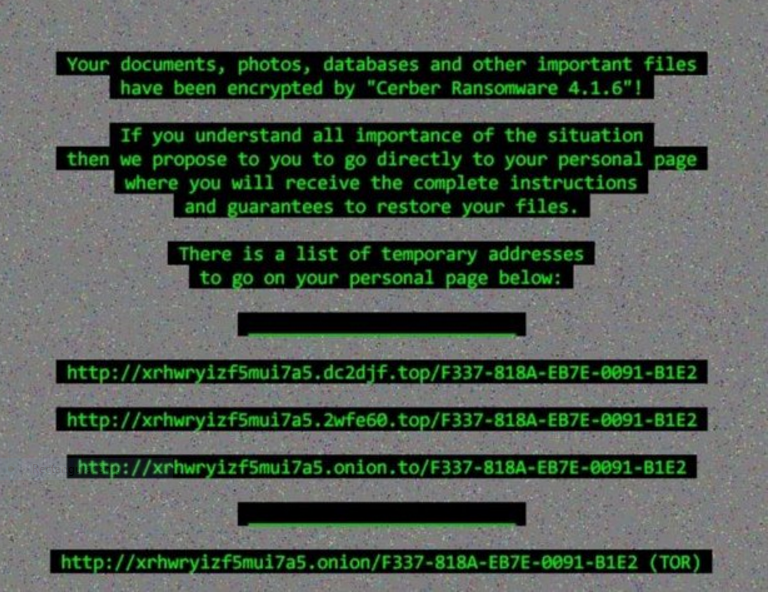
Cerber 4.1.6 Ransomware Distribution
The Cerber 4.1.6 ransomware is primarily distributed through the usual means of the Cerber malware family. Most infections are done using either spam email campaigns or the RIG exploit kit. The contained malware samples have been identified in an infected counterfeit Mozilla Firefox installation package which means that files distributed using P2P networks such as BitTorrent and untrusted download sites may contain the ransomware. w
Cerber 4.1.6 Ransomware Removal
For a faster solution, you can run a scan with an advanced malware removal tool and delete Cerber 4.1.6 completely with a few mouse clicks.
STEP I: Start the PC in Safe Mode with Network
This will isolate all files and objects created by the ransomware so they will be removed efficiently.
-
1) Hit WIN Key + R

- 2) A Run window will appear. In it, write “msconfig” and then press Enter
3) A Configuration box shall appear. In it Choose the tab named “Boot”
4) Mark “Safe Boot” option and then go to “Network” under it to tick it too
5) Apply -> OK
Or check our video guide – “How to start PC in Safe Mode with Networking”
STEP II: Show Hidden Files
-
1) Open My Computer/This PC
2) Windows 7
-
– Click on “Organize” button
– Select “Folder and search options”
– Select the “View” tab
– Go under “Hidden files and folders” and mark “Show hidden files and folders” option
3) Windows 8/ 10
-
– Open “View” tab
– Mark “Hidden items” option

4) Click “Apply” and then “OK” button
STEP III: Enter Windows Task Manager and Stop Malicious Processes
-
1) Hit the following key combination: CTRL+SHIFT+ESC
2) Get over to “Processes”
3) When you find suspicious process right click on it and select “Open File Location”
4) Go back to Task Manager and end the malicious process. Right click on it again and choose “End Process”
5) Next you should go folder where the malicious file is located and delete it
STEP IV: Remove Completely Cerber 4.1.6 Ransomware Using SpyHunter Anti-Malware Tool
SpyHunter anti-malware tool will diagnose all current threats on the computer. By purchasing the full version, you will be able to remove all malware threats instantly. Additional information about SpyHunter / Help to uninstall SpyHunter
STEP V: Repair Windows Registry
-
1) Again type simultaneously the Windows Button + R key combination
2) In the box, write “regedit”(without the inverted commas) and hit Enter
3) Type the CTRL+F and then write the malicious name in the search type field to locate the malicious executable
4) In case you have discovered registry keys and values related to the name, you should delete them, but be careful not to delete legitimate keys
Further help for Windows Registry repair
STEP VI: Recover Encrypted Files
-
1) Use present backups
2) Restore your personal files using File History
-
– Hit WIN Key
– Type “restore your files” in the search box
– Select “Restore your files with File History”
– Choose a folder or type the name of the file in the search bar

- – Hit the “Restore” button
3) Using System Restore Point
-
– Hit WIN Key
– Select “Open System Restore” and follow the steps

STEP VII: Preventive Security Measures
-
1) Enable and properly configure your Firewall.
2) Install and maintain reliable anti-malware software.
3) Secure your web browser.
4) Check regularly for available software updates and apply them.
5) Disable macros in Office documents.
6) Use strong passwords.
7) Don’t open attachments or click on links unless you’re certain they’re safe.
8) Backup regularly your data.
SpyHunter anti-malware tool will diagnose all current threats on the computer. By purchasing the full version, you will be able to remove all malware threats instantly. Additional information about SpyHunter / Help to uninstall SpyHunter



