You can remove Amisites.com easily. All you have to do is follow our guide!
The Amisites.com is a site related to the browser hijacking software FVP Image Viewer. The program is borderline useless. Its only goal is to spread the hijacker. The site can pop-up as your default search engine if you’re not careful. Browsers that can be affected include Google Chrome, Mozilla Firefox, Internet Explorer (IE), Microsoft’s Edge, Opera, and others.
| Name |
Amisites |
| Main Domain Address |
Amisites.com |
| Solution #1 |
Amisites can be removed quickly with an anti-malware tool. |
|
Solution #2 |
You can remove the browser hijacker by hand by carefully following all the guidelines of our step-by-step guide below. |
| Distribution |
PUPs, malicious ads, bundle packs. |
Amisites.com Browser Hijacker – How Did I Get It?
The most common way to get the Amisites.com browser hijacker on your browser is to install FVP Image Viewer. The program claims to be a ”Powerful engine offers you a high-speed experience for opening large image files.” Avoid installing programs or application from Jyulam Technology, the developers of FVP. Other programs related to the Amisites.com browser hijacker are Rookie Speedup and Smart Cleaner.
In fact, be wary of freeware programs. Virtually all software is developed to make money. “Free” just means that you’d have to pay with things more valuable than cash. Your personal information and safety.
Amisites.com Browser Hijacker – What Does It Do?
The current front page of the site looks like this:
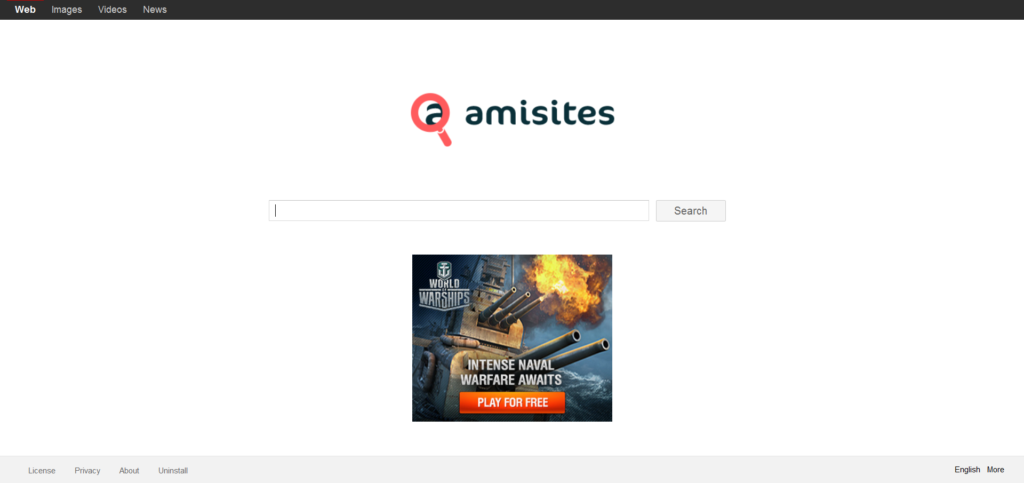
The site’s about page claims:
“The simple layout of the search results makes it even easier and faster to find the information you’re looking for and you aren’t distracted by unnecessary advertisements while performing your search.”
This is an absurd statement. As you can see, there is an ad on the very front page of this horrible search engine. The site looks like Google’s cheap, ugly cousin. The main function of Amisites is very similar to that of Google. The difference is that Google sucks less.
Just like all famous search engine except DuckDuckGo, Amisites collect your personal data. That collection aims to get your:
- IP address
- Browser History
- Name
- Location
- Personal Interests
The Amisites site will display ads from the network attached to Jyulam Technology. The data mentioned above is used to aim certain ads at you. For example, if you searched for “Fishing gear” the site will display ads for that. Google works in a similar way.
What Can I Download and Remove Amisites?
The site can be removed easily. You can do it manually with the help of our guide. Purchasing an anti-malware tool can save you lots of money. Browser hijackers, ransomware scams and other Trojans can cause irreversible damage to your computer. That’s why an anti-malware tool is such a good investment.
DOWNLOAD REMOVAL TOOL FOR AmisitesHow to Remove Amisites?
For a faster solution, you can run a scan with an advanced malware removal tool and delete Amisites completely with a few mouse clicks.
STEP I: Start the PC in Safe Mode with Network
This will isolate all files and objects created by the browser hijacker so they will be removed efficiently.
-
1) Hit WIN Key + R

- 2) A Run window will appear. In it, write “msconfig” and then press Enter
3) A Configuration box shall appear. In it Choose the tab named “Boot”
4) Mark “Safe Boot” option and then go to “Network” under it to tick it too
5) Apply -> OK
Or check our video guide – “How to start PC in Safe Mode with Networking”
STEP II: Remove Amisites from Windows
Here’s a way to remove the program. This method will work regardless if you’re on Windows 10, 8, 7, Vista or XP. Simply selecting the program and pressing delete won’t work, as it’ll leave a lot of small files. That’s bad because these leftovers can linger on and cause all sorts of problems. The best way to delete a program is to uninstall it. Here’s how you can do that:
-
1) Hold the “Windows” button (It’s between CTRL and Alt on most keyboards) and press “R”. You’ll see a pop-up window.

-
2) In the textbox, type “appwiz.cpl”, then press“ Enter ”.

-
3) The “Programs and features” menu should now appear. It’s a list of all the programs installed on the PC. Here you can find the malicious program, select it, and press “Uninstall“.

STEP III: Remove Amisites From Your Browser
Before resetting your browser’s settings, you should know that this action will wipe out all your recorded usernames, passwords, and other types of data. Make sure to save them in some way.
-
1) Start Mozilla Firefox. In the upper right corner, click on the Open menu icon and select “Add-ons“.

-
2) Inside the Add-ons Manager select “Extensions“. Search the list of extensions for suspicious entries. If you find any, select them and click “Remove“.

-
3) Click again on the Open menu icon, then click “Options“.

-
4) In the Options window, under “General” tab, click “Restore to Default“.

-
5) Select “Search” in the left menu, mark the unknown search engine and press “Remove”.

-
1) Start Google Chrome. On the upper-right corner, there a “Customize and Control” menu icon. Click on it, then click on “Settings“.

-
2) Click “Extensions” in the left menu. Then click on the trash bin icon to remove the suspicious extension.

-
3) Again in the left menu, under Chrome, Click on “Settings“. Go under “On Startup” and set a new page.

-
4) Afterward, scroll down to “Search“, click on “Manage search engines“.

-
5) In the default search settings list, find the unknown search engine and click on “X“. Then select your search engine of choice and click “Make default“. When you are ready click “Done” button in the right bottom corner.
-
1) Start Internet Explorer. Go to the “Tools” menu and click on “Manage add-ons“.

-
2) In the “Manage add-ons” window, below “Add-on Types“, select “Toolbars and Extensions“. If you see a suspicious toolbar, select it and click “Remove“.

-
3) Then again in the “Manage Add-ons” window, in “Add-on Types“, Select “Search Providers“. Chose a search engine and click “Set as default“. Select the unknown search engine and click “Remove and Close”.

-
4) Open the Tools menu, select “Internet Options”.

-
5) In the “General” tab, in “Home page”, enter your preferred page. Click “Apply” and “OK”.

STEP IV: Remove Completely Amisites Browser Hijacker Using SpyHunter Anti-Malware Tool
SpyHunter anti-malware tool will diagnose all current threats on the computer. By purchasing the full version, you will be able to remove all malware threats instantly. Additional information about SpyHunter / Help to uninstall SpyHunter
STEP V: Repair Windows Registry
-
1) Again type simultaneously the Windows Button + R key combination
2) In the box, write “regedit”(without the inverted commas) and hit Enter
3) Type the CTRL+F and then write the malicious name in the search type field to locate the malicious executable
4) In case you have discovered registry keys and values related to the name, you should delete them, but be careful not to delete legitimate keys
Further help for Windows Registry repair
STEP VI: Preventive Security Measures
-
1) Enable and properly configure your Firewall.
2) Install and maintain reliable anti-malware software.
3) Secure your web browser.
4) Check regularly for available software updates and apply them.
5) Disable macros in Office documents.
6) Use strong passwords.
7) Don’t open attachments or click on links unless you’re certain they’re safe.
8) Backup regularly your data.



