The Alphabet ransomware is a screenlocking type of malware that is still under development. Our removal guide will show you can easily remove the threat and protect yourself from infections in the future.
| Name |
Alphabet Ransomware |
Special Feature |
Screen Lock Function | Ransom |
None |
| Solution #1 |
Use the help of an anti-malware tool to remove Alphabet ransomware and any additional cyber-security threats. |
|
Solution #2 |
Alphabet ransomware can be removed manually. See the detailed tutorial below. This solution requires good computer skills. |
| Distribution |
Spam emails, malicious URLs, malicious attacments, exploit kits, freeware. |
Alphabet Ransomware Features
The Alphabet ransomware is a new screenlocker that is currently being developed by a criminal developer. As the malware is not ready it does not affect any user files.
The virus includes a screenlocking function which locks the user’s screen and prohibits any interaction with the computer.
The malware displays the following message to the victims:
Your computer has been struck by the Alphabet Ransomware. All your documents are encrypted with the strongest encryption algorithms.
There is no way to decrypt your files without purchasing a special decryption key and typing it here.
If you will kill this application, the decryption key will be destroyed aswell
and NO ONE will be able to decrypt your files.Decryption code:
Since this is a debug version, here is your key … :/
MjA0OCE8UlNBS2V5VmFsdV
As shown on the screenlocker the virus displays the necessary unlock code. Users only need to enter to restore their computer.
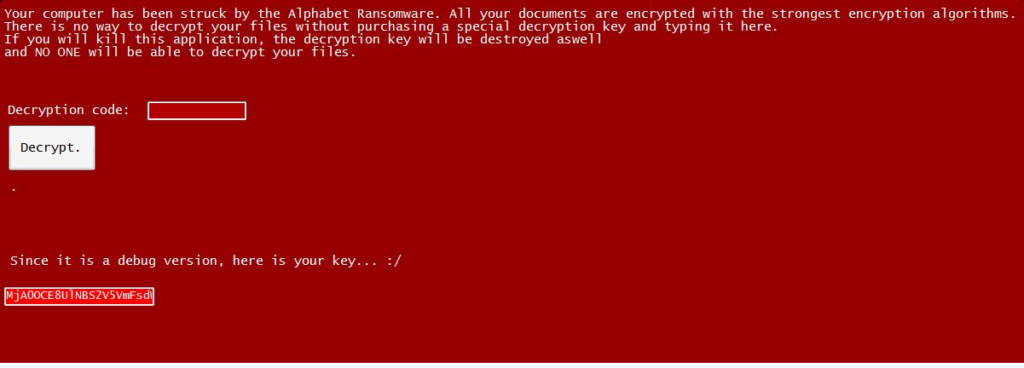
Alphabet Ransomware Distribution
However infections with it are still a security risk as this means that the virus has infiltrated the computer.
The virus can be distributed via different methods – spam email messages, infected binaries that are found on download sites and BitTorrent networks, browser hijackers and more.
To stay protected from this threat use a trusted anti-spyware utility.
Alphabet Ransomware Removal
For a faster solution, you can run a scan with an advanced malware removal tool and delete Alphabet completely with a few mouse clicks.
STEP I: Start the PC in Safe Mode with Network
This will isolate all files and objects created by the ransomware so they will be removed efficiently.
-
1) Hit WIN Key + R

- 2) A Run window will appear. In it, write “msconfig” and then press Enter
3) A Configuration box shall appear. In it Choose the tab named “Boot”
4) Mark “Safe Boot” option and then go to “Network” under it to tick it too
5) Apply -> OK
Or check our video guide – “How to start PC in Safe Mode with Networking”
STEP II: Show Hidden Files
-
1) Open My Computer/This PC
2) Windows 7
-
– Click on “Organize” button
– Select “Folder and search options”
– Select the “View” tab
– Go under “Hidden files and folders” and mark “Show hidden files and folders” option
3) Windows 8/ 10
-
– Open “View” tab
– Mark “Hidden items” option

4) Click “Apply” and then “OK” button
STEP III: Enter Windows Task Manager and Stop Malicious Processes
-
1) Hit the following key combination: CTRL+SHIFT+ESC
2) Get over to “Processes”
3) When you find suspicious process right click on it and select “Open File Location”
4) Go back to Task Manager and end the malicious process. Right click on it again and choose “End Process”
5) Next you should go folder where the malicious file is located and delete it
STEP IV: Remove Completely Alphabet Ransomware Using SpyHunter Anti-Malware Tool
SpyHunter anti-malware tool will diagnose all current threats on the computer. By purchasing the full version, you will be able to remove all malware threats instantly. Additional information about SpyHunter / Help to uninstall SpyHunter
STEP V: Repair Windows Registry
-
1) Again type simultaneously the Windows Button + R key combination
2) In the box, write “regedit”(without the inverted commas) and hit Enter
3) Type the CTRL+F and then write the malicious name in the search type field to locate the malicious executable
4) In case you have discovered registry keys and values related to the name, you should delete them, but be careful not to delete legitimate keys
Further help for Windows Registry repair
STEP VI: Recover Encrypted Files
-
1) Use present backups
2) Restore your personal files using File History
-
– Hit WIN Key
– Type “restore your files” in the search box
– Select “Restore your files with File History”
– Choose a folder or type the name of the file in the search bar

- – Hit the “Restore” button
3) Using System Restore Point
-
– Hit WIN Key
– Select “Open System Restore” and follow the steps

STEP VII: Preventive Security Measures
-
1) Enable and properly configure your Firewall.
2) Install and maintain reliable anti-malware software.
3) Secure your web browser.
4) Check regularly for available software updates and apply them.
5) Disable macros in Office documents.
6) Use strong passwords.
7) Don’t open attachments or click on links unless you’re certain they’re safe.
8) Backup regularly your data.
SpyHunter anti-malware tool will diagnose all current threats on the computer. By purchasing the full version, you will be able to remove all malware threats instantly. Additional information about SpyHunter / Help to uninstall SpyHunter



