Searchgst.com can be removed quickly. The site can hijack your Google Chrome, Mozilla Firefox, or Internet Explorer browser. In this article, we’ll help you deal with it.
How Did I Get Searchgst.com On My Browser?
The site is run by Polarity Technologies LTD, a known browser hijacker distributor allegedly based in Cyprus. Polarity is an ad company similar in structure (but no in quality) to Google. While the latter company makes useful products that spread their more malicious activities, Polaris would rather just trick people into installing their software without knowing it.
Searchgst.com is likely distributed through junkware programs or toolbars, which will trick you to install the browser hijacker. The program install files of Searchgst.com will include hidden options within. Take care to not install programs from shady sources such as Polarity or IAC/Mindspark. These options are often hidden in the Quick install routes.
Searchgst.com Browser Hijacker – Is It Dangerous?
Searchgst.com can be fairly dangerous, as we don’t know the real motivations of the Cyprus-based distributors. They may be simple malvertisers, Russian/CIA spies, or who knows what.
The current design of the site:
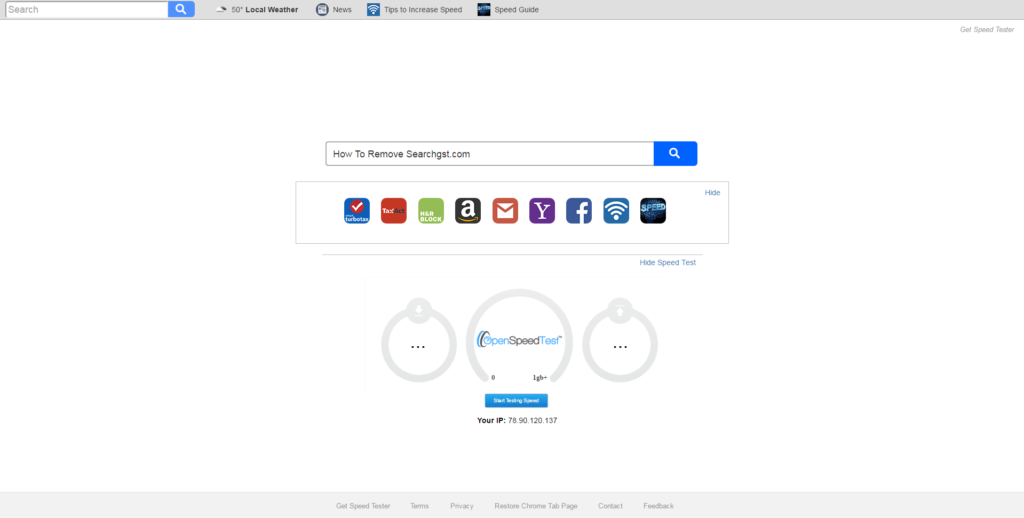
If you look closely under the search bar you’ll see that the site knows and collect your IP address. And that’s not all. The Privacy Policy of the hijacker states:
“Polarity does not, generally, track or maintain personally identifiable information about consumers that use our Services. “
The key words here are “Personally identifiable information”. They don’t collect that information specifically because they try to get everything they can. The site can get your:
- IP address
- Search URL – the things you try to “google”
- Your location
That information does not belong to them, and you certainly don’t benefit from giving it away. Try to remove the hijacker asap!
What Can I Download To Remove Searchgst.com
The site can be removed quickly with the right anti-malware tool.
Searchgst.com Removal Guide
Manual removal of Searchgst.com requires being familiar with system files and registries. Removal of any important data can lead to permanent system damage. You could prevent this troublesome effect and delete Searchgst.com browser hijacker with SpyHunter malware removal tool.
STEP I: Start the PC in Safe Mode with Network
This will isolate all files and objects created by the browser hijacker so they will be removed efficiently.
-
1) Hit WIN Key + R

- 2) A Run window will appear. In it, write “msconfig” and then press Enter
3) A Configuration box shall appear. In it Choose the tab named “Boot”
4) Mark “Safe Boot” option and then go to “Network” under it to tick it too
5) Apply -> OK
Or check our video guide – “How to start PC in Safe Mode with Networking”
STEP II: Remove Searchgst.com from Windows
Here’s a way to remove the program. This method will work regardless if you’re on Windows 10, 8, 7, Vista or XP. Simply selecting the program and pressing delete won’t work, as it’ll leave a lot of small files. That’s bad because these leftovers can linger on and cause all sorts of problems. The best way to delete a program is to uninstall it. Here’s how you can do that:
-
1) Hold the “Windows” button (It’s between CTRL and Alt on most keyboards) and press “R”. You’ll see a pop-up window.

-
2) In the textbox, type “appwiz.cpl”, then press“ Enter ”.

-
3) The “Programs and features” menu should now appear. It’s a list of all the programs installed on the PC. Here you can find the program, select it, and press “Uninstall“.

STEP III: Remove Searchgst.com From Your Browser
Before resetting your browser’s settings, you should know that this action will wipe out all your recorded usernames, passwords, and other types of data. Make sure to save them in some way.
-
1) Start Mozilla Firefox. In the upper right corner, click on the Open menu icon and select “Add-ons“.

-
2) Inside the Add-ons Manager select “Extensions“. Search the list of extensions for suspicious entries. If you find any, select them and click “Remove“.

-
3) Click again on the Open menu icon, then click “Options“.

-
4) In the Options window, under “General” tab, click “Restore to Default“.

-
5) Select “Search” in the left menu, mark the unknown search engine and press “Remove”.

-
1) Start Google Chrome. On the upper-right corner, there a “Customize and Control” menu icon. Click on it, then click on “Settings“.

-
2) Click “Extensions” in the left menu. Then click on the trash bin icon to remove the suspicious extension.

-
3) Again in the left menu, under Chrome, Click on “Settings“. Go under “On Startup” and set a new page.

-
4) Afterward, scroll down to “Search“, click on “Manage search engines“.

-
5) In the default search settings list, find the unknown search engine and click on “X“. Then select your search engine of choice and click “Make default“. When you are ready click “Done” button in the right bottom corner.
-
1) Start Internet Explorer. Go to the “Tools” menu and click on “Manage add-ons“.

-
2) In the “Manage add-ons” window, bellow “Add-on Types“, select “Toolbars and Extensions“. If you see a suspicious toolbar, select it and click “Remove“.

-
3) Then again in the “Manage Add-ons” window, in “Add-on Types“, Select “Search Providers“. Chose a search engine and click “Set as default“. Select the unknown search engine and click “Remove and Close”.

-
4) Open the Tools menu, select “Internet Options”.

-
5) In the “General” tab, in “Home page”, enter your preferred page. Click “Apply” and “OK”.

STEP IV: Remove Completely Searchgst.com Browser Hijacker Using SpyHunter Anti-Malware Tool
SpyHunter anti-malware tool will diagnose all current threats on the computer. By purchasing the full version, you will be able to remove all malware threats instantly. Additional information about SpyHunter / Help to uninstall SpyHunter
STEP V: Repair Windows Registry
-
1) Again type simultaneously the Windows Button + R key combination
2) In the box, write “regedit”(without the inverted commas) and hit Enter
3) Type the CTRL+F and then write the malicious name in the search type field to locate the malicious executable
4) In case you have discovered registry keys and values related to the name, you should delete them, but be careful not to delete legitimate keys
Further help for Windows Registry repair
STEP VI: Preventive Security Measures
-
1) Enable and properly configure your Firewall.
2) Install and maintain reliable anti-malware software.
3) Secure your web browser.
4) Check regularly for available software updates and apply them.
5) Disable macros in Office documents.
6) Use strong passwords.
7) Don’t open attachments or click on links unless you’re certain they’re safe.
8) Backup regularly your data.



