Your computer is locked! Screenlocker ransomware which locks the screen of the victim user computer and extorts them for a ransom sum. Learn more about the threat in our removal guide.
| Name |
Your computer is locked! Screenlocker |
| File Extensions |
Does not affect file extensions |
Special Feature |
Screen Lock Function |
| Ransom |
Varies |
| Solution #1 |
You can skip all steps and remove Your computer is locked! Screenlocker with the help of an anti-malware tool. |
|
Solution #2 |
Your computer is locked! Screenlocker ransomware can be removed manually, though it can be very hard for most home users. See the detailed tutorial below. |
| Distribution |
Spam Email Campaigns, Exploit kits, malicious ads & etc. |
Your computer is locked! Screenlocker Ransomware Description
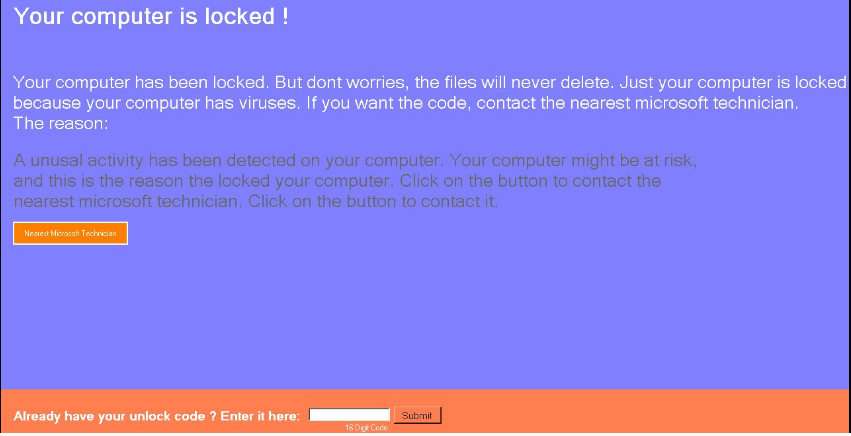
The Your computer is locked! Screenlocker ransomware has been discovered by security researchers. The virus follows the typical patterns that related threats impose – the user’s screen is locked and some of the system components are modified. The virus doesn’t actually encrypt user data as no encryption engine has been discovered yet.
The criminal operators of the malware have used a fake Microsoft message which is used to extort a ransom sum payment from them. The message contains the following text:
Your computer is locked!
Your computer has been locked. But dont worries, the files will never delete. Just your computer is locked
because your computer has viruses. If you want the code, contact the nearest microsoft technician.The reason:
A unusual activity has been detected on your computer. Your computer might be at risk,
and this is the reason the locked your computer. Click on the button to contact the nearest microsoft technician.
Click on the button to contact it.
The security researchers have discovered that the unlock code is hardcoded into the malware: 01548764GHEZG784 .
Your computer is locked! Screenlocker Ransomware Distribution
The Your computer is locked! Screenlocker Ransomware is delivered via numerous method – email spam campaigns, malicious ads, Trojans, Browser Hijackers and infected software bundles.
Your computer is locked! Screenlocker Ransomware Removal
For a faster solution, you can run a scan with an advanced malware removal tool and delete Your computer is locked! Screenlocker completely with a few mouse clicks.
STEP I: Start the PC in Safe Mode with Network
This will isolate all files and objects created by the ransomware so they will be removed efficiently.
-
1) Hit WIN Key + R

- 2) A Run window will appear. In it, write “msconfig” and then press Enter
3) A Configuration box shall appear. In it Choose the tab named “Boot”
4) Mark “Safe Boot” option and then go to “Network” under it to tick it too
5) Apply -> OK
Or check our video guide – “How to start PC in Safe Mode with Networking”
STEP II: Show Hidden Files
-
1) Open My Computer/This PC
2) Windows 7
-
– Click on “Organize” button
– Select “Folder and search options”
– Select the “View” tab
– Go under “Hidden files and folders” and mark “Show hidden files and folders” option
3) Windows 8/ 10
-
– Open “View” tab
– Mark “Hidden items” option

4) Click “Apply” and then “OK” button
STEP III: Enter Windows Task Manager and Stop Malicious Processes
-
1) Hit the following key combination: CTRL+SHIFT+ESC
2) Get over to “Processes”
3) When you find suspicious process right click on it and select “Open File Location”
4) Go back to Task Manager and end the malicious process. Right click on it again and choose “End Process”
5) Next you should go folder where the malicious file is located and delete it
STEP IV: Remove Completely Your computer is locked! Screenlocker Ransomware Using SpyHunter Anti-Malware Tool
SpyHunter anti-malware tool will diagnose all current threats on the computer. By purchasing the full version, you will be able to remove all malware threats instantly. Additional information about SpyHunter / Help to uninstall SpyHunter
STEP V: Repair Windows Registry
-
1) Again type simultaneously the Windows Button + R key combination
2) In the box, write “regedit”(without the inverted commas) and hit Enter
3) Type the CTRL+F and then write the malicious name in the search type field to locate the malicious executable
4) In case you have discovered registry keys and values related to the name, you should delete them, but be careful not to delete legitimate keys
Further help for Windows Registry repair
STEP VI: Recover Encrypted Files
-
1) Use present backups
2) Restore your personal files using File History
-
– Hit WIN Key
– Type “restore your files” in the search box
– Select “Restore your files with File History”
– Choose a folder or type the name of the file in the search bar

- – Hit the “Restore” button
3) Using System Restore Point
-
– Hit WIN Key
– Select “Open System Restore” and follow the steps

STEP VII: Preventive Security Measures
-
1) Enable and properly configure your Firewall.
2) Install and maintain reliable anti-malware software.
3) Secure your web browser.
4) Check regularly for available software updates and apply them.
5) Disable macros in Office documents.
6) Use strong passwords.
7) Don’t open attachments or click on links unless you’re certain they’re safe.
8) Backup regularly your data.
SpyHunter anti-malware tool will diagnose all current threats on the computer. By purchasing the full version, you will be able to remove all malware threats instantly. Additional information about SpyHunter / Help to uninstall SpyHunter



