The .Aesir Locky Ransomware is one of the newest active strains that is believed to be a part of the Locky malware family. Learn more about it in our detailed removal guide below.
| Name |
.Aesir Locky |
| File Extensions |
.Aesir |
| Ransom |
Varies |
| Solution #1 |
You can skip all steps and remove .Aesir Locky with the help of an anti-malware tool. |
|
Solution #2 |
.Aesir Locky ransomware can be removed manually, though it can be very hard for most home users. See the detailed tutorial below. |
| Distribution |
Spam Email Campaigns, malicious ads & etc. |
.Aesir Locky Ransomware Description
The .Aesir Locky Ransomware is a new dangerous threat that is still under an active investigation. According to several security experts this strain is part of the Locky family of malware. The initial security analysis shows that several noteworthy features have been added.
Upon infection the virus contacts a hardcoded list of remote malicious C&C servers which downloads the rest of the code. The basic malware code does not contain the encryption engine by itself to reduce the chances of detection by anti-virus and anti-spyware protection tools. The payload downloader retrieves a DLL file which is randomly named and is placed in the %TEMP% directory. A variant of the ransom note is also placed in an information.cgi file.
Like the previous .shit variant this version of Locky uses javascript files and may even use .hta files during the infection phase.
After the target computer has been compromised the encryption process is started. The virus uses a strong AES cipher which renders files inaccessible. All compromised files are renamed using the .aesir file extension. When all target files have been encrypted the ransomware changes the desktop wallpaper and displays the following message:
!!! IMPORTANT INFORMATION !!!
All your files are encrypted.
Decrypting of your files is only possible with the private key, which is on our secret server.
To receive your private key follow one of the links:1. http://uk74sqtx2ynr2nzb.onion.gq/?id=
2. http://uk74sqtx2ynr2nzb.onion.nu/?id=
3. http://uk74sqtx2ynr2nzb.onion.cab/?id
4. http://uk74sqtx2ynr2nzb.onion.to/?id=If all addresses are not available, follow these steps:
1. Download and install Tor browser: https://torproject.org/download/download-easy.html
2. After successful installation, run the browser and wait for initialization.
3. Type in the address bar:
uk74sqtx2ynr2nzb.onion/?id=4. Follow the instructions on the site.
!!! Your personal identification ID:
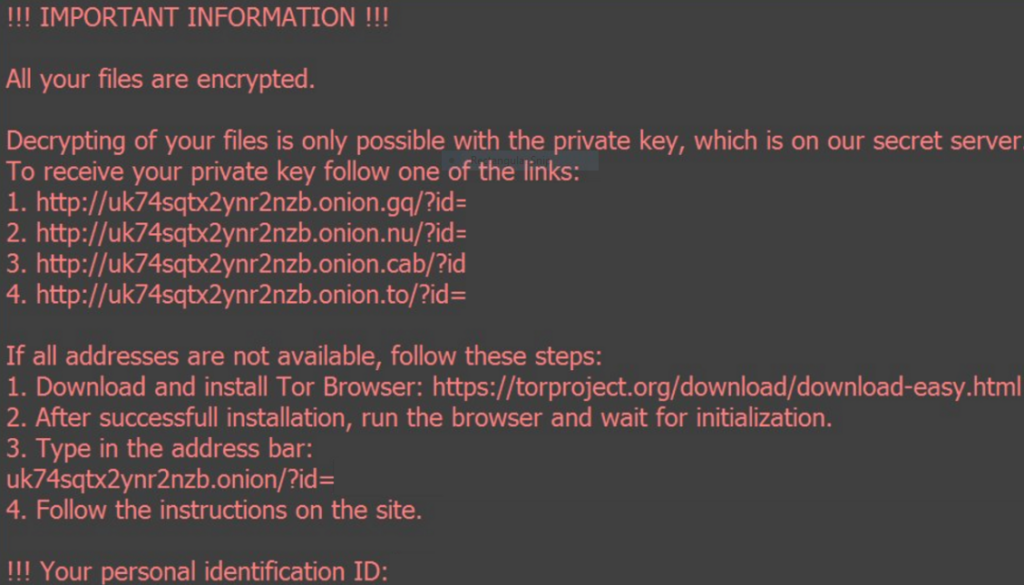
.Aesir Locky Ransomware Distribution
Several instances of the .Aesir Locky Ransomware were reported to spread using the Nemucod payload downloader. Several Google Chrome extensions were also used as an infection vector – Ubo and One.
Other means of attaining the .Aesir Locky Ransomware is through spam email campaigns that contain the infected payload downloader in a .zip attachment named “logs_[random-id].zip”. The contents of the messages are the following:
“Dear {First Name},
We’ve been receiving spam mailout from your address recently. Contents and logging of such messages are in the attachment.
Please look into it and contact us.
Best Regards,
Edith Hancock
ISP Support Tel.: (840) 414-21-61”
https://www.youtube.com/watch?v=y-4OIC3H7D8&feature=youtu.be
.Aesir Locky Ransomware Virus – How Can I Protect My Files?
The Internet is filled with ransomware threats such as .Aesir Locky virus. You can take the following step for further protection:
- Avoid visiting shady websites that include pirated content, pornography, or excessive ads
- Don’t download archive attachments from unknown sources in your email
- Don’t register into shady websites. That increases the chance of our email address being added to a botnet that spreads viruses.
.Aesir Locky Ransomware Removal
For a faster solution, you can run a scan with an advanced malware removal tool and delete .Aesir Locky completely with a few mouse clicks.
STEP I: Start the PC in Safe Mode with Network
This will isolate all files and objects created by the ransomware so they will be removed efficiently.
-
1) Hit WIN Key + R

- 2) A Run window will appear. In it, write “msconfig” and then press Enter
3) A Configuration box shall appear. In it Choose the tab named “Boot”
4) Mark “Safe Boot” option and then go to “Network” under it to tick it too
5) Apply -> OK
Or check our video guide – “How to start PC in Safe Mode with Networking”
STEP II: Show Hidden Files
-
1) Open My Computer/This PC
2) Windows 7
-
– Click on “Organize” button
– Select “Folder and search options”
– Select the “View” tab
– Go under “Hidden files and folders” and mark “Show hidden files and folders” option
3) Windows 8/ 10
-
– Open “View” tab
– Mark “Hidden items” option

4) Click “Apply” and then “OK” button
STEP III: Enter Windows Task Manager and Stop Malicious Processes
-
1) Hit the following key combination: CTRL+SHIFT+ESC
2) Get over to “Processes”
3) When you find suspicious process right click on it and select “Open File Location”
4) Go back to Task Manager and end the malicious process. Right click on it again and choose “End Process”
5) Next you should go folder where the malicious file is located and delete it
STEP IV: Remove Completely .Aesir Locky Ransomware Using SpyHunter Anti-Malware Tool
SpyHunter anti-malware tool will diagnose all current threats on the computer. By purchasing the full version, you will be able to remove all malware threats instantly. Additional information about SpyHunter / Help to uninstall SpyHunter
STEP V: Repair Windows Registry
-
1) Again type simultaneously the Windows Button + R key combination
2) In the box, write “regedit”(without the inverted commas) and hit Enter
3) Type the CTRL+F and then write the malicious name in the search type field to locate the malicious executable
4) In case you have discovered registry keys and values related to the name, you should delete them, but be careful not to delete legitimate keys
Further help for Windows Registry repair
STEP VI: Recover Encrypted Files
-
1) Use present backups
2) Restore your personal files using File History
-
– Hit WIN Key
– Type “restore your files” in the search box
– Select “Restore your files with File History”
– Choose a folder or type the name of the file in the search bar

- – Hit the “Restore” button
3) Using System Restore Point
-
– Hit WIN Key
– Select “Open System Restore” and follow the steps

STEP VII: Preventive Security Measures
-
1) Enable and properly configure your Firewall.
2) Install and maintain reliable anti-malware software.
3) Secure your web browser.
4) Check regularly for available software updates and apply them.
5) Disable macros in Office documents.
6) Use strong passwords.
7) Don’t open attachments or click on links unless you’re certain they’re safe.
8) Backup regularly your data.
SpyHunter anti-malware tool will diagnose all current threats on the computer. By purchasing the full version, you will be able to remove all malware threats instantly. Additional information about SpyHunter / Help to uninstall SpyHunter



