The Clock.Win32.Ransomware is a new ransomware malware that is described in an initial security analysis as scareware. This means that the code does not actually compromise any user files and uses scare tactics to blackmail the users into thinking that they have been affected by a dangerous ransomware virus. Learn how to remove active infections in our guide.
| Name |
Clock.Win32.Ransomware |
| File Extensions |
Does not affect user files |
| Ransom |
Varies |
| Solution #1 |
Clock.Win32.Ransomware ransomware can be removed easily with the help of an anti-malware tool, a program that will clean your computer from the virus, remove any additional cyber-security threats, and protect you in the future. |
|
Solution #2 |
Clock.Win32.Ransomware ransomware can be removed manually, though it can be very hard for most home users. See the detailed tutorial below. |
| Distribution |
The ransomware is spread mainly through spam email messages and untrusted download sites |
Clock.Win32.Ransomware Description
The The Clock.Win32.Ransomware was initially reported by Jakub Kroustek of Avast Security. This virus appears to the computer users as a typical ransomware strain, however it is actually a form of scare tactics that is used to extort money from the victims. Upon infection the users are displayed a pop-up window that reads like a ransomware note displaying the following contents:
You have been infected with CLock.
Please pay $20 USD thru paypal
[email protected]
Another pop-up message appears displaying a warning:
You have been infected with Clock.Win32.Ransomeware
Like the Smash! ransomware this virus also has the ability to block some of the Windows system applications such as the Windows Registry Editor (Regedit), The Task Manager and the Command Prompt (CMD). When the user tries to access them a pop-up message is displayed that says that the program has been disabled.
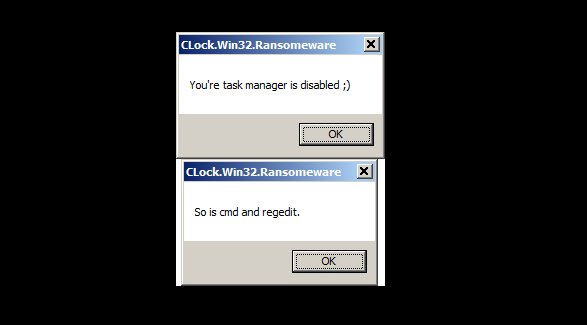
Several anti-spyware and anti-virus vendors have already added the threat to their updated definition sets.
Clock.Win32.Ransomware Distribution
There are only a limited number of malware samples that have been captured by malware researchers. The most likely source of infection is probably email spam. Hackers use spam campaigns that carry infected binary files as attachments or contain links to them.
Clock.Win32.Ransomware Ransomware Removal
For a faster solution, you can run a scan with an advanced malware removal tool and delete Clock.Win32.Ransomware completely with a few mouse clicks.
STEP I: Start the PC in Safe Mode with Network
This will isolate all files and objects created by the ransomware so they will be removed efficiently.
-
1) Hit WIN Key + R

- 2) A Run window will appear. In it, write “msconfig” and then press Enter
3) A Configuration box shall appear. In it Choose the tab named “Boot”
4) Mark “Safe Boot” option and then go to “Network” under it to tick it too
5) Apply -> OK
Or check our video guide – “How to start PC in Safe Mode with Networking”
STEP II: Show Hidden Files
-
1) Open My Computer/This PC
2) Windows 7
-
– Click on “Organize” button
– Select “Folder and search options”
– Select the “View” tab
– Go under “Hidden files and folders” and mark “Show hidden files and folders” option
3) Windows 8/ 10
-
– Open “View” tab
– Mark “Hidden items” option

4) Click “Apply” and then “OK” button
STEP III: Enter Windows Task Manager and Stop Malicious Processes
-
1) Hit the following key combination: CTRL+SHIFT+ESC
2) Get over to “Processes”
3) When you find suspicious process right click on it and select “Open File Location”
4) Go back to Task Manager and end the malicious process. Right click on it again and choose “End Process”
5) Next you should go folder where the malicious file is located and delete it
STEP IV: Remove Completely Clock.Win32.Ransomware Ransomware Using SpyHunter Anti-Malware Tool
SpyHunter anti-malware tool will diagnose all current threats on the computer. By purchasing the full version, you will be able to remove all malware threats instantly. Additional information about SpyHunter / Help to uninstall SpyHunter
STEP V: Repair Windows Registry
-
1) Again type simultaneously the Windows Button + R key combination
2) In the box, write “regedit”(without the inverted commas) and hit Enter
3) Type the CTRL+F and then write the malicious name in the search type field to locate the malicious executable
4) In case you have discovered registry keys and values related to the name, you should delete them, but be careful not to delete legitimate keys
Further help for Windows Registry repair
STEP VI: Recover Encrypted Files
-
1) Use present backups
2) Restore your personal files using File History
-
– Hit WIN Key
– Type “restore your files” in the search box
– Select “Restore your files with File History”
– Choose a folder or type the name of the file in the search bar

- – Hit the “Restore” button
3) Using System Restore Point
-
– Hit WIN Key
– Select “Open System Restore” and follow the steps

STEP VII: Preventive Security Measures
-
1) Enable and properly configure your Firewall.
2) Install and maintain reliable anti-malware software.
3) Secure your web browser.
4) Check regularly for available software updates and apply them.
5) Disable macros in Office documents.
6) Use strong passwords.
7) Don’t open attachments or click on links unless you’re certain they’re safe.
8) Backup regularly your data.
SpyHunter anti-malware tool will diagnose all current threats on the computer. By purchasing the full version, you will be able to remove all malware threats instantly. Additional information about SpyHunter / Help to uninstall SpyHunter



