A new ransomware threat has been reported by users, its name is Parisher ransomware and in this guide you can learn more about it, as well as access the removal instructions.
| Name |
Parisher Ransomware |
| File Extensions |
The ransomware may alter the file name extensions depending on the strain |
| Ransom |
5 Bitcoins |
| Solution #1 |
Parisher Ransomware can be removed easily with the help of an anti-malware tool, a program that will clean your computer from the virus, remove any additional cyber-security threats, and protect you in the future. |
|
Solution #2 |
Parisher Ransomware can be removed manually, though it can be very hard for most home users. See the detailed tutorial below. |
| Distribution |
Various distribution methods – spam email campaigns, browser hijackers and exploit kits. |
Parisher Ransomware Description
The ransomware was discovered after a series of user reports posted on various online security communities. The statements indicate that the virus renders all target files unusable with its strong encryption cipher.
Right now security researchers have not yet uncovered the full extent of the ransomware and all of its features. However the discovered strains have shown that the virus contains stealth protection capabilities as it injects itself in various processes located in the system Windows folders.
Parisher ransomware poses as legitimate utilities and important programs and places itself in locations such as these:
- %AppData%
- %Roaming%
- %Local%
- %SystemDrive%
- %UserProfile%
After the encryption process has ended, the virus may also delete all Shadow Volume Copies using the system command vssadmin. This is used to render file recovery impossible.
Some of the attacks show that registry key entries are also added to the operating system located in the following location:
- HKEY_LOCAL_MACHINE>Software>Microsoft>Windows>CurrentVersion>Run
The crafted ransom note is given the name “1NFORMAT1ONFOR.YOU” and contains the following text:
“ID:7459374
PC:DC01
USER:administrator
=======
Hello there. I can decrypt your files.
Email me: [email protected]
In case you don’t get a reply, please email me here*:
[email protected], [email protected], [email protected]
* check your junk/spam folder first though :-)MM
These files have been encrypted (please, keep this .log): C:\Windows\7459374.log”
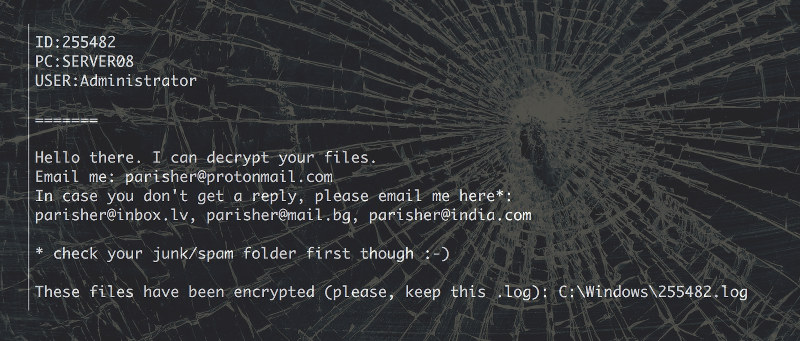
Parisher Ransomware Distribution
There is no clear indication of how the majority Parisher ransomware infections have occurred. Still the most likely distribution methods remain email spam campaigns that link to Parisher infected files or have them attached to the contents of the messages and malicious ads.
Parisher Ransomware Removal
For a faster solution, you can run a scan with an advanced malware removal tool and delete Parisher completely with a few mouse clicks.
STEP I: Start the PC in Safe Mode with Network
This will isolate all files and objects created by the ransomware so they will be removed efficiently.
-
1) Hit WIN Key + R

- 2) A Run window will appear. In it, write “msconfig” and then press Enter
3) A Configuration box shall appear. In it Choose the tab named “Boot”
4) Mark “Safe Boot” option and then go to “Network” under it to tick it too
5) Apply -> OK
Or check our video guide – “How to start PC in Safe Mode with Networking”
STEP II: Show Hidden Files
-
1) Open My Computer/This PC
2) Windows 7
-
– Click on “Organize” button
– Select “Folder and search options”
– Select the “View” tab
– Go under “Hidden files and folders” and mark “Show hidden files and folders” option
3) Windows 8/ 10
-
– Open “View” tab
– Mark “Hidden items” option

4) Click “Apply” and then “OK” button
STEP III: Enter Windows Task Manager and Stop Malicious Processes
-
1) Hit the following key combination: CTRL+SHIFT+ESC
2) Get over to “Processes”
3) When you find suspicious process right click on it and select “Open File Location”
4) Go back to Task Manager and end the malicious process. Right click on it again and choose “End Process”
5) Next you should go folder where the malicious file is located and delete it
STEP IV: Remove Completely Parisher Ransomware Using SpyHunter Anti-Malware Tool
SpyHunter anti-malware tool will diagnose all current threats on the computer. By purchasing the full version, you will be able to remove all malware threats instantly. Additional information about SpyHunter / Help to uninstall SpyHunter
STEP V: Repair Windows Registry
-
1) Again type simultaneously the Windows Button + R key combination
2) In the box, write “regedit”(without the inverted commas) and hit Enter
3) Type the CTRL+F and then write the malicious name in the search type field to locate the malicious executable
4) In case you have discovered registry keys and values related to the name, you should delete them, but be careful not to delete legitimate keys
Further help for Windows Registry repair
STEP VI: Recover Encrypted Files
-
1) Use present backups
2) Restore your personal files using File History
-
– Hit WIN Key
– Type “restore your files” in the search box
– Select “Restore your files with File History”
– Choose a folder or type the name of the file in the search bar

- – Hit the “Restore” button
3) Using System Restore Point
-
– Hit WIN Key
– Select “Open System Restore” and follow the steps

STEP VII: Preventive Security Measures
-
1) Enable and properly configure your Firewall.
2) Install and maintain reliable anti-malware software.
3) Secure your web browser.
4) Check regularly for available software updates and apply them.
5) Disable macros in Office documents.
6) Use strong passwords.
7) Don’t open attachments or click on links unless you’re certain they’re safe.
8) Backup regularly your data.
SpyHunter anti-malware tool will diagnose all current threats on the computer. By purchasing the full version, you will be able to remove all malware threats instantly. Additional information about SpyHunter / Help to uninstall SpyHunter



