The [email protected] ransomware is a new ransomware threat that poses as CryptoLocker and inflicts a lot of damage to the victims. Learn more about it and read the removal instructions in this article.
| Name |
[email protected] Ransomware |
| File Extensions |
This ransomware does not rename the target user files. |
| Ransom |
1.2 Bitcoins |
| Solution #1 |
[email protected] Ransomware can be removed easily with the help of an anti-malware tool, a program that will clean your computer from the virus, remove any additional cyber-security threats, and protect you in the future. |
|
Solution #2 |
[email protected] Ransomware can be removed manually, though it can be very hard for most home users. See the detailed tutorial below. |
| Distribution |
Uses a lot of the typical strategies, including spam email campaigns. |
[email protected] Ransomware Description
The [email protected] is a new strain of ransomware that imitates the famous CryptoLocker menace. The malware encrypts target user files using an asymmetric cryptography method that prevents access and restoration. The interesting fact about this particular strain is that it doesn’t rename the files or add any new file name extensions, unlike most other ransomware.
When the ransomware has infected the target machine the encryption process is started. When it is complete a pop-up message is created and a text file with the name “Your files are locked !!!!.txt” is placed on the compromised user desktop. Both of them contain the ransomware message.
According to the attackers the user data is encrypted using the RSA-2048 cipher. The private key, used for decryption and restoration of the files, has to be bought from the hackers for the sum of 1.2 Bitcoins (which is about 800 US Dollars). The criminal operators are also imposing a time limit of 120 hours to pay the sum or else the private key will be permanently deleted, which renders file recovery impossible.
Here are the contents of the ransomware message:
Support e-mails: [email protected] [email protected]
Your personal files encryption produced on this computer: photos, videos, documents, etc. Encryption was produced using a unique public key RSA-2048 generated for this computer.
To decrypt files you need to obtain the private key.
The single copy of the private key, which will allow to decrypt the files, located on a secret server on the Internet; the server will destroy the key after a time specified in this window. After that nobody and never will be able to restore files.To obtain the private key for this computer, which will automatically decrypt files, you need pay 1.2 Bitcoin (~761 USD)
You can easily delete this software, but you must know that without it, you will never be able to get your original files back.
Disable your antivirus to prevent the removal of this software.
For more information on how to buy and send bitcoins, click ‘Pay with Bitcoin’. To open a list of encoded files, click ‘Show Files’.
Do not delete this list, it will be used for decryption. And do not move your files.
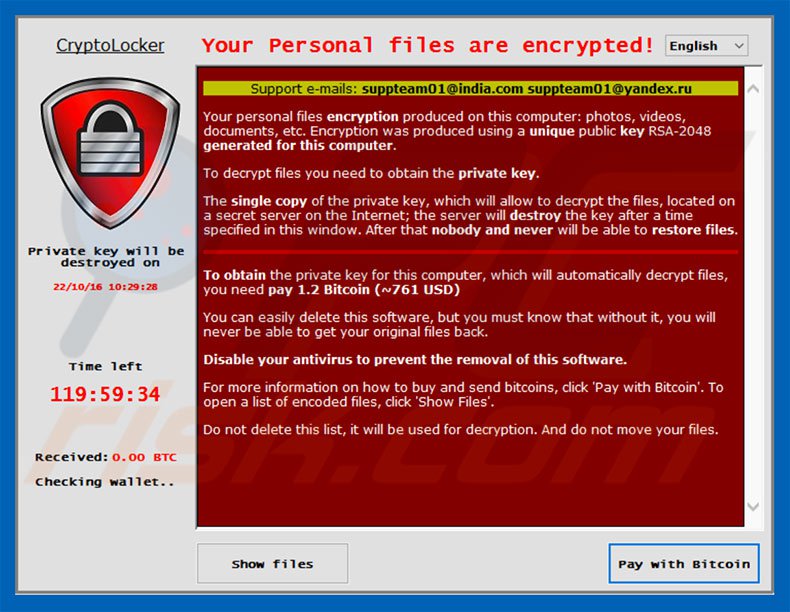
The ransomware also creates a list of affected files which are placed in a en_files.txt file.
However the promises of the hackers should not be trusted and all affected users are advised to use specialized software for removing the ransomware and recovery of their data. The [email protected] Ransomware is rated as a high damage and dangerous threat with a low distribution count so far. However we might see large-scale attacks with it in the near future.
[email protected] Ransomware Distribution
The [email protected] ransomware does not have a specific distribution tactic. It mainly uses a lot of the typical strategies, including spam email campaigns. The infected binaries carrying the threat are usually linked in the contents of the messages or are attached directly to them. The hackers usually use social engineering to fool the targets into executing the ransomware payloads.
[email protected] Ransomware Removal
For a faster solution, you can run a scan with an advanced malware removal tool and delete [email protected] completely with a few mouse clicks.
STEP I: Start the PC in Safe Mode with Network
This will isolate all files and objects created by the ransomware so they will be removed efficiently.
-
1) Hit WIN Key + R

- 2) A Run window will appear. In it, write “msconfig” and then press Enter
3) A Configuration box shall appear. In it Choose the tab named “Boot”
4) Mark “Safe Boot” option and then go to “Network” under it to tick it too
5) Apply -> OK
Or check our video guide – “How to start PC in Safe Mode with Networking”
STEP II: Show Hidden Files
-
1) Open My Computer/This PC
2) Windows 7
-
– Click on “Organize” button
– Select “Folder and search options”
– Select the “View” tab
– Go under “Hidden files and folders” and mark “Show hidden files and folders” option
3) Windows 8/ 10
-
– Open “View” tab
– Mark “Hidden items” option

4) Click “Apply” and then “OK” button
STEP III: Enter Windows Task Manager and Stop Malicious Processes
-
1) Hit the following key combination: CTRL+SHIFT+ESC
2) Get over to “Processes”
3) When you find suspicious process right click on it and select “Open File Location”
4) Go back to Task Manager and end the malicious process. Right click on it again and choose “End Process”
5) Next you should go folder where the malicious file is located and delete it
STEP IV: Remove Completely [email protected] Ransomware Using SpyHunter Anti-Malware Tool
SpyHunter anti-malware tool will diagnose all current threats on the computer. By purchasing the full version, you will be able to remove all malware threats instantly. Additional information about SpyHunter / Help to uninstall SpyHunter
STEP V: Repair Windows Registry
-
1) Again type simultaneously the Windows Button + R key combination
2) In the box, write “regedit”(without the inverted commas) and hit Enter
3) Type the CTRL+F and then write the malicious name in the search type field to locate the malicious executable
4) In case you have discovered registry keys and values related to the name, you should delete them, but be careful not to delete legitimate keys
Further help for Windows Registry repair
STEP VI: Recover Encrypted Files
-
1) Use present backups
2) Restore your personal files using File History
-
– Hit WIN Key
– Type “restore your files” in the search box
– Select “Restore your files with File History”
– Choose a folder or type the name of the file in the search bar

- – Hit the “Restore” button
3) Using System Restore Point
-
– Hit WIN Key
– Select “Open System Restore” and follow the steps

STEP VII: Preventive Security Measures
-
1) Enable and properly configure your Firewall.
2) Install and maintain reliable anti-malware software.
3) Secure your web browser.
4) Check regularly for available software updates and apply them.
5) Disable macros in Office documents.
6) Use strong passwords.
7) Don’t open attachments or click on links unless you’re certain they’re safe.
8) Backup regularly your data.
SpyHunter anti-malware tool will diagnose all current threats on the computer. By purchasing the full version, you will be able to remove all malware threats instantly. Additional information about SpyHunter / Help to uninstall SpyHunter



