The Anubis ransomware is a new variation that is based on the open-source code of EDA2. Learn how to get rid of the ransomware by reading out removal guide below.
| Name |
Anubis Ransomware |
| File Extensions |
.coded |
| Ransom |
Varies |
| Solution #1 |
Anubis Ransomware can be removed easily with the help of an anti-malware tool, a program that will clean your computer from the virus, remove any additional cyber-security threats, and protect you in the future. |
|
Solution #2 |
Anubis Ransomware can be removed manually, though it can be very hard for most home users. See the detailed tutorial below. |
| Distribution |
The Anubis ransomware is mainly distributed through spam email messages that contain links or attach directly the Anubis threat. |
Anubis Ransomware Description
The Anubis ransomware is a new variant of the popular open-source code of EDA2. This is a dangerous ransomware that encrypts target user files and applies the .coded file extension to the victim data. The most commonly used file types are affected including the following:
.jpg, .png, .bmp, .psd, .docx, .pptx, .XLX, .xls, .avi, .mpeg4, .mp3, .wmv en anderen
The operators of the threat blackmail the computer users for money by creating ransomware notes with detailed instructions about how to pay the sum. Upon completion of the ransomware encryption phase, the virus will create and display the message by changing the desktop background to it and creating several different images in a variety of folders.
According to the ransom note the user has to contact the criminals (at [email protected] or [email protected]) and cite their unique Computer ID which identifies the current compromised machine.
Here are the contents of the note:
IMPORTANT INFORMATION!
————————–
Your Computer ID: (redacted) <—- Remember it and send to my email. ————————– All your files are encrypted strongly.! – How to open my file? – You need Original KEY and Decrypt Program – Where can i get? – Email to me: [email protected] or [email protected] (Open file Decryption Instructions on your Desktop and send your SID)
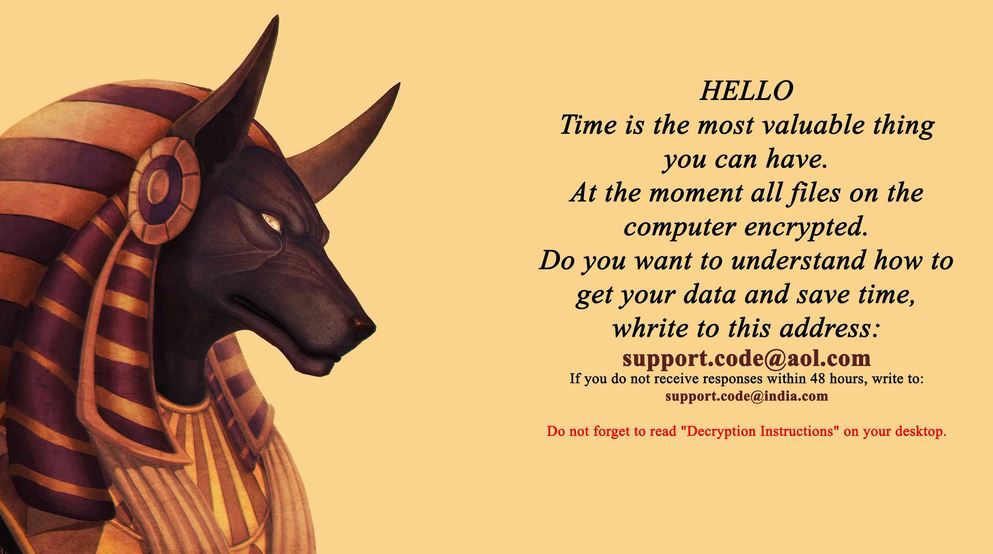
Anubis Ransomware Distribution
The Anubis ransomware is distributed via a few different types of attack scenarios.
One of the most common ways to get infected is to click and execute malicious links and/or file attachments in spam emails and messages on social media. Ransomware and other threats can often be distributed via compromised accounts, so it’s highly recommended not to activate any links or downloads from unknown contacts.
Other ways to attain Anubis Ransomware is through infected downloads from untrusted sites and P2P file sharing.
Anubis Ransomware Removal
For a faster solution, you can run a scan with an advanced malware removal tool and delete Anubis completely with a few mouse clicks.
STEP I: Start the PC in Safe Mode with Network
This will isolate all files and objects created by the ransomware so they will be removed efficiently.
-
1) Hit WIN Key + R

- 2) A Run window will appear. In it, write “msconfig” and then press Enter
3) A Configuration box shall appear. In it Choose the tab named “Boot”
4) Mark “Safe Boot” option and then go to “Network” under it to tick it too
5) Apply -> OK
Or check our video guide – “How to start PC in Safe Mode with Networking”
STEP II: Show Hidden Files
-
1) Open My Computer/This PC
2) Windows 7
-
– Click on “Organize” button
– Select “Folder and search options”
– Select the “View” tab
– Go under “Hidden files and folders” and mark “Show hidden files and folders” option
3) Windows 8/ 10
-
– Open “View” tab
– Mark “Hidden items” option

4) Click “Apply” and then “OK” button
STEP III: Enter Windows Task Manager and Stop Malicious Processes
-
1) Hit the following key combination: CTRL+SHIFT+ESC
2) Get over to “Processes”
3) When you find suspicious process right click on it and select “Open File Location”
4) Go back to Task Manager and end the malicious process. Right click on it again and choose “End Process”
5) Next you should go folder where the malicious file is located and delete it
STEP IV: Remove Completely Anubis Ransomware Using SpyHunter Anti-Malware Tool
SpyHunter anti-malware tool will diagnose all current threats on the computer. By purchasing the full version, you will be able to remove all malware threats instantly. Additional information about SpyHunter / Help to uninstall SpyHunter
STEP V: Repair Windows Registry
-
1) Again type simultaneously the Windows Button + R key combination
2) In the box, write “regedit”(without the inverted commas) and hit Enter
3) Type the CTRL+F and then write the malicious name in the search type field to locate the malicious executable
4) In case you have discovered registry keys and values related to the name, you should delete them, but be careful not to delete legitimate keys
Further help for Windows Registry repair
STEP VI: Recover Encrypted Files
-
1) Use present backups
2) Restore your personal files using File History
-
– Hit WIN Key
– Type “restore your files” in the search box
– Select “Restore your files with File History”
– Choose a folder or type the name of the file in the search bar

- – Hit the “Restore” button
3) Using System Restore Point
-
– Hit WIN Key
– Select “Open System Restore” and follow the steps

STEP VII: Preventive Security Measures
-
1) Enable and properly configure your Firewall.
2) Install and maintain reliable anti-malware software.
3) Secure your web browser.
4) Check regularly for available software updates and apply them.
5) Disable macros in Office documents.
6) Use strong passwords.
7) Don’t open attachments or click on links unless you’re certain they’re safe.
8) Backup regularly your data.
SpyHunter anti-malware tool will diagnose all current threats on the computer. By purchasing the full version, you will be able to remove all malware threats instantly. Additional information about SpyHunter / Help to uninstall SpyHunter



