The Babylon Search site continues to be one of the most widespread “browser hijacking” domains on the Internet. Babylon gets into your browser through a toolbar carrying the same name. Affected browsers include Google Chrome, Mozilla Firefox, Internet Explorer, Microsoft’s Edge and Opera. If the search engine is causing you problems, you can remove it easily with the information provided below
Remove Search.Babylon.com Browser Hijacker and Restore PC
Manual Removal Guide
Skip all steps and download anti-malware tool that will safely scan and clean your PC.
SpyHunter anti-malware tool will diagnose all current threats on the computer. By purchasing the full version, you will be able to remove all malware threats instantly. Additional information about SpyHunter / Help to uninstall SpyHunter
How Did I Get Search.Babylon.com On My Browser?
There are few probable answers:
- Installing the Babylon Toolbar accidentally – the toolbar can be attached to programs that are affiliated with the Babylon brand. When you install that program, the option to install the toolbar will be included in the “Custom” or “Advanced” settings of the wizard.
- Getting the Toolbar through advertisings – clicking on the wrong advertising can lead to a download of the Babylon Toolbar, and to the hijacking of your browser.
- Downloading Babylon Toolbar from the main site – the Babylon.com domain has many products that can hijack your search engine.
Babylon is part of a large network for spreading advertising content and PUPs, so there are dozens of ways to get it onto your computer.
Search.Babylon.com Browser Hijacker – What Does It Do?
The Babylon Search engine site can appear as your homepage, default search engine, and new tab page. If you try to use it as a search engine, the site may give redirects and many ads. The whole purpose of the network of Babylon’s Search network is to distribute ads and other annoying software.
The current design of the Search.Babylon.com:
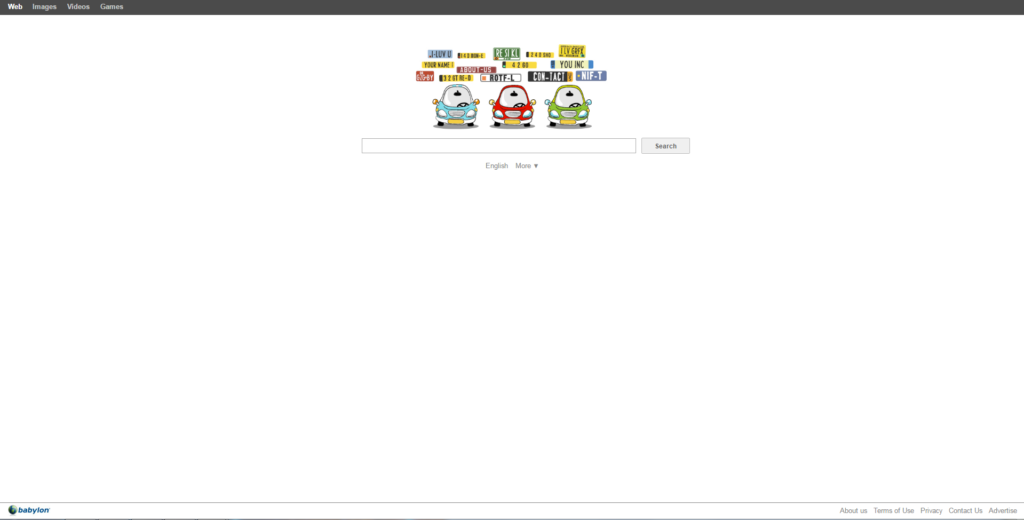
The site will try to do the following things:
- Collect your search information, which can include very personal stuff about you.
- Spread advertising and other tools.
- Reinforce the Babylon brand and their premium services.
The search engine of Babylon isn’t particularly good or effective. Our advice is to remove it and restore Google or Bing as your default search engine.
Remove Search.Babylon.com Browser Hijacker and Restore PC
WARNING! Manual removal of the Search.Babylon.com Browser Hijacker requires being familiar with system files and registries. Removing important data accidentally can lead to permanent system damage. If you don’t feel comfortable with manual instructions, download a powerful anti-malware tool that will scan your system for malware and clean it safely for you.
SpyHunter anti-malware tool will diagnose all current threats on the computer. By purchasing the full version, you will be able to remove all malware threats instantly. Additional information about SpyHunter / Help to uninstall SpyHunter
Copybinary.me Pop-Up Ads – Manual Removal Steps
Start the PC in Safe Mode with Network
This will isolate all files and objects created by the ransomware so they will be removed efficiently. The steps bellow are applicable to all Windows versions.
1. Hit the WIN Key + R
2. A Run window will appear. In it, write msconfig and then press Enter
3. A Configuration box shall appear. In it Choose the tab named Boot
4. Mark Safe Boot option and then go to Network under it to tick it too
5. Apply -> OK
Remove Babylon Search from Windows
Here’s a way to remove the program. This method will work regardless if you’re on Windows 10, 8, 7, Vista or XP. Simply selecting the program and pressing delete won’t work, as it’ll leave a lot of small files. That’s bad because these leftovers can linger on and cause all sorts of problems. The best way to delete a program is to uninstall it. Here’s how you can do that:
1. Hold the “Windows” button (It’s between CTRL and Alt on most keyboards) and press “R”. You’ll see a pop-up window.

2. In the textbox, type “appwiz.cpl”, then press“ Enter ”.

3. The “Programs and features” menu should now appear. It’s a list of all the programs installed on the PC. Here you can find the program, select it, and press “Uninstall“.

Remove Babylon Search Virus From Your Browser
Before resetting your browser’s settings, you should know that this action will wipe out all your recorded usernames, passwords, and other types of data. Make sure to save them in some way.
-
1. Start Mozilla Firefox. In the upper right corner, click on the Open menu icon and select “Add-ons“.

2. Inside the Add-ons Manager select “Extensions“. Search the list of extensions for suspicious entries. If you find any, select them and click “Remove“.

3. Click again on the Open menu icon, then click “Options“.

4. In the Options window, under “General” tab, click “Restore to Default“.

5. Select “Search” in the left menu, mark the unknown search engine and press “Remove”.

-
1. Start Google Chrome. On the upper-right corner, there a “Customize and Control” menu icon. Click on it, then click on “Settings“.

2. Click “Extensions” in the left menu. Then click on the trash bin icon to remove the suspicious extension.

3. Again in the left menu, under Chrome, Click on “Settings“. Go under “On Startup” and set a new page.

4. Afterward, scroll down to “Search“, click on “Manage search engines“.

5. In the default search settings list, find the unknown search engine and click on “X“. Then select your search engine of choice and click “Make default“. When you are ready click “Done” button in the right bottom corner.

2. In the “Manage add-ons” window, bellow “Add-on Types“, select “Toolbars and Extensions“. If you see a suspicious toolbar, select it and click “Remove“.

3. Then again in the “Manage Add-ons” window, in “Add-on Types“, Select “Search Providers“. Chose a search engine and click “Set as default“. Select the unknown search engine and click “Remove and Close”.

4. Open the Tools menu, select “Internet Options”.

5. In the “General” tab, in “Home page”, enter your preferred page. Click “Apply” and “OK”.

Repair Windows Registry
1. Again type simultaneously the WIN Key + R key combination
2. In the box, write regedit and hit Enter
3. Type the CTRL+ F and then write the malicious name in the search type field to locate the malicious executable
4. In case you have discovered registry keys and values related to the name, you should delete them, but be careful not to delete legitimate keys
Click for more information about Windows Registry and further repair help



